Add Saved Searches to ArcGIS Online or Portal for ArcGIS
Saved searches from Cityworks can be added to your ArcGIS Online account as long as you own the saved search. Once they have been added to ArcGIS Online, they can be shared with and used by others.
 TIP: You can also add saved searches to ArcGIS Online or Portal for ArcGIS from within those applications by adding the eURL as an ArcGIS Server web service type. See Add items from the web in the ArcGIS Online help or Add items from the web in the Portal for ArcGIS help for more information.
TIP: You can also add saved searches to ArcGIS Online or Portal for ArcGIS from within those applications by adding the eURL as an ArcGIS Server web service type. See Add items from the web in the ArcGIS Online help or Add items from the web in the Portal for ArcGIS help for more information.
- Select eURL Feature Service from the Item Type drop-down list.
- From the Search Type drop-down list, select Asset Calculation Result, Inspection, Permit, Request, Work Order, or Work Order Entity.
Any existing saved searches that match the selected Search Type will populate.
- Select the desired saved search and drag it under the My Content section to add that saved search to your ArcGIS Online account.
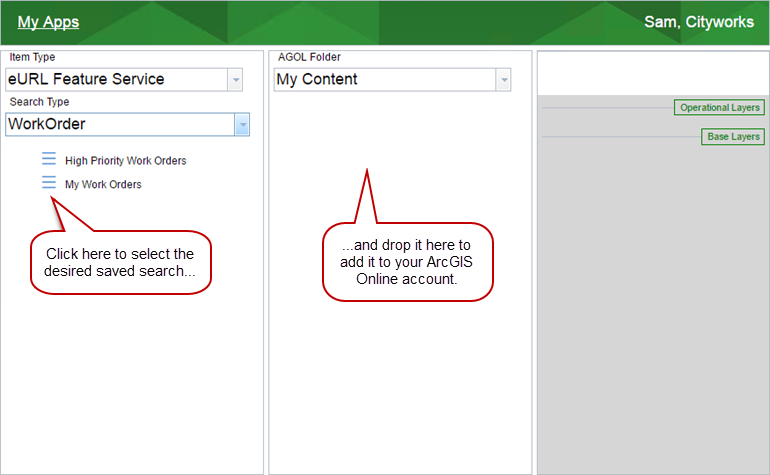
If you created the saved search, the save and delete icons will show. If you are not the owner of the saved search, you can only view it.
- Click the save icon to update the properties of the saved search.
- Click the delete icon to remove the saved search from ArcGIS Online.
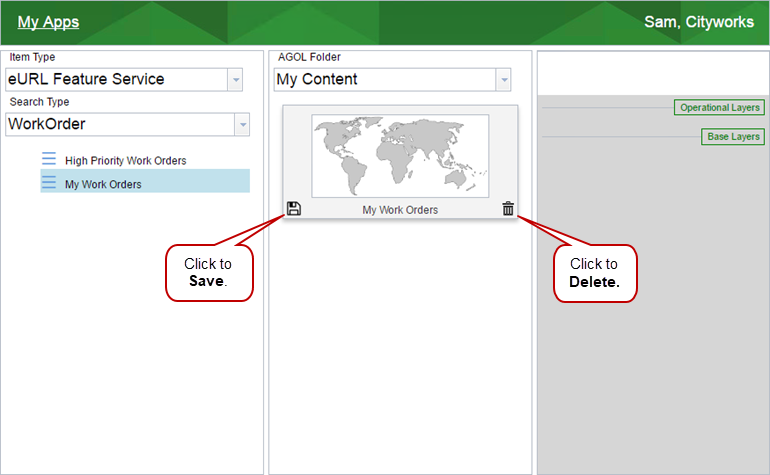
 IMPORTANT: Use caution when deleting saved searches from ArcGIS Online. If that saved search is being used elsewhere, deleting it will make it unavailable in those other instances.
IMPORTANT: Use caution when deleting saved searches from ArcGIS Online. If that saved search is being used elsewhere, deleting it will make it unavailable in those other instances.

