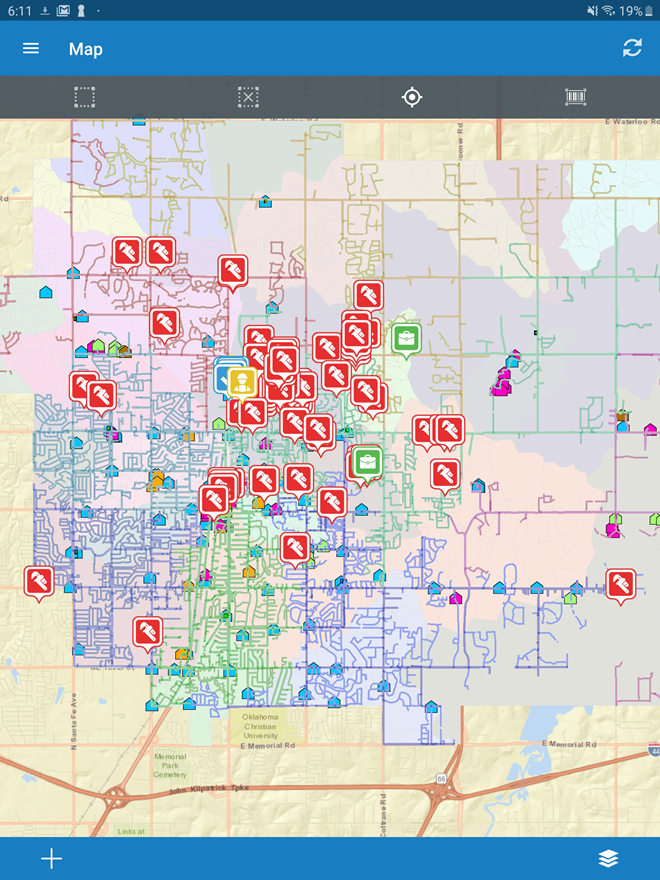SAML Configuration
The mobile apps, starting at version 7.0, support SAML for authentication.
- Navigate to the Cityworks Single Sign-on web application that you created in your Portal for ArcGIS instance or ArcGIS Online organizational account.
- Add a Redirect URI in the web application in your Portal or ArcGIS Online instance. This is found in the same place as the App ID and App Secret. Add cityworks11://auth as a redirect URI.
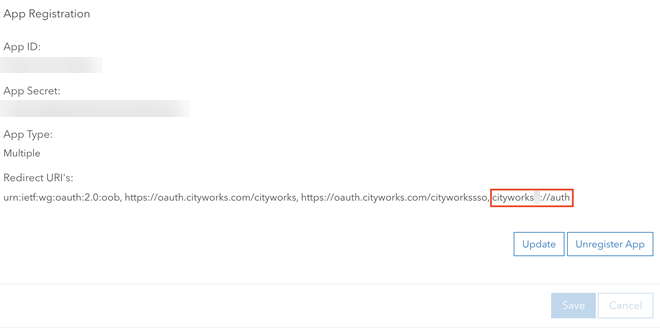
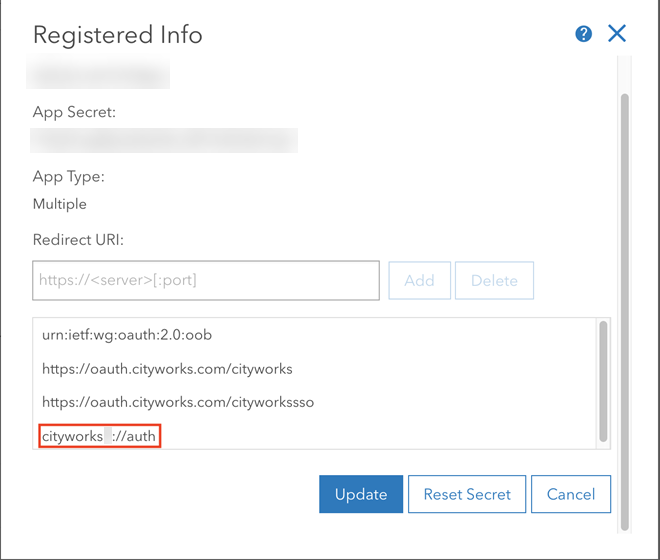
- The next step is to get the App ID. This is the same Client Id value obtained when setting up the Cityworks Single Sign-on site through the install steps.
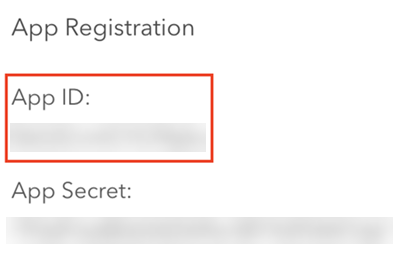
- Navigate to the Settings in the Cityworks mobile app and tap or toggle the button to the right next to the OAuth option.
- Add the App ID value you obtained and type it in the corresponding Client Id field.
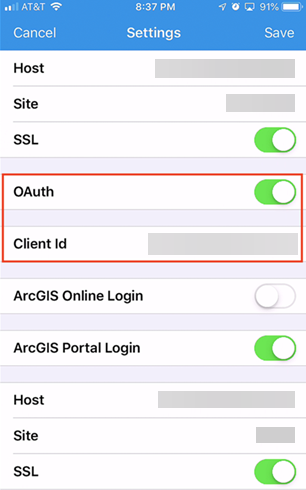
- Make sure the Cityworks site information is correct.
- Make sure either ArcGIS Online Login or ArcGIS Portal Login is selected and all necessary information is entered.
- Tap Save.
- Tap Log In.
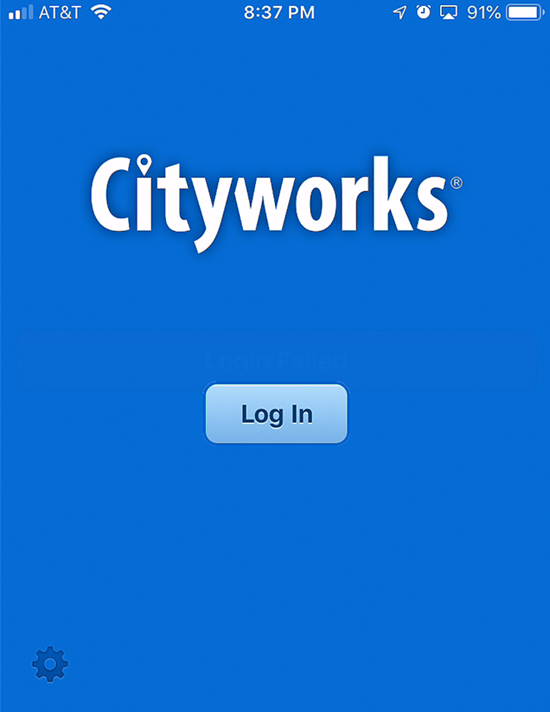
- The OAuth2 Portal login page opens. Choose either the SAML provider through your domain, or ArcGIS.
 NOTE: OAuth2 authentication is limited to active ArcGIS Online or Portal for ArcGIS authentication configurations. Users of the mobile apps for Android and iOS must have an active OAuth2 configuration referencing the same ArcGIS Online or Portal for ArcGIS provider set up in Designer. See Configure Service Resource Security in the Designer for 15.8 Guide for more information.
NOTE: OAuth2 authentication is limited to active ArcGIS Online or Portal for ArcGIS authentication configurations. Users of the mobile apps for Android and iOS must have an active OAuth2 configuration referencing the same ArcGIS Online or Portal for ArcGIS provider set up in Designer. See Configure Service Resource Security in the Designer for 15.8 Guide for more information.
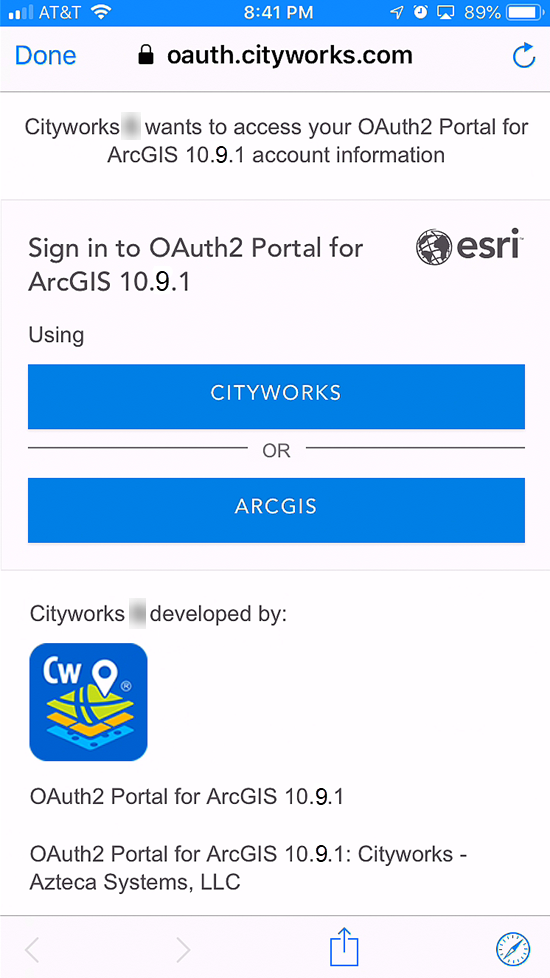
- If you choose the SAML provider through your domain, you will be redirected to your ADFS provider page.
- Enter your login as either user@domain or domain/user, then enter your password. Tap Sign in.
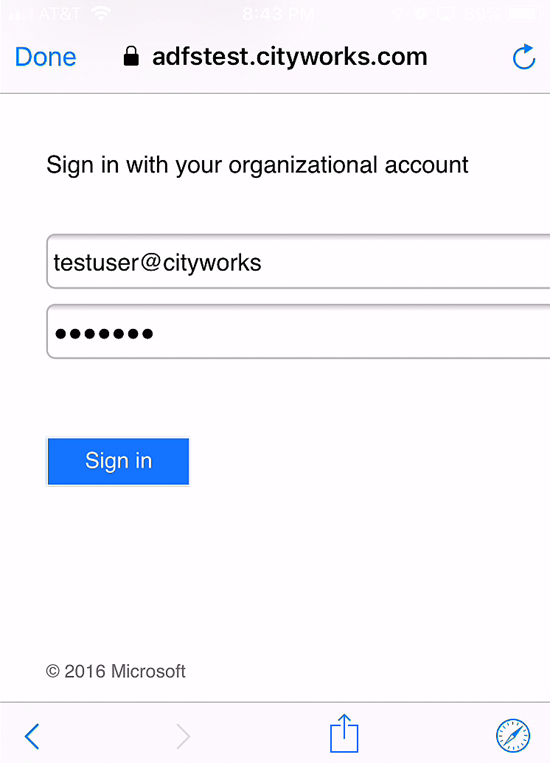
The application syncs and loads the map.