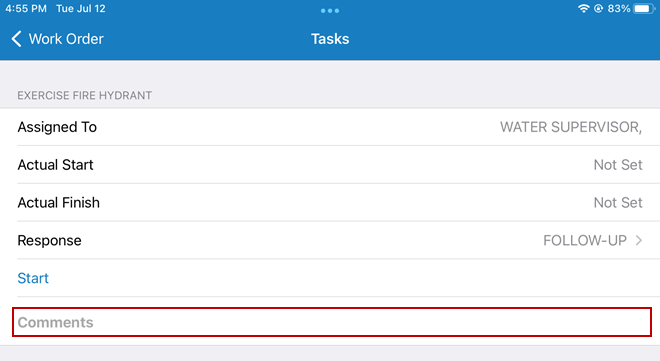View or Complete a Task
You can complete tasks for a work order in the mobile apps.
 NOTE: If the Tasks field is not configured, it is hidden by default on the work order.
NOTE: If the Tasks field is not configured, it is hidden by default on the work order.
- Open a work order.
- Tap Tasks to view the tasks, populate the actual start and finish times, and leave comments about the tasks.
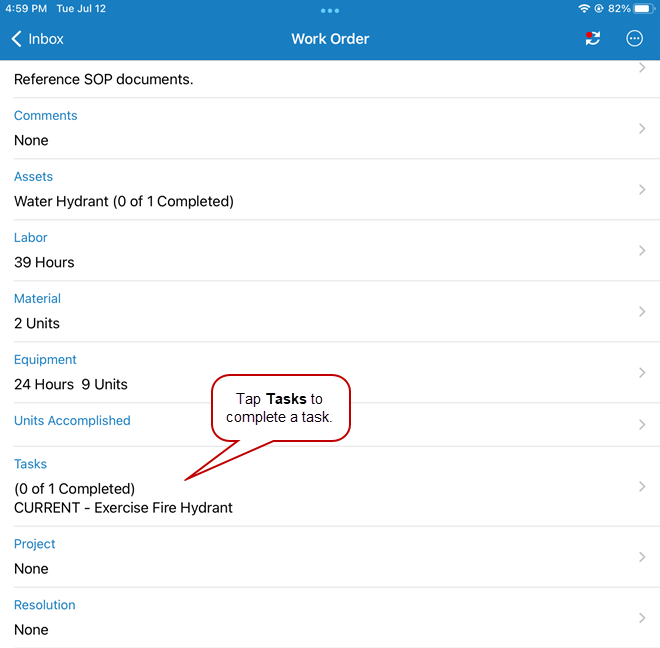
- Tap Actual Start and Actual Finish to populate the task start and finish date and time. Once you select a date on the calendar, select the time on the clock and tap OK. Adding a finish date and time does not close the work order.
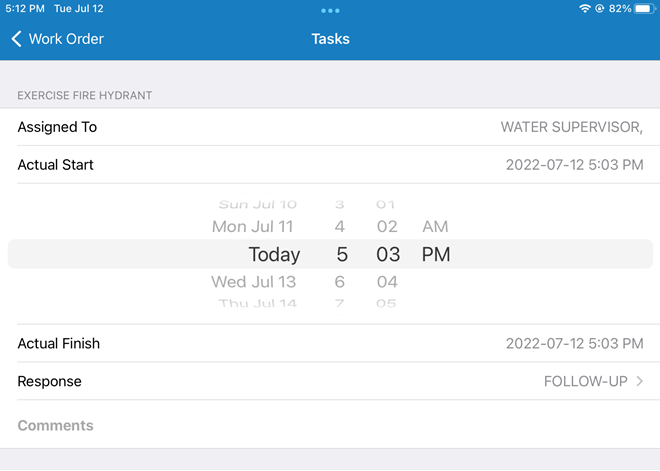
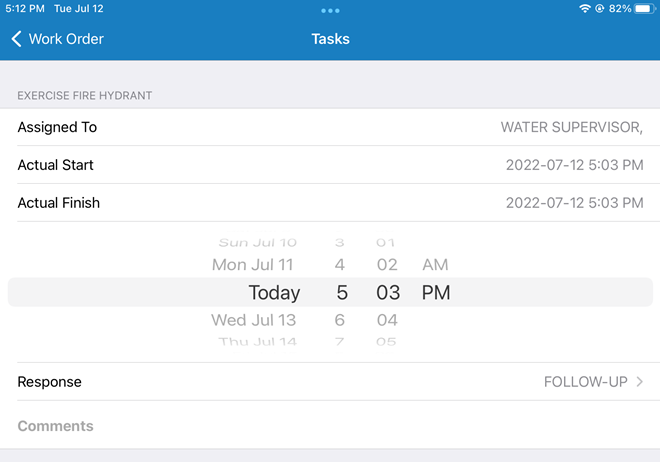
- Alternatively, tap Start to populate the current date and time, then tap Stop when the task is complete to populate the actual finish date and time.
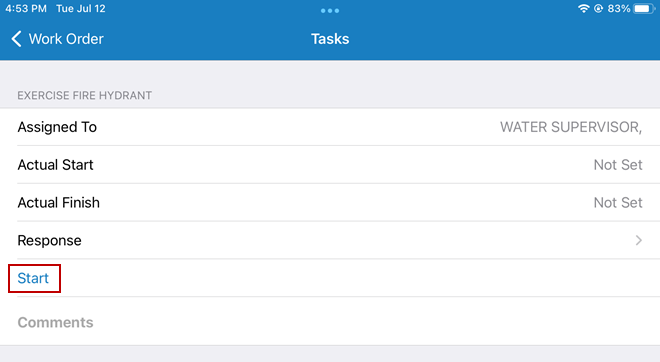
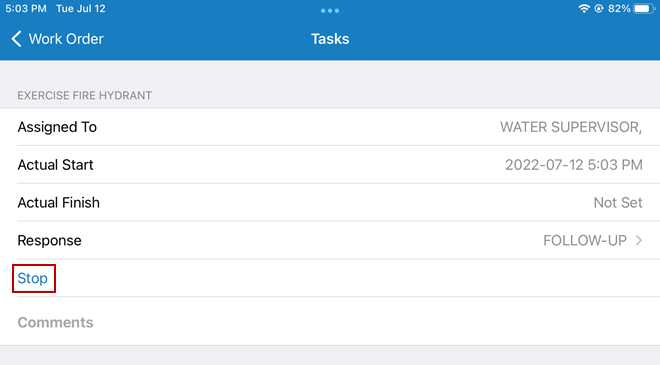
- Tap Response to select a response for the task.
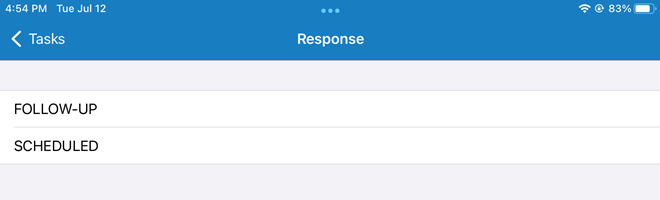
- Tap the Comments line to add comments about each task.