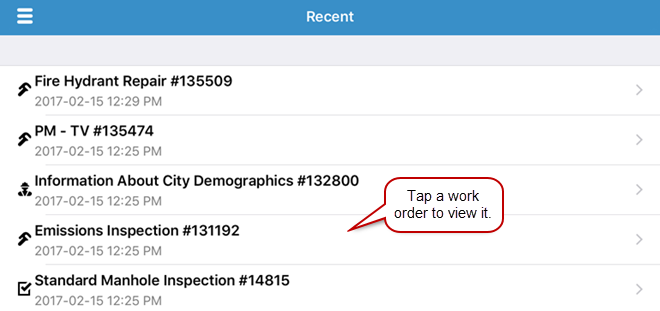View a Work Order
You can open a work order from the Map, Inbox, and Recent.
Complete one of the following to view a work order:
- Tap the menu icon in the upper-left corner.
- Tap Map.
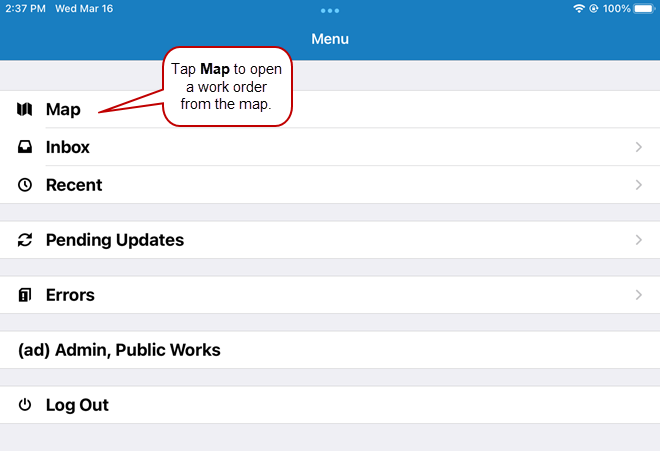
- Tap a work order icon on the map, then tap the arrow on the description that displays.
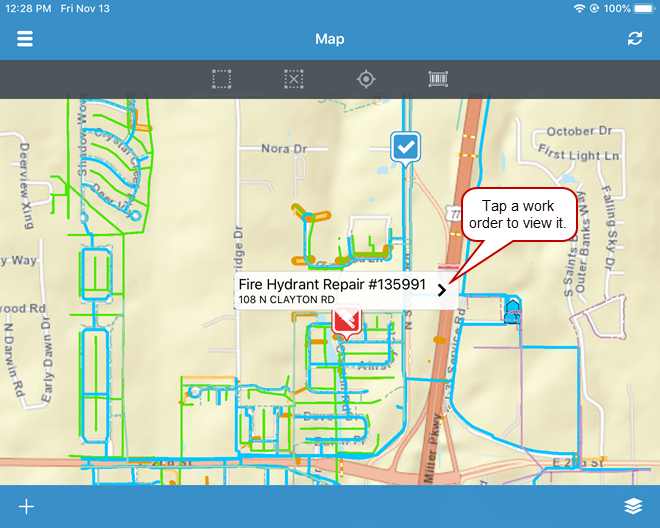

- Tap the work order icon at the bottom of the Inbox.
A list of work orders appear, grouped by saved searches and pending work orders that need to be synced, or in one single list if no saved searches have been added to the mobile inbox.
- Scroll through the list and tap the work order you wish to view.
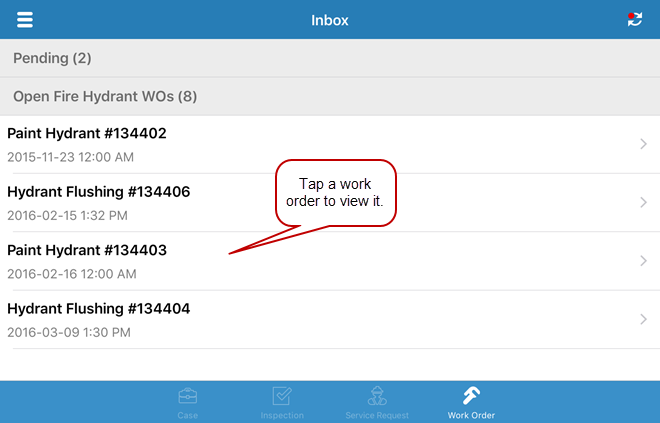
- Tap the menu icon in the upper-left corner.
- Tap Recent.
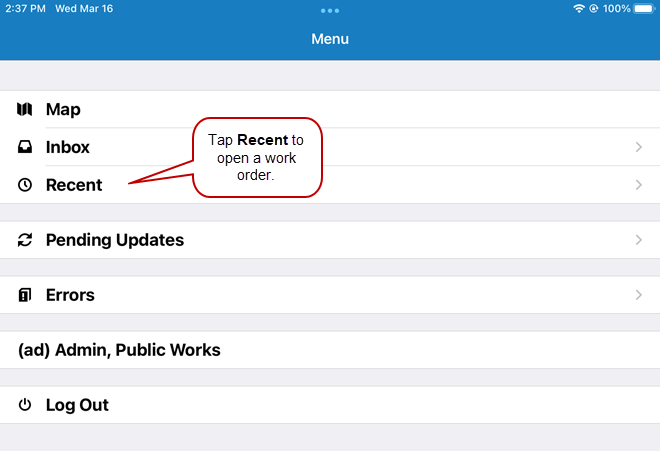
The most recent work activities appear in the list.
- Scroll through the list and tap the work order you wish to view.