Create a Saved Search
Saved searches allow users to quickly perform a search they run often.
 TIP: See Create a Saved Search for a quick start guide on this subject.
TIP: See Create a Saved Search for a quick start guide on this subject.
- Enter the search criteria on the search form.
- Click Save As.

- Fill in the information. See Saved Search Fields for more information on these fields.
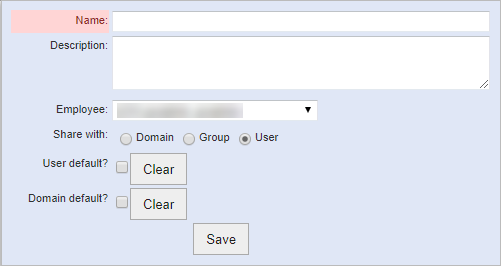
- Click Save.
 NOTE: There are two parts of a GIS saved search. The first part is the work activity filters, found in blue in the top half of the GIS Search panel. The second part is the attributes of the asset found under Search GIS data by entering/selecting values for the following attributes in the bottom half of the GIS Search panel. It is important to note that any GIS saved searches that include work activity filters, such as Attached to WO or WO Status, cannot be used for event layers. That is because they are feature service layers, meaning Cityworks can only interact with the GIS part of the GIS saved search and not any related work activity filters. See How to Use GIS Saved Searches as Event Layers on MyCityworks for more information.
NOTE: There are two parts of a GIS saved search. The first part is the work activity filters, found in blue in the top half of the GIS Search panel. The second part is the attributes of the asset found under Search GIS data by entering/selecting values for the following attributes in the bottom half of the GIS Search panel. It is important to note that any GIS saved searches that include work activity filters, such as Attached to WO or WO Status, cannot be used for event layers. That is because they are feature service layers, meaning Cityworks can only interact with the GIS part of the GIS saved search and not any related work activity filters. See How to Use GIS Saved Searches as Event Layers on MyCityworks for more information.

