Add or Edit an Action Template
Action Templates determine the field being populated when an Action Event is triggered. For example, when a service request is created, you may want the Submit To field populated from the GIS.
- From the home page, click Configure and click Action Manager.
- Click the Action Templates tab and select Activity Update as the Action.
Any existing activity update templates appear with the Source listed to the right of the template name. Any templates that are not associated to an Action Event appear grayed out in the list.
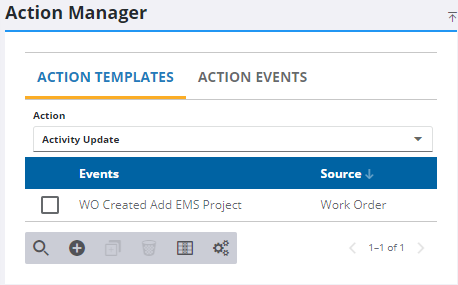
- Click Add record.
- Select the Source and enter a Description.
- Click Add.
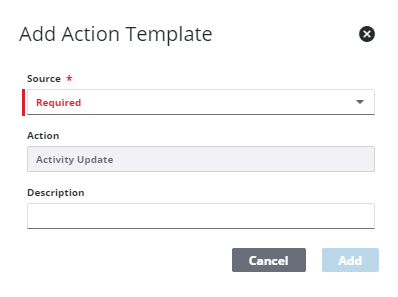
- Once the template is added, finish creating the template in the Template Details panel.
 TIP: You can filter the list of records displayed. See Filter Records for more information.
TIP: You can filter the list of records displayed. See Filter Records for more information.
- To edit an Action Template, select it and make the desired changes.
- Click Save.
For an explanation of fields on the Template Details panel, see Action Manager Fields.
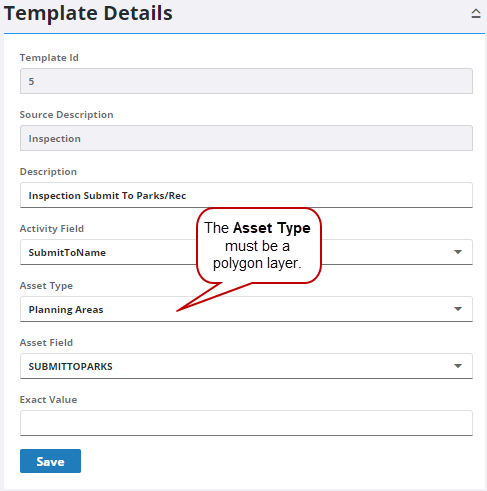
There are two ways to create the activity update. You can either configure the update to populate the desired field from the GIS, or you can enter an Exact Value to always populate the field.
- Select the field you want updated from the GIS from the Activity Field drop-down list, such as the Submit To, Project Name, or even a universal custom field (Text1, Date1, or Num1).
The Activity Field drop-down list differs depending on the Source you have chosen for the activity update.
- Select the Asset Type and Asset Field to determine which GIS asset and asset attribute populates the field. The Asset Field drop-down list is filtered by the Activity Field chosen.
 IMPORTANT: The Asset Type selected must be a polygon layer. Action Manager is not designed to work with point or line layers, and object tables. Fields cannot be populated based on the assets attached to the work activity, just the boundary the activity falls in—which is why a polygon layer must be selected.
IMPORTANT: The Asset Type selected must be a polygon layer. Action Manager is not designed to work with point or line layers, and object tables. Fields cannot be populated based on the assets attached to the work activity, just the boundary the activity falls in—which is why a polygon layer must be selected.
- Click Save.
Below is an example of an action template.
- Example #1 Configure a template to update the Submit To on a service request when a service request is created.
- Source: Service Request
- Action: Activity Update
- Description: Populate Submit To on a Service Request
- Activity Field: SubmitTo
- Asset Type: Select the Asset Type that has the Submit To defined in the GIS.
- Asset Field: Select the Asset Field that has the Submit To defined in the GIS.
- Exact Value: Leave this field empty.
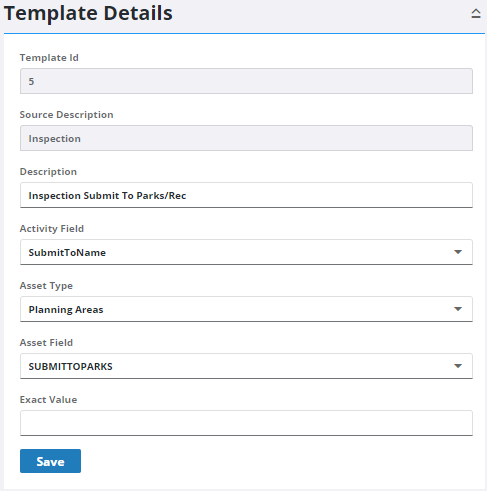
Depending on the location of the service request, the Submit To populates with the person defined in the GIS for the Asset Type and Asset Field selected.
- Select a field from the Activity Field drop-down list.
 NOTE: If an Exact Value is entered, leave the Asset Type and Asset Field blank.
NOTE: If an Exact Value is entered, leave the Asset Type and Asset Field blank.
- Enter an Exact Value that populates the field once triggered.
- Click Save.
Date placeholders can be used so that the exact date and time are populated in the field when the activity update is triggered. The following placeholders are available:
- {{GetDay}}
- {{GetDayOfWeek}}
- {{GetDayOfWeek_Numeric}}
- {{GetDayOfYear}}
- {{GetHour}}
- {{GetMinute}}
- {{GetMonth_Numeric}}
- {{GetSecond}}
- {{GetUtcDateTimeString}}
Below is an example of an action template:
- Example #1 Configure a template to populate the Description field on a service request with an exact value when labor is added.
- Source: Service Request Labor
- Action: Activity Update
- Description: Populate Description when Labor is Added
- Activity Field: Description
- Asset Type: Leave this field empty.
- Asset Field: Leave this field empty.
- Exact Value: Labor in Progress
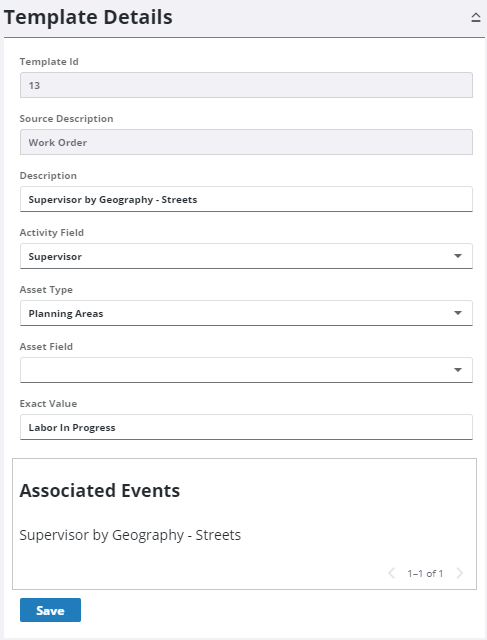
The Description populates with Labor in Progress when labor is added to the service request.
Once an Action Template is created and associated with an Action Event, the activity update occurs once triggered. See Add or Edit an Action Event to finish configuring an activity update.

