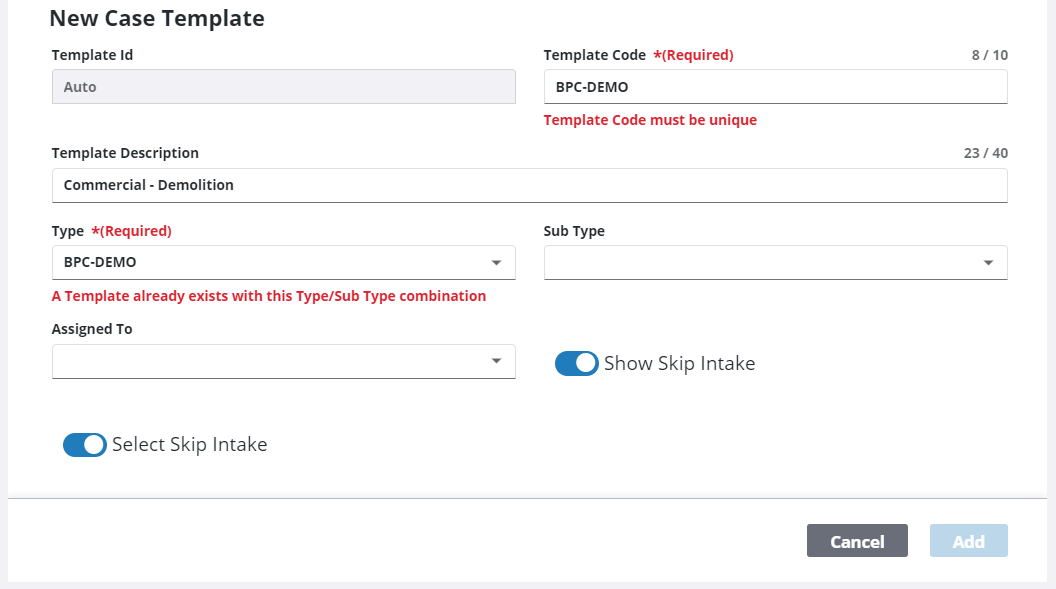Clone a Case Template
You can create a case template based on an existing one by cloning the desired template, then editing it to make it unique.
|
|
- From the home page, click PLL and click Case Templates.
 TIP: You can filter the list of records displayed. See Filter Records for more information.
TIP: You can filter the list of records displayed. See Filter Records for more information.
- On the Case Templates panel, select the template you want to clone.
- Click Clone selected items.
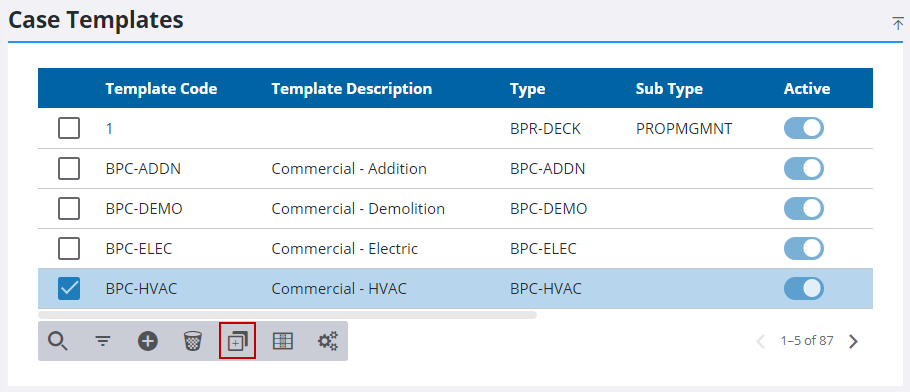
- In the New Case Template section, edit the information in each field as desired.
The Skip Intake option allows users to bypass the normal process for entering specific information related to the case and proceed directly to the Case Summary page. Users can add all the applicable information at a later time using the panels on the Case Summary page.
 IMPORTANT: If the Show Skip Intake option is not selected, the case template will not be available to users working in Respond.
IMPORTANT: If the Show Skip Intake option is not selected, the case template will not be available to users working in Respond.
- Click Add.