Configure Email Notifications for Comments
When users are mentioned in a comment using @username, emails can be sent to let that user know they have been mentioned.
|
|
- From the home page, click Admin and click Email.
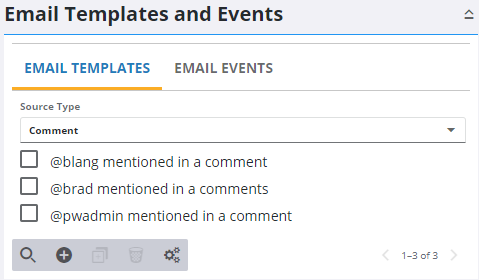
- Click Add record on the Email Templates tab.
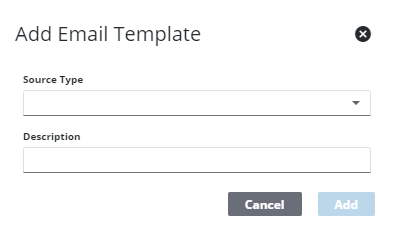
- Select Comment as the Source Type and enter a Description of the email template.
- Click Add.
The template appears in the Email Templates tab.
 TIP: You can filter the list of records displayed. See Filter Records for more information.
TIP: You can filter the list of records displayed. See Filter Records for more information.
- Select it and finish entering the template details.
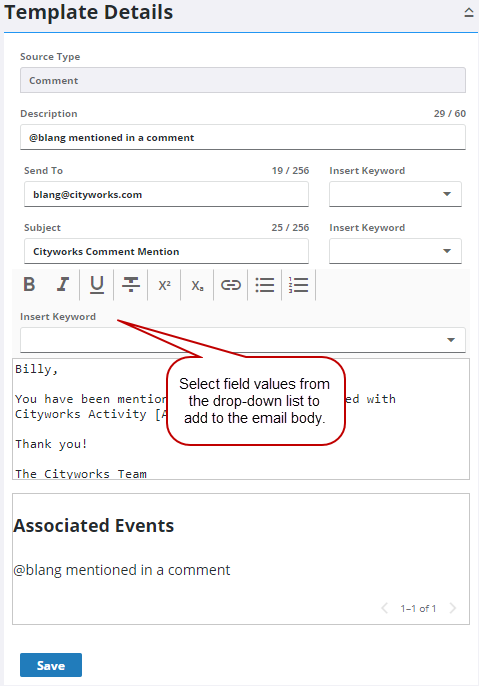
- Select [Mention] from the drop-down list next to the Send To field to send an email to the user who is mentioned in the comment.
Alternatively, you can enter an email address in the Send To field, select [LastModifiedBy], or [Author] from the drop-down list next to the Send To field to send email notification to others when a user mention is added to a comment.
- Enter the subject line for the email notification. You can select a field value from the drop-down list next to the Subject field to be a part of the subject line that pulls information directly from a work activity. For example, "[AuthorName] mentioned you in a comment on [ActivityId]."
- Enter text or select values from the Insert Keyword drop-down list to create the body of the email.
Any linked email events appear in the Associated Events box.
- Click Save.
Next, create an email event.
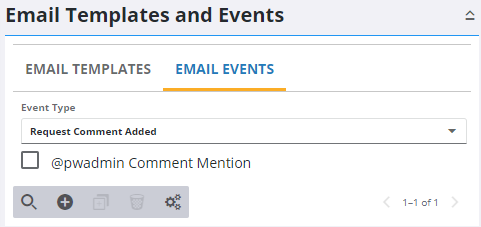
- Click the Email Events tab and click Add record.
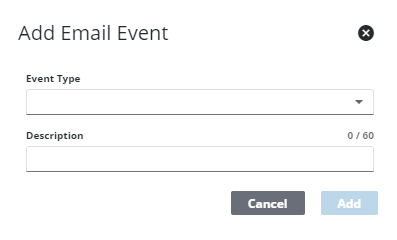
- Select Comment Mention from the Event Type drop-down list and enter a Description.
- Click Add.
The template appears in the Email Templates tab.
- Select it and finish entering the event details.
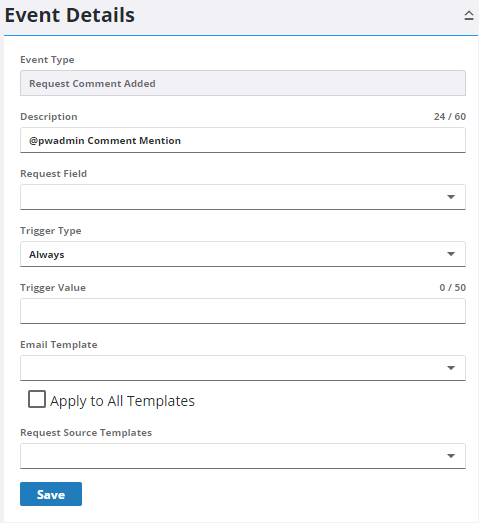
There are two ways to define the triggering event. You can either select Always as the Trigger Type and leave the Trigger Field and Trigger Value empty, or you can populate all three trigger fields to define a more specific trigger.
- To trigger an email to always occur when the selected event happens, select Always as the trigger type. For example, if the event you chose is Comment Mention and the Trigger Type is Always, an email is triggered whenever a comment mention is added.
- To trigger a specific event, further define the trigger by populating the Trigger Field, Trigger Type, and/or Trigger Value fields. For example, select Comments for the Trigger Field, Contains for the Trigger Type, and enter Urgent for the Trigger Value to send an email notification every time the word urgent is written in a comment in conjunction with a comment mention.
- Select the Email Template that is applied to emails sent for this event from the drop-down.
- Click Save.
Now that the Email Event has been created and associated with an Email Template, the email is sent when a user is mentioned in a comment.
See Add User Mentions for more information on adding a user mention (@username) in a comment.

