Associate Domains, Groups, and Employees to a Service Definition
After services have been added to a service definition, you must define which domains, groups, and employees are associated with the service definition.
|
|
- Click the Service Definitions tab.
 TIP: You can filter the list of records displayed. See Filter Records for more information.
TIP: You can filter the list of records displayed. See Filter Records for more information.
- Select a service definition from the Service Definitions panel.
- To assign the service definition to a domain, click Add record in the Domains panel.
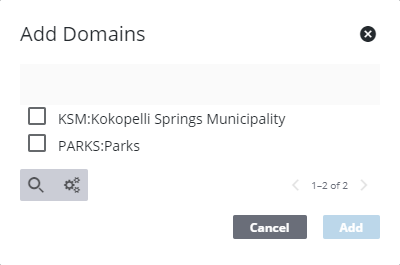
In the Add Domain panel you can filter the list by typing the first few letters of the domain in the search box at the top.
- Select a Domain and click Add. You can filter the list by typing the first few letters of the domain in the search field.
The domain(s) now appear in the Domains panel.
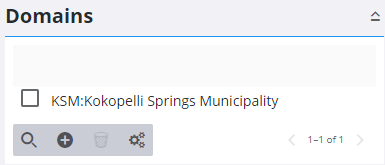
- To assign the service definition to a group, click Add record in the Groups panel and select the desired groups.
In the Add Group panel you can filter the list by typing the first few letters of the group in the search box at the top.
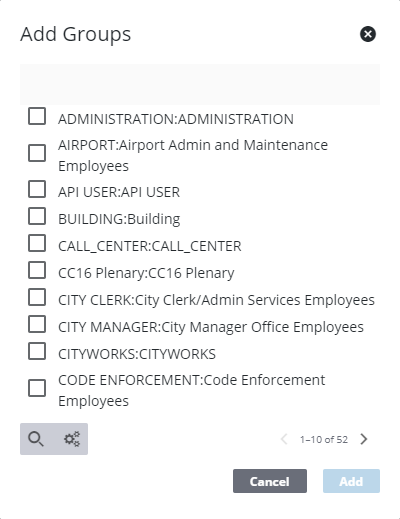
- Select a Group and click Add.
The group(s) now appear in the Groups panel.
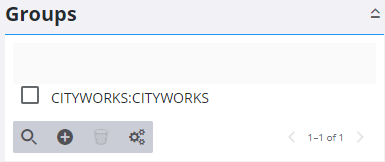
- To assign the service definition to an employee, click Add record in the Employees panel and select the desired employees.
In the Add Employee panel you can filter the list by typing the first few letters of the employee name in the search box at the top.
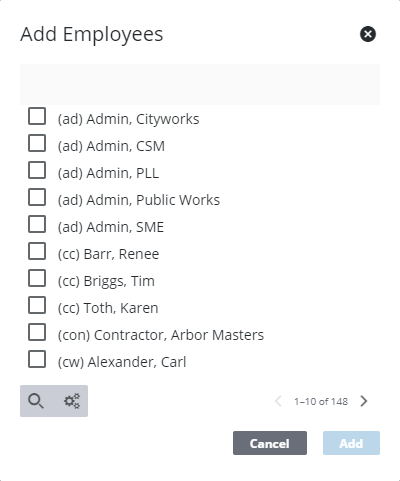
- Select an Employee and click Add.
The employee(s) now appear in the Employees panel.
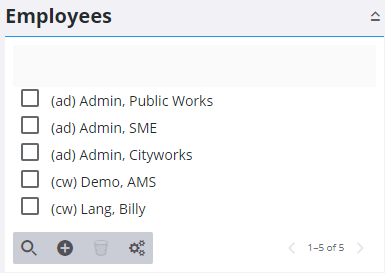
 NOTE: Admin automatically saves the changes you make. A notification pops up at the bottom to verify changes have been saved.
NOTE: Admin automatically saves the changes you make. A notification pops up at the bottom to verify changes have been saved.

