Add or Edit Guided Access
By adding guided access, administrators help to clarify and streamline the case creation process for end users in Public Access.
|
|
- From the home page, click PLL and click Guided Access.
- On the Guided Access panel, click Add record.
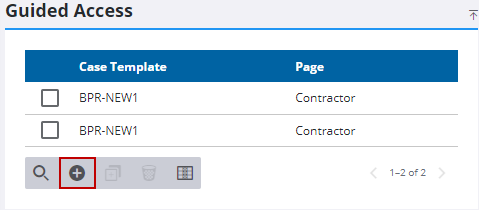
- On the Add Guided Access panel, use the Case Template drop-down list to select the case type the guided access appears on.
- Use the Pages drop-down list to select the specific page of the case template the guided access appears on.
- In the Help Text field, enter brief but clear instructions on what end users should do on the page in question.
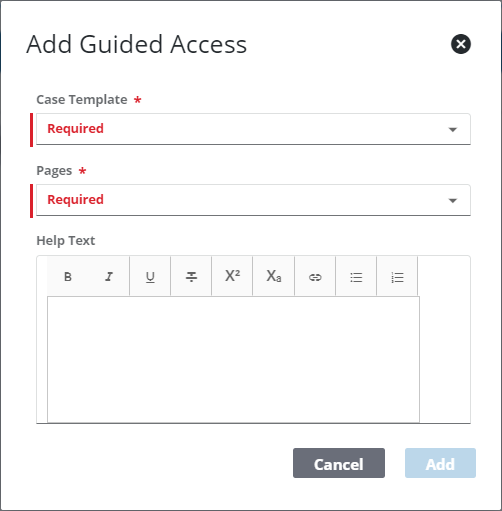
 TIP: You can filter the list of records displayed. See Filter Records for more information.
TIP: You can filter the list of records displayed. See Filter Records for more information.
- To edit an existing comment, select the guided access profile you want to edit.
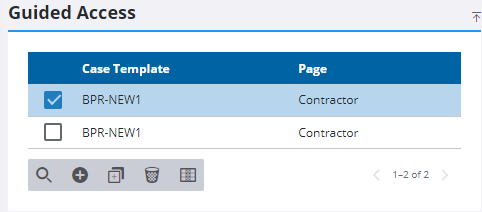
The guided access profile automatically loads in the Guided Access Detail panel.
- Make any changes you want to the record on this panel.
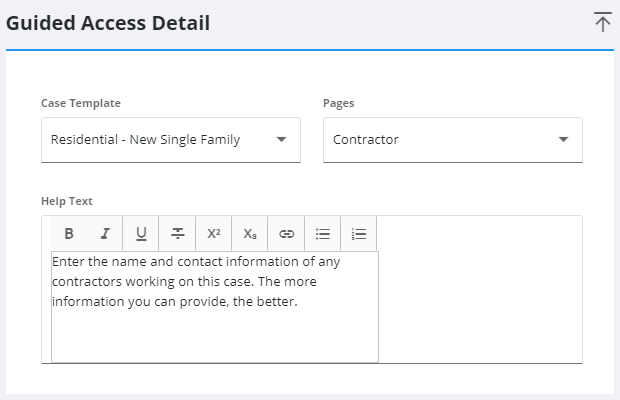
 NOTE: Admin automatically saves the changes you make. A notification pops up at the bottom to verify changes have been saved.
NOTE: Admin automatically saves the changes you make. A notification pops up at the bottom to verify changes have been saved.

