Add Comments to a Service Request Template
The Comments section allows you to create comments that are added to a list of predefined comments that can be selected once the service request is created from this template.
 TIP: You can filter the list of records displayed. See Filter Records for more information.
TIP: You can filter the list of records displayed. See Filter Records for more information.
- Select a service request template from the Work Activity Templates panel.
- Click the General tab on the Template Details panel.
- Click Add record under the Comments section.
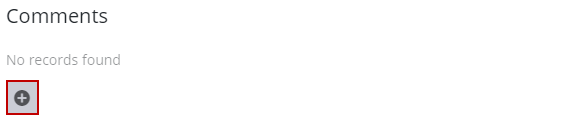
Formatting such as bold and italics can be added to the comment, as well as links to other work activities and URLs. User mentions allow users to mention another user in the comment and have that user be notified. See Comments for more information.
- Enter the comment and click Save.
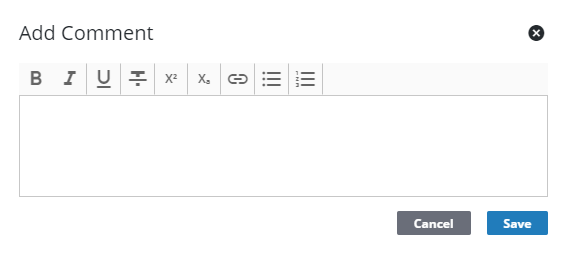
- To edit a comment, click the edit icon, make your changes and click Save.
 NOTE: Admin automatically saves the changes you make. A notification pops up at the bottom to verify changes have been saved.
NOTE: Admin automatically saves the changes you make. A notification pops up at the bottom to verify changes have been saved.

