Add or Edit a Service Request Template
Service request templates are used to define the parameters of a service request.
 NOTE: Service request templates can also be added using the Table Editor. See
NOTE: Service request templates can also be added using the Table Editor. See
 TIP: For a help video on this subject, see Service Request Templates.
TIP: For a help video on this subject, see Service Request Templates.
-
From the home page, click Configure and click Work Activity Templates.
-
Select Service Request Template from the Work Activity Templates panel.
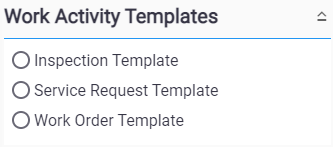
The Work Activity Templates panel lists all of the service request templates. Any templates that are inactive appear grayed out in the list. You can filter the list by clicking Filter records and entering the first few letters of the template.
- To add a service request template, click Add record on the Work Activity Templates panel. A new service request template can also be cloned from an existing template. See Clone a Service Request Template for more information.
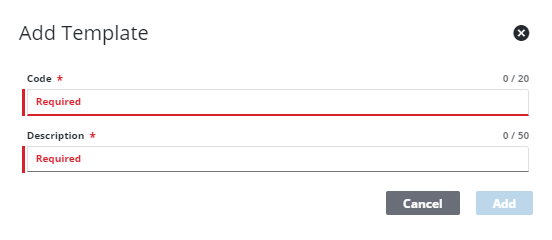
- Enter the Code and Description for the template and click Add.
 NOTE: The Code must be unique. Duplicate service request template codes are not allowed, even across different domains.
NOTE: The Code must be unique. Duplicate service request template codes are not allowed, even across different domains.
The new template displays in the Work Activity Templates panel.
 TIP: You can filter the list of records displayed. See Filter Records for more information.
TIP: You can filter the list of records displayed. See Filter Records for more information.
- Select it and finish editing the details of the template in the Template Details panel.
For an explanation of fields on the General tab of the Details panel, see Service Request Template Fields.

- To edit a service request template, open it from the Work Activity Templates panel and make the desired changes.
 NOTE: Admin automatically saves the changes you make. A notification pops up at the bottom to verify changes have been saved.
NOTE: Admin automatically saves the changes you make. A notification pops up at the bottom to verify changes have been saved.
You can control which groups can view each template after it's been created under Template Security. See Configure Service Request Template Security for more information.
Once a service request template has been added, select which fields are tracked in the Audit Log. See Configure the Audit Log for more information.

