Add a Status Code
- From the home page, click PLL and click Status Codes.
- On the Status Codes panel, click Add record.
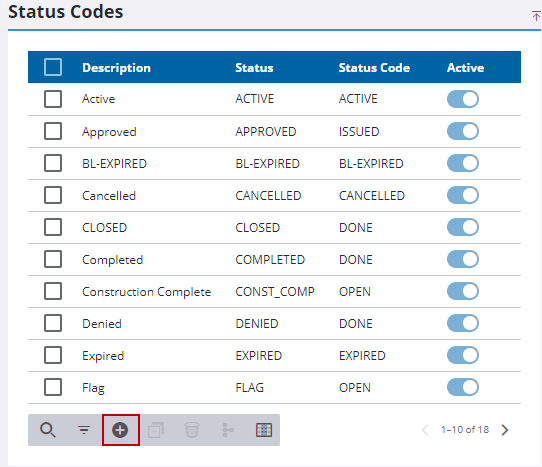
- Enter a code in the Case Status field. This code may be no more than 10 characters and cannot be changed once the status code is saved.
- Enter a more detailed explanation in the Description field. This field is limited to 40 characters.
- Use the Status Code drop-down list to select a predefined status code.
Each status code applies to either a business license or a regular case. The following status codes apply to regular cases:
- Cancelled: For permits that are voided or canceled during the process and are no longer active. All case functionality is available. This status code does not restrict users from adding, editing, or deleting items on the case or from selecting task results.
- Closed: For permits that are no longer active, but work remains incomplete. All case functionality is available. This status code does not restrict users from adding, editing, or deleting items on the case or from selecting task results.
- Completed: For permits where all work is completed and the permit is no longer active. Users can add case data groups; add, edit, or delete fees; make payments; and add comments to tasks.
- Expired: For permits that are past the expiration date, but are still considered active. All case functionality is available. This status code does not restrict users from adding, editing, or deleting items on the case or from selecting task results.
- Issue: For active permits that have not moved from the plan review stage to the issue or inspection stage. All case functionality is available. This status code does not restrict users from adding, editing, or deleting items on the case or from selecting task results.
- Issued: For active permits that have not moved from the plan review stage to the issue or inspection stage. All case functionality is available. This status code does not restrict users from adding, editing, or deleting items on the case or from selecting task results.
- Open: For active permits that may progress through the workflow. All case functionality is available. This status code does not restrict users from adding, editing, or deleting items on the case or from selecting task results.
- Done: For permits where all work is completed and the permit is no longer active. Users can add case data groups; add, edit, or delete fees; make payments; and add comments.
The following status codes apply strictly to business license cases:
- Active: For an active business license. All case functionality is available. This status code does not restrict users from adding, editing, or deleting items on the case or from selecting task results.
- BL-Expired: For an expired business license. All case functionality is available. This status code does not restrict users from adding, editing, or deleting items on the case or from selecting task results.
- Renewal: For business licenses that are in the renewal stage. All case functionality is available. This status code does not restrict users from adding, editing, or deleting items on the case or from selecting task results.
 NOTE: With any of these statuses selected, users cannot edit contractors or delete case data groups.
NOTE: With any of these statuses selected, users cannot edit contractors or delete case data groups.
- Click Add or Add and New to add the status code and create another one.
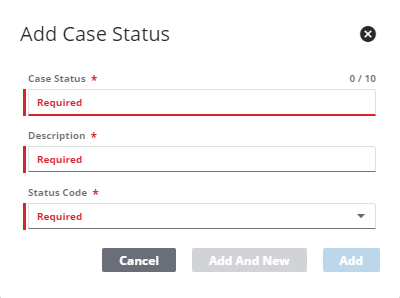
 NOTE: The Review Config panel provides visibility of where a selected data item (such as a case type, PLL user, status code, or other PLL item) is being used. See Review PLL Configurations for more information.
NOTE: The Review Config panel provides visibility of where a selected data item (such as a case type, PLL user, status code, or other PLL item) is being used. See Review PLL Configurations for more information.

