Add or Edit Equipment
Add or update equipment to add to a work order. You can add keywords to equipment to make it easy to search.
|
|
 NOTE: Equipment can also be added using the Table Editor. See
NOTE: Equipment can also be added using the Table Editor. See
- From the home page, click Configure and click Equipment.
The Equipment panel lists all equipment. Any equipment that is inactive appears grayed out in the list. You can filter the list by clicking Filter By Categories.
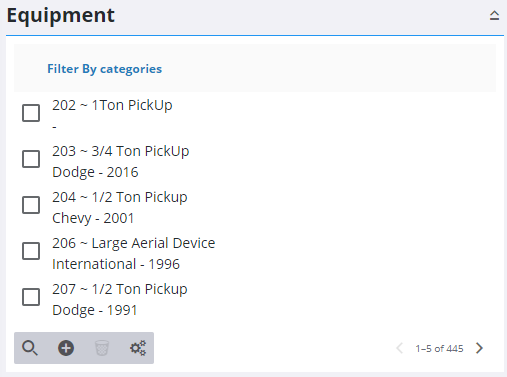
- Click Add record to add a new piece of equipment.
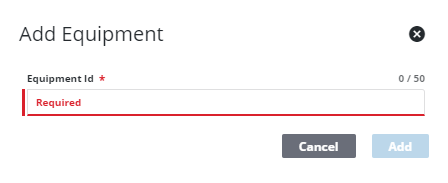
- Enter the Equipment Id and click Add.
The new equipment displays in the Equipment panel.
 TIP: You can filter the list of records displayed. See Filter Records for more information.
TIP: You can filter the list of records displayed. See Filter Records for more information.
- Select it and finish editing the details of the equipment in the Equipment Details panel, including any custom data fields configured for equipment.
For an explanation of fields on the Equipment Details panel, see Equipment Fields.
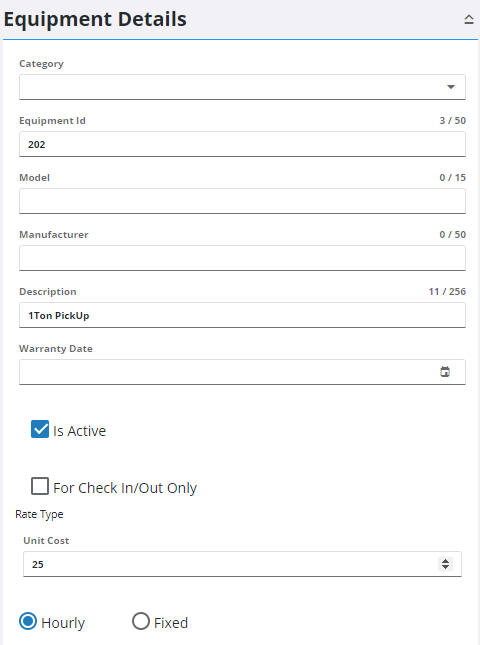
- In the Custom Fields section enter any custom fields that have been configured for equipment. For more information, see Custom Data Fields.
- To edit equipment, open it from the Equipment panel and make the desired changes. Multiple equipment can be selected to edit a select number of fields in bulk.
 NOTE: Admin automatically saves the changes you make. A notification pops up at the bottom to verify changes have been saved.
NOTE: Admin automatically saves the changes you make. A notification pops up at the bottom to verify changes have been saved.

