Add Equipment to a Work Order Template
Employee or contractor equipment can be added to the work order template so that it is automatically included on any work order created from the template. The equipment costs are listed on the work order as an Estimated cost, which, if accurate, can be moved to the Actual cost.
|
|
 TIP: You can filter the list of records displayed. See Filter Records for more information.
TIP: You can filter the list of records displayed. See Filter Records for more information.
- Select a work order template.
- Click the ELM tab on the Template Details panel.
Existing equipment display under Estimated Equipment Costs. Estimated ELM Costs shows the combined equipment, labor, and material costs added to the work order template.
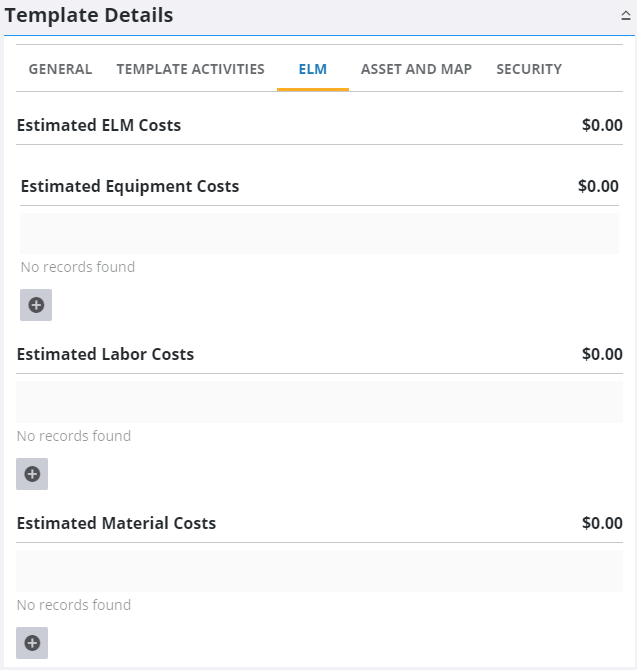
- Click Add record to add equipment.
Equipment and Contractors can be filtered by typing the first few letters or numbers of the equipment or contractor name in the search boxes.
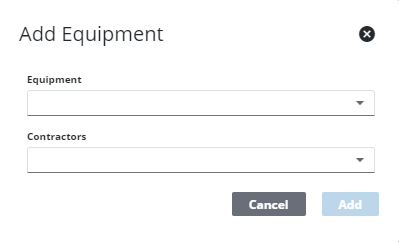
- Select the equipment from the Equipment drop-down list.
- If desired, select a contractor from the Contractors drop-down list to add equipment cost related to a specific contractor.
- Click Add.
The equipment displays in the Estimated Equipment Costs section.
- Select the equipment to finish entering its details.
- If you select a piece of equipment unrelated to a contractor, enter the number of Hours Required and Units Required for the template in the Estimated Equipment Cost Details section.
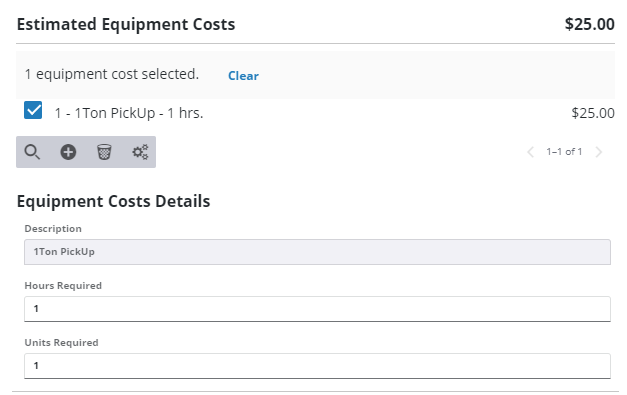
- If you select a piece of equipment associated to a specific contractor, enter the number of Hours Required, Units Required, and the Total Cost of the equipment for the template.
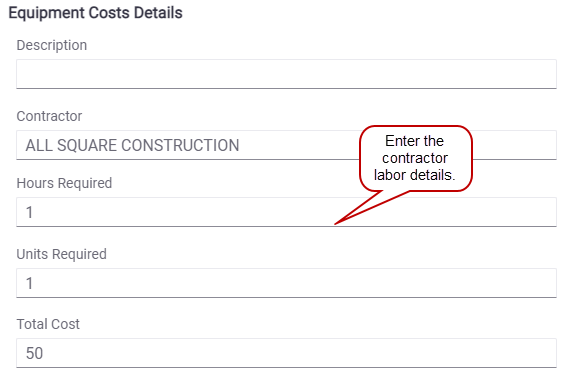
 NOTE: Admin automatically saves the changes you make. A notification pops up at the bottom to verify changes have been saved.
NOTE: Admin automatically saves the changes you make. A notification pops up at the bottom to verify changes have been saved.

