Add a Branch Observation Answer
 TIP: You can filter the list of records displayed. See Filter Records for more information.
TIP: You can filter the list of records displayed. See Filter Records for more information.
- Select a custom inspection template from the Work Activity Templates panel.
- Click the Observation tab on the Template Details panel.
- Select the Observation you'd like to add an Observation Answer to.
The Observation Details section displays, along with existing answers in the Observation Answers section.
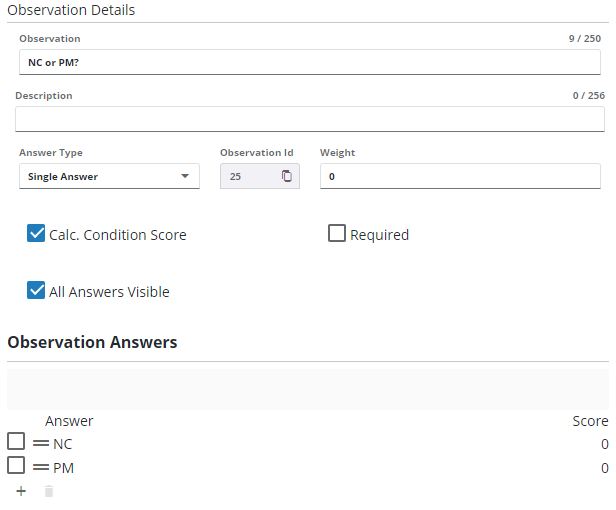
- Click Add answer in the Observation Answers section to add an answer.
- Select the Format:
- Yes
- No
- Unknown
- Date
- Free-form Response
- Checkbox (Default Checked)
- Checkbox (Default Unchecked)
- If you want to use custom codes, select From Code Type and select the answers you want available for the observation answer.
- Enter the Answer if applicable.
- Click Add.
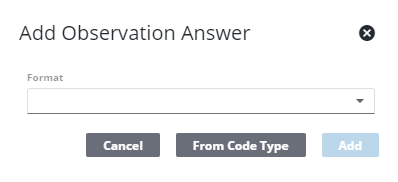
 NOTE: You cannot add more than one answer for a Date, Free-Form Response, or Check Box Answer Format.
NOTE: You cannot add more than one answer for a Date, Free-Form Response, or Check Box Answer Format.
- Select the new answer from the Observation Answers section and finish configuring the answer in the Answer Details section.
 NOTE: If an Answer Details field item is dimmed, that means it is not available for the answer type or QA Model chosen.
NOTE: If an Answer Details field item is dimmed, that means it is not available for the answer type or QA Model chosen.
- If desired, enter Instructions and an Explanation for the employee completing this inspection.
- Repeat these steps to add all answers for the selected observation.
You can rearrange the observation answers to determine how the answers display on the inspection.
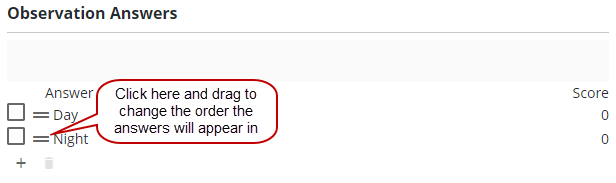
For an explanation of fields found on this page, see Observation Tab Fields.
 NOTE: Admin automatically saves the changes you make. A notification pops up at the bottom to verify changes have been saved.
NOTE: Admin automatically saves the changes you make. A notification pops up at the bottom to verify changes have been saved.

