Configure Numeric and Calculated Observation Answers
Numeric observation answers can be configured and used on their own, however they are not used in the calculation of condition scores. If desired, you can also configure a Calculated answer type to use those numeric observations to create calculated observations, where calculations are automatically performed based on values entered on the inspection. The calculations can include addition, subtraction, multiplication, division, or exponents.
 TIP: You can filter the list of records displayed. See Filter Records for more information.
TIP: You can filter the list of records displayed. See Filter Records for more information.
- Select a custom inspection template from the Work Activity Templates panel.
- Click the Observations tab on the Template Details tab.
- Select the Observation you'd like to add an Observation Answer to.
The Observation Details section displays, along with existing answers in the Observation Answers section.
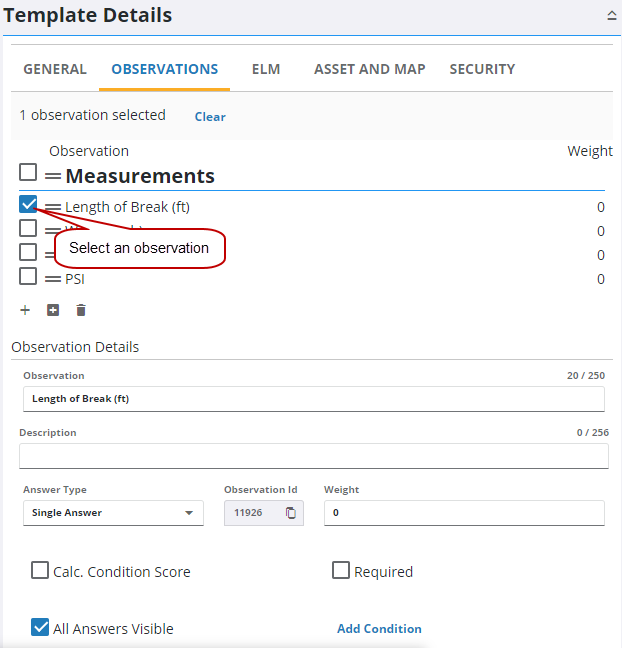
- Click Add answer in the Observation Answers section to add an answer.
- Select Numeric from the Answer Format drop-down list.
- Click Add.
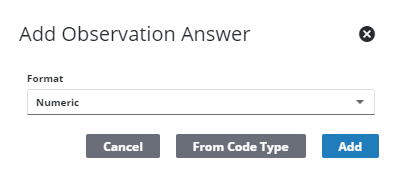
 NOTE: You can only add one answer for a Numeric answer type.
NOTE: You can only add one answer for a Numeric answer type.
- Enter the Answer Details for the Numeric observation answer.
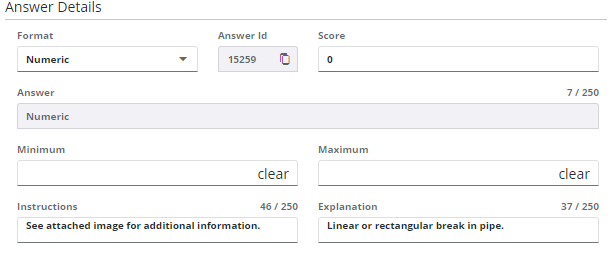
- If desired, enter a minimum number in the Minimum field. Users populating this observation answer field on an inspection are required to enter a number greater than the minimum specified here.
- If desired, enter a maximum number in the Maximum field. Users populating this observation answer on an inspection are required to enter a number lesser than the maximum specified here.
 NOTE: If an item on the Answer Details section is dimmed, that means it is not available for the answer type or QA Model chosen.
NOTE: If an item on the Answer Details section is dimmed, that means it is not available for the answer type or QA Model chosen.
- If desired, enter Instructions and an Explanation for the employee completing this inspection.
- Repeat these steps to create multiple numeric answers for the desired observations.
If desired, you can add a Calculated observation answer that utilizes the numeric observation answers.
 IMPORTANT: You must have at least two numeric answers created in order to add Calculated observation answers to an observation.
IMPORTANT: You must have at least two numeric answers created in order to add Calculated observation answers to an observation.
- Select an observation you'd like to add a Calculated observation answer to.
- Click Add in the Observation Answers section to add an answer.
- Select Calculated from the Answer Format drop-down list.
- Click Add.
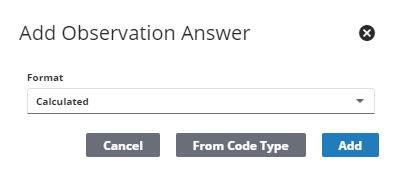
- Enter the Answer Details.
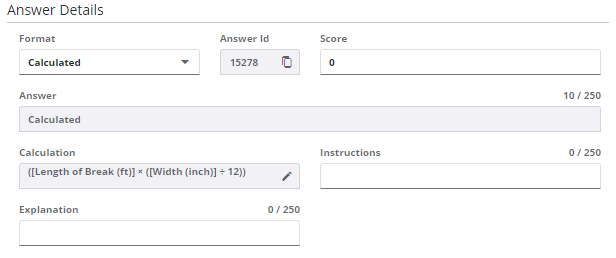
- Enter a Score used to calculate the condition score.
- Click Edit Calculation.
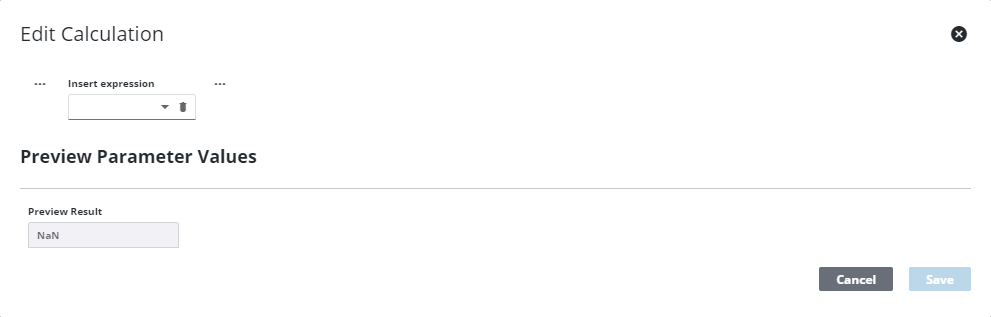
- In the Edit Calculation panel, create the calculation by selecting values from the drop-down lists. To create the calculation, you can choose to insert numbers or answer values based on observation answers entered at the time of the inspection, along with an operator (+, -, *, /, ^). You can insert additional expressions (a group of numbers or variables along with an operator), such as (2 + 5), to create a more complex calculation.
 NOTE: If you want the Calculations to be based on previous numeric answers created, select Answer Value from the drop-down list and select the desired observation.
NOTE: If you want the Calculations to be based on previous numeric answers created, select Answer Value from the drop-down list and select the desired observation.
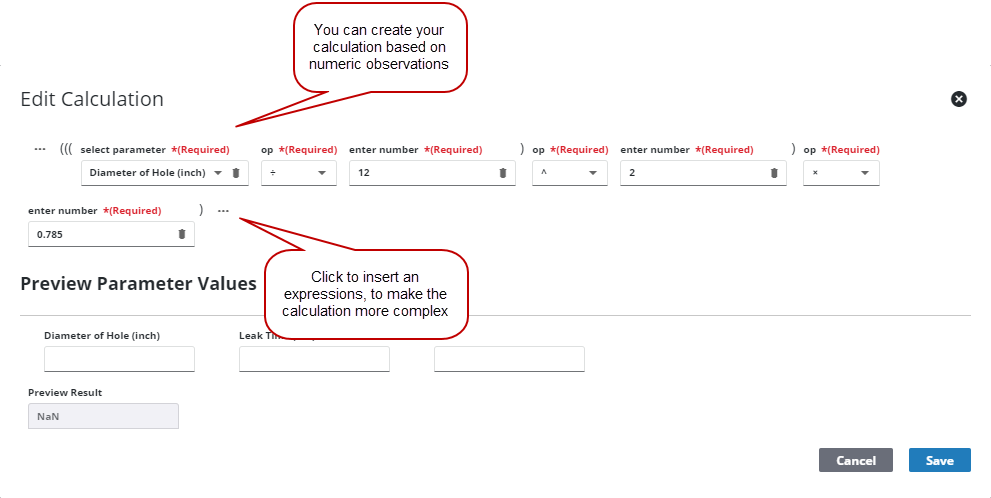
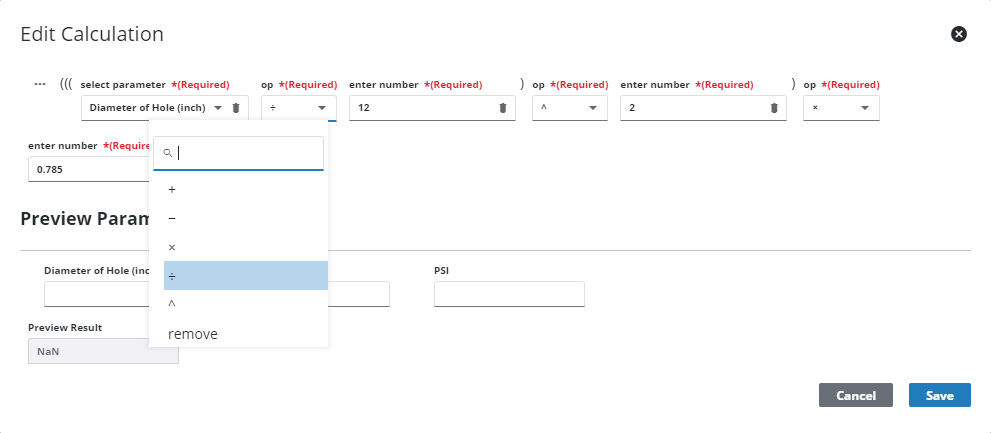
 NOTE: Calculated observations support forty or more operations in one calculation.
NOTE: Calculated observations support forty or more operations in one calculation.
- To remove an expression, select it and click Collapse Expression.
- To remove an operation or an answer value, select it and click Remove.
- Click Save.
The calculation appears in the Calculation field.

When Observations are filled out on an inspection, the numbers entered into the Numeric observation answers are calculated based on the Calculation Answer type you've set up.
For an explanation of fields found on this page, see Observation Tab Fields.
 NOTE: Admin automatically saves the changes you make. A notification pops up at the bottom to verify changes have been saved.
NOTE: Admin automatically saves the changes you make. A notification pops up at the bottom to verify changes have been saved.

