Add Tasks to a Task Group
A task group is essentially a container for the list of tasks that need to be completed in a particular order. Adding tasks to a task group creates the workflow.
|
|
- From the home page, click PLL and click Workflow Setup.
 TIP: You can filter the list of records displayed. See Filter Records for more information.
TIP: You can filter the list of records displayed. See Filter Records for more information.
- Select the task group you want to add tasks to.
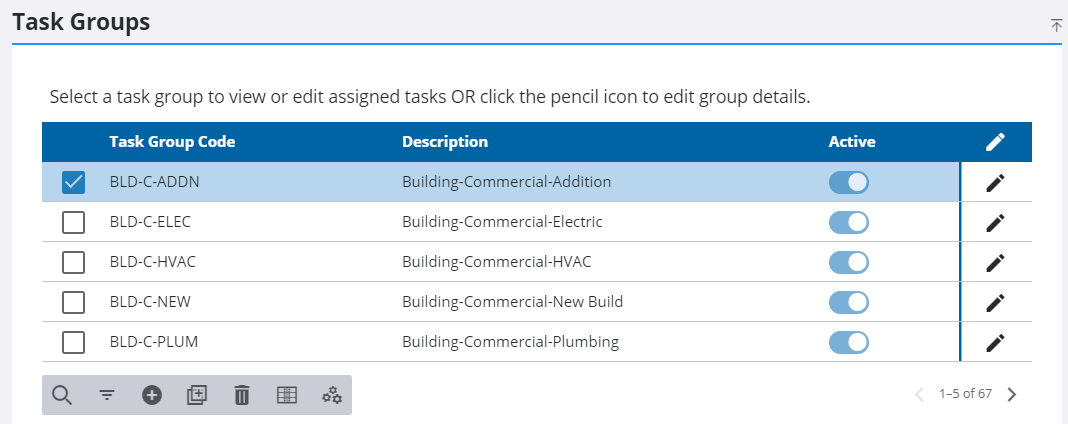
- Under Assigned Tasks, select the Task.
- Enter the number of the milestone in which the task becomes available in the Start Point field.
- Enter the number of the milestone in which the task must be completed in the End Point field.
- Click Add.
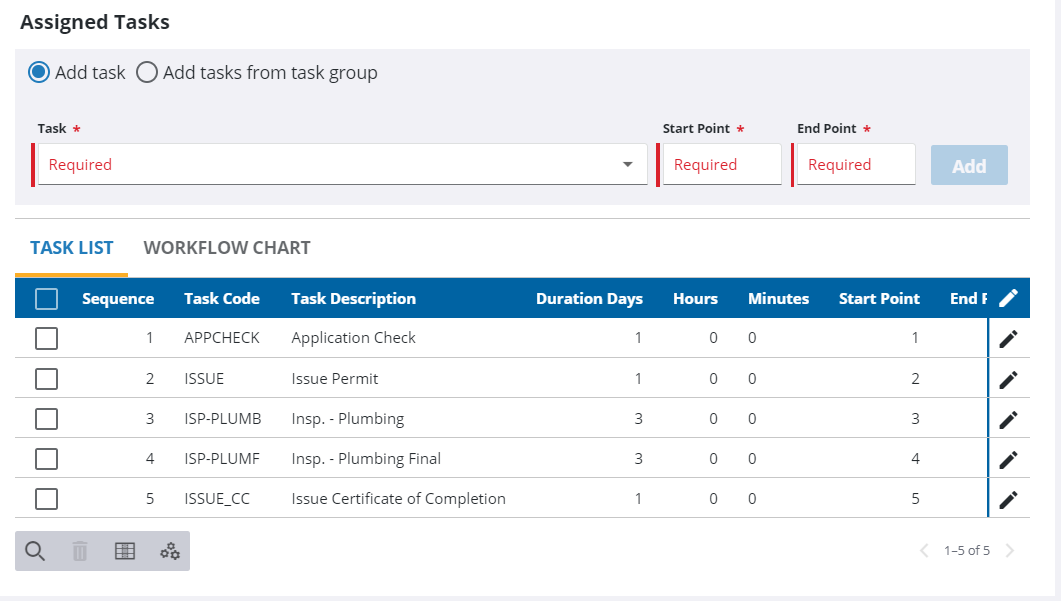
 IMPORTANT: Milestones must be set sequentially.
IMPORTANT: Milestones must be set sequentially.
- Click Edit on the far right of the task.
- In the Duration Days, Hours, and Minutes set the estimated amount of time the task requires to be completed.
- Select the Task Result.
- Click Save.
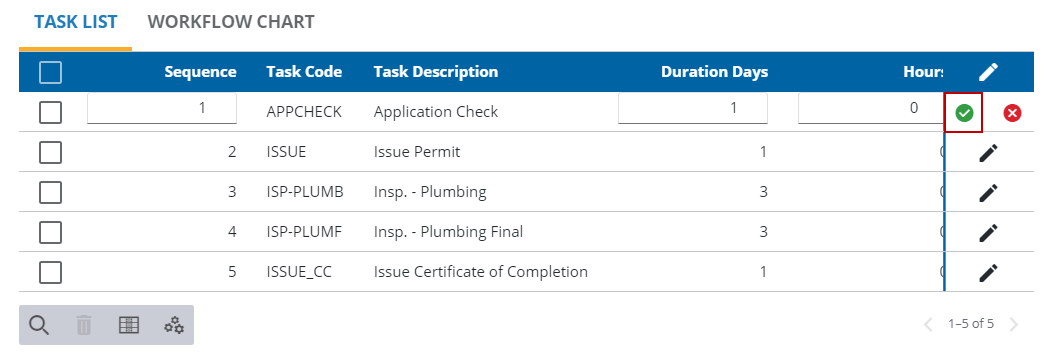
- Under Assigned Tasks, select the Add tasks from group option.
- Select the desired Task Group.
- Enter the number of the milestone in which the task group becomes available in the Start Point field.
 NOTE: Inserted tasks are offset by the start milestone and sequenced after any existing tasks.
NOTE: Inserted tasks are offset by the start milestone and sequenced after any existing tasks.
- Click Add.
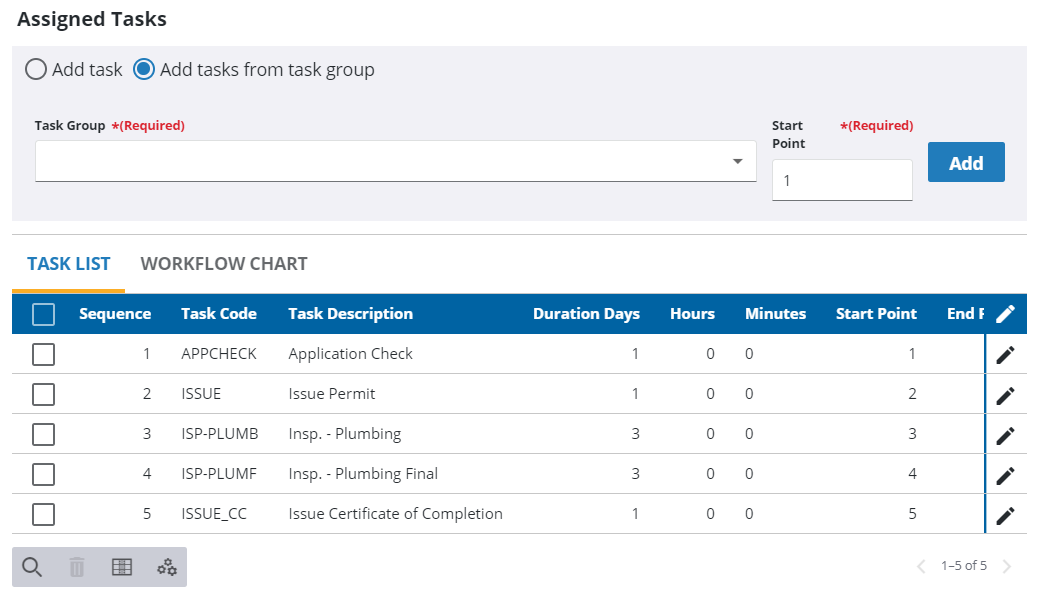
- Click the Workflow Chart tab to observe the newly added tasks.
- Click Actions on the desired task to open a context menu that allows you to Decrease Sequence, Increase Sequence, or Delete for that task.
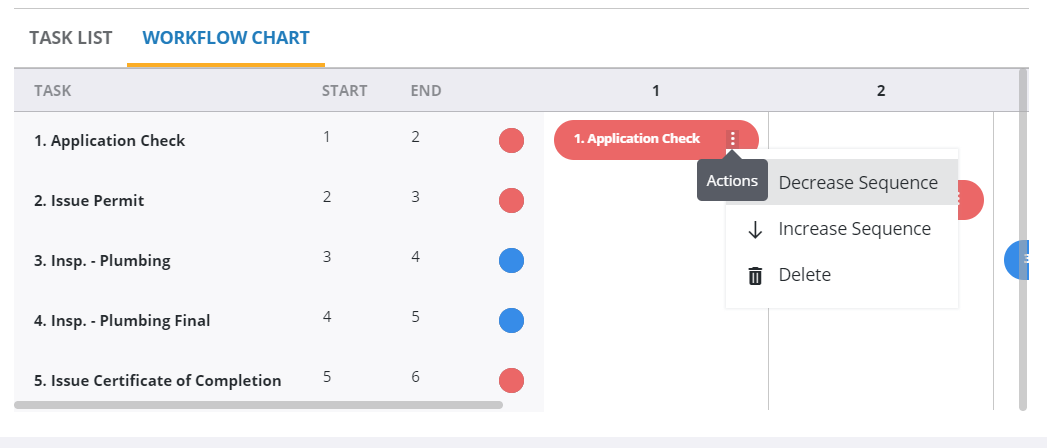
 NOTE: Admin automatically saves the changes you make. A notification pops up at the bottom to verify changes have been saved.
NOTE: Admin automatically saves the changes you make. A notification pops up at the bottom to verify changes have been saved.

