Configure Inspection Preferences
The Inspection panel contains preferences related to inspections.
- From the home page, click Admin and click Preferences.
- Click the AMS tab.
- Expand the General section on the Inspection panel.
- In the Default Inspection Status - New field, select the default status for new inspections.
- Turn on Use Radio Buttons in Custom Inspection Observations to use radio buttons instead of drop-down lists in branch and linear observations on a custom inspection. The default is not enabled.
- Turn on Use CCTV Codes to use the CCTV Interface in Cityworks Utilities 2.1 for PACP. The default is not enabled.
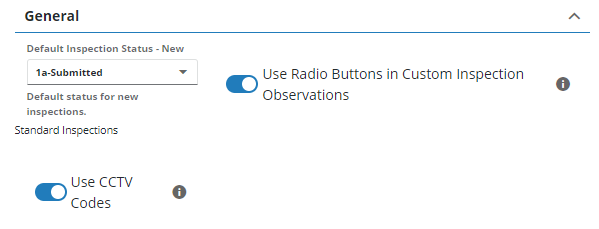
- Add Print Templates that can be assigned to an inspection. See Add Print Templates for an Inspection for more information.
- Add Resolution Values that can be assigned to an inspection. See Add Resolution Values to an Inspection for more information.
- Add Status Values that can be assigned to an inspection. See Add Status Values for an Inspection for more information.
 IMPORTANT: The values Cancel and Closed must not be removed, but the description can be changed.
IMPORTANT: The values Cancel and Closed must not be removed, but the description can be changed.
 NOTE: Admin automatically saves the changes you make. A message appears at the bottom of the page when you make changes.
NOTE: Admin automatically saves the changes you make. A message appears at the bottom of the page when you make changes.

