Import GIS Service Assets
The Import GIS Service Assets page can be used to import subtypes into Cityworks for use in the map. Subtypes are a subset of features in a feature class, or objects in a table, that share the same attributes. Subtypes are used to categorize your GIS data. New asset groups or asset types can also be imported, or new asset types can be imported to an existing asset group from a GIS service.
- From the home page, click GIS and click Import GIS Service Assets.
- Select the Service you'd like to import data from.
- Select the layer that serves as the asset group from the Pick a Layer to Import drop-down list.
Already configured asset types appear in the Existing Service Asset Types panel.
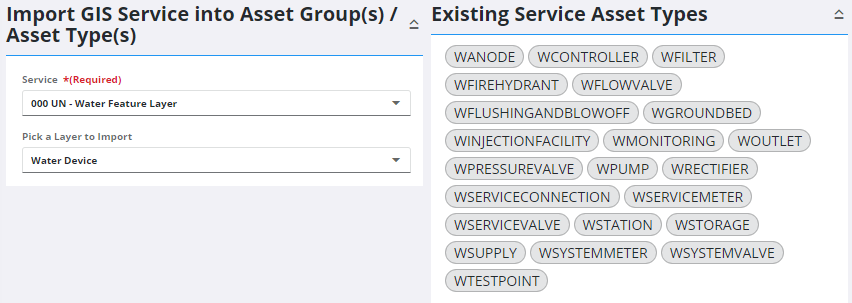
- Click to activate the Create Asset Group toggle.
The Code and Description of the new asset group automatically populate.
- Edit the Code and Description if desired. The Description should match the feature name set in the GIS.
- Select the Cityworks Domain that you'd like this asset group imported into.
- Click Load Subtypes.
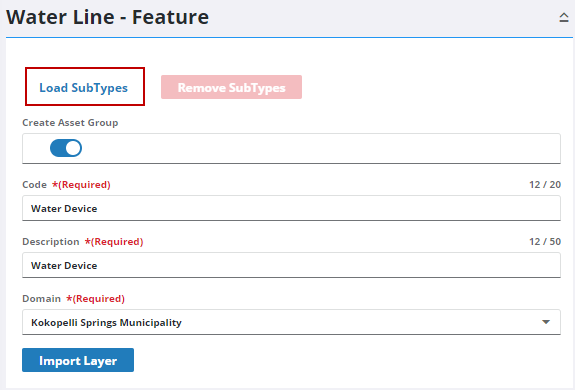
Any subtypes configured in the GIS appear.
- Select from the list to determine which subtypes you'd like included in the asset group.
 NOTE: However the Subtype field is defined in the GIS is how it appears in the sentence "Pick one or more <Subtype> To Import" that appears on the panel.
NOTE: However the Subtype field is defined in the GIS is how it appears in the sentence "Pick one or more <Subtype> To Import" that appears on the panel.
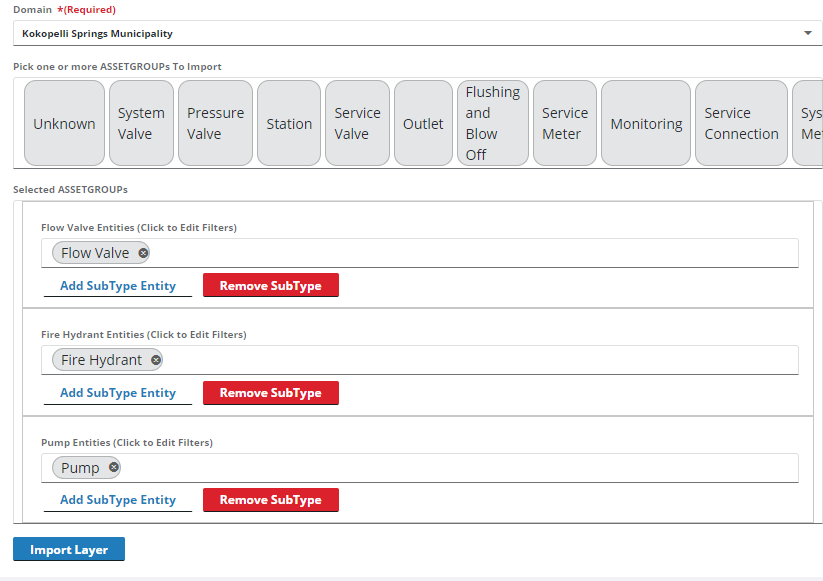
Filters can be added to filter selections made in the map and in queries for the GIS subtype.
 BEST PRACTICE: It is a best practice to have the subtype as the first filter.
BEST PRACTICE: It is a best practice to have the subtype as the first filter.
- Select the subtype entity to edit its filters.
- Select a Field, or a GIS domain, and a Value.
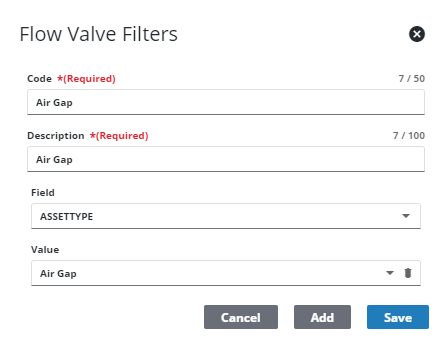
- Click Add to continue defining more Fields and Values for the subtype entity.
- Click Save.
To edit the filters for the entity, see Edit SubType Entity Filters for more information.
- To add multiple subtype entities, click Add Subtype Entity and click each to define the entity filters.
This can be used to further define the subtype entity. For example, instead of just adding one single Flow Valve subtype entity, you could add three subtype entities of Air Gap, Altitude, or Check flow valves to define the type of flow valves for each asset type.
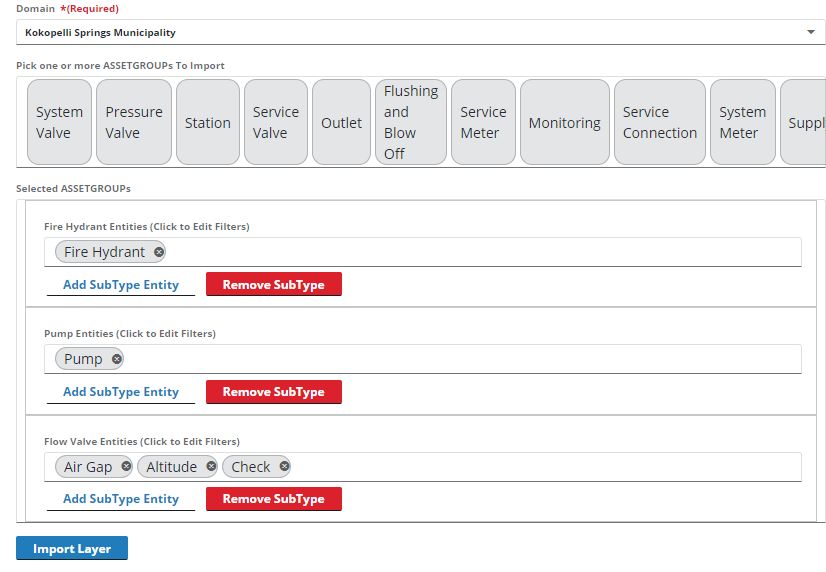
- Click Import Layer.
The layer, in this case Water Device, becomes the asset group, and any subtypes added are added as asset types under the new asset group. See Add or Edit an Asset Group for more information.
- From the home page, click GIS and click Import GIS Service Assets.
- Select the Service you'd like to import data from.
- Select the layer that serves as the asset group from the Pick a Layer to Import drop-down list.
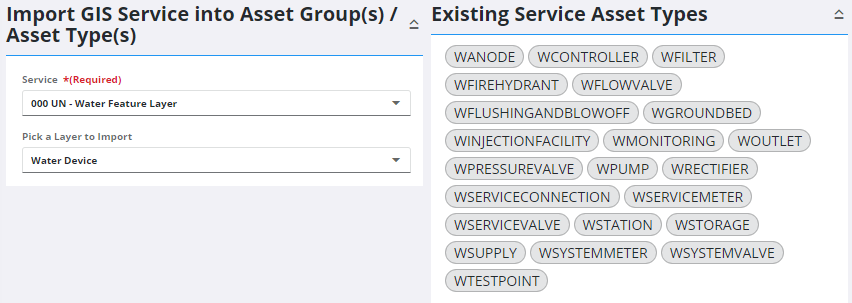
- Click to activate the Create Asset Group toggle.
The Code and Description of the new asset group automatically populate.
- Edit the Code and Description if desired. The Description should match the feature name set in the GIS.
- Select the Cityworks Domain that you'd like this asset group imported into.
- Click Import Layer.
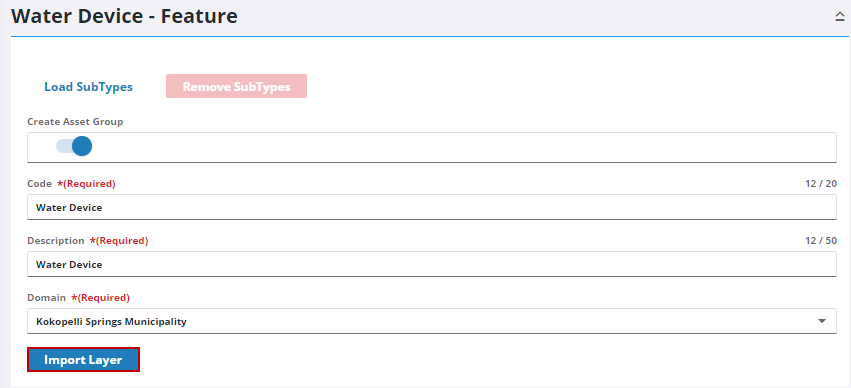
The layer is added as an asset group and can be viewed in Asset Groups. See Add or Edit an Asset Group for more information.
- From the home page, click GIS and click Import GIS Service Assets.
- Select the Service you'd like to import data from.
- Select the layer that serves as the asset type from the Pick a Layer to Import drop-down list.
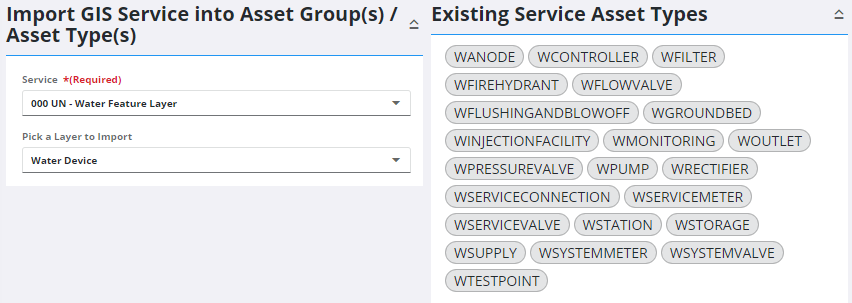
- Select an existing Asset Group.
- Click Import Layer.
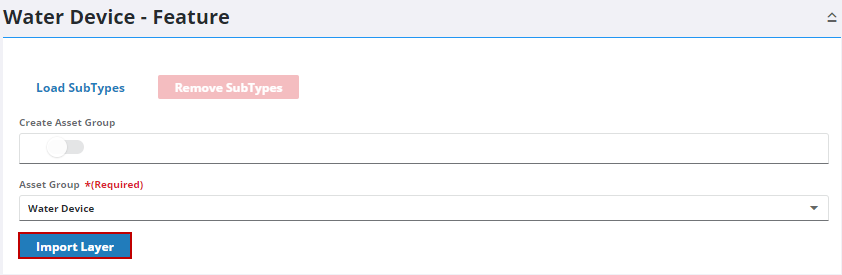
The layer is added as an asset type and can be viewed in Asset Groups. See Add an Asset Type for more information on configuring an asset type further.

