Configure Entities on Custom Inspection Templates
Apply to Entities allows you to specify which entity types inspections created from this template can be attached to.
|
|
 TIP: You can filter the list of records displayed. See Filter Records for more information.
TIP: You can filter the list of records displayed. See Filter Records for more information.
- Select a custom inspection template from the Work Activity Templates panel.
- Click the General tab on the Template Details panel.
- To add a new entity, click Add record under Apply to Entities.
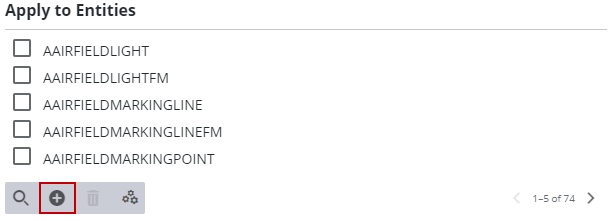
- Select the Entity Group and Entity Type and click Add.
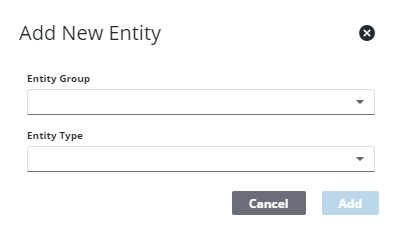
The entity now appears under Apply to Entities.
- To remove an entity, select it and click Delete selected records.
 NOTE: Admin automatically saves the changes you make. A notification pops up at the bottom to verify changes have been saved.
NOTE: Admin automatically saves the changes you make. A notification pops up at the bottom to verify changes have been saved.

