Configure Dynamic Cost Codes
You can configure and edit dynamic cost codes from the Labor Rates page. This allows you to enter custom pay rates according to your organization's needs.
|
|
- From the home page, click Admin and click Labor Rates.
Existing dynamic cost codes display in the Labor Rates panel.
- Click inside a field to edit the rate. Select either the percent sign or dollar sign to specify whether the rate is calculated as a percentage or a fixed amount.
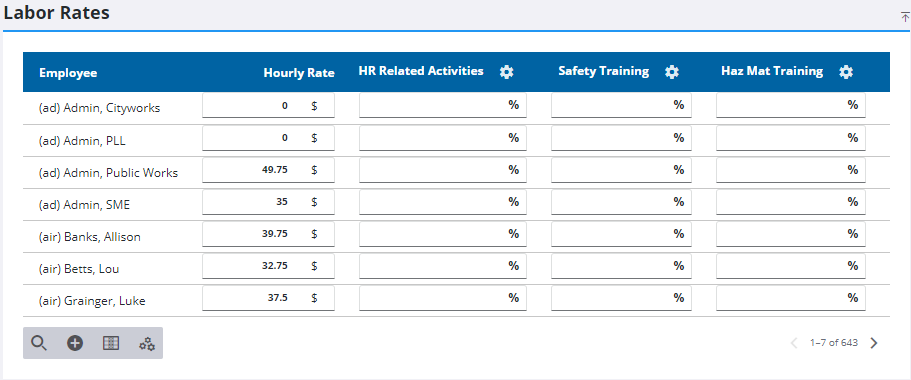
- To add a new cost code, click Add record on the Labor Rates panel.
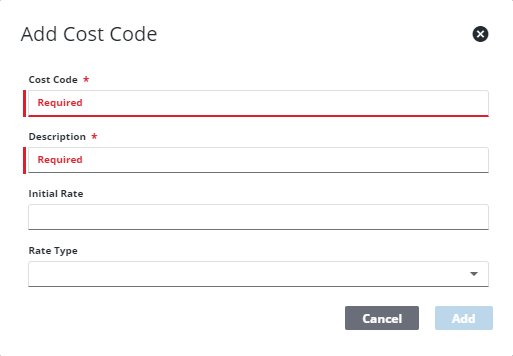
- Enter a Code and Description for the new cost code.
- Enter an Initial Rate and select % or Fixed from the Rate Type field.
- Click Add.
Once the cost code is added, enter the custom rates for the selected employees in the Labor Rates panel. These appear as a rate to select when labor is added on the Labor and ELM pages on requests and work orders.
- To edit a cost code, click the edit icon.
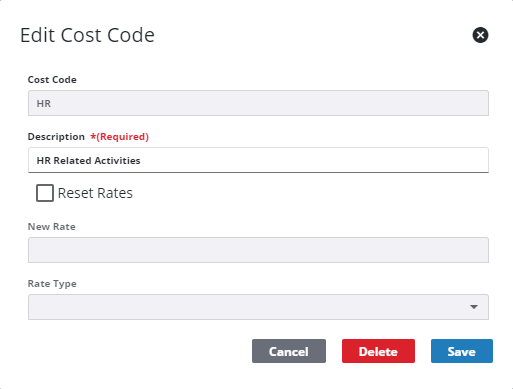
- If needed, edit the Description.
- Under Reset Rates, select Yes if you would like to set a new predefined rate for all employees. Select No to keep the rates as they are and edit them manually, if needed.
- If you select Yes, enter the New Rate and select % or Fixed from the Rate Type field.
- Click Save.
- To delete a cost code, click the edit icon and click Delete on the Edit Cost Code panel.
 NOTE: Admin automatically saves the changes you make. A notification pops up at the bottom to verify changes have been saved.
NOTE: Admin automatically saves the changes you make. A notification pops up at the bottom to verify changes have been saved.

