Configure Controls on a Case Template
The Controls panel allows PLL administrators to add and edit functions on a case template and organize them. The control panels that are activated for a case template in Admin will display in Respond for the associated cases.
|
|
- From the home page, click PLL and click Case Templates.
 TIP: You can filter the list of records displayed. See Filter Records for more information.
TIP: You can filter the list of records displayed. See Filter Records for more information.
- Select an existing template.
- Use the drop-down list in the Controls panel to select the controls you want to associate with the template.
 NOTE: The Case Object control is selected by default. It can be removed, but should not be because it is required to create a case. It also corresponds to the Main panel in a PLL case. See
NOTE: The Case Object control is selected by default. It can be removed, but should not be because it is required to create a case. It also corresponds to the Main panel in a PLL case. See
 TIP: Selecting the GIS Alerts option adds GIS alerts to the case Details page in Respond.
TIP: Selecting the GIS Alerts option adds GIS alerts to the case Details page in Respond.
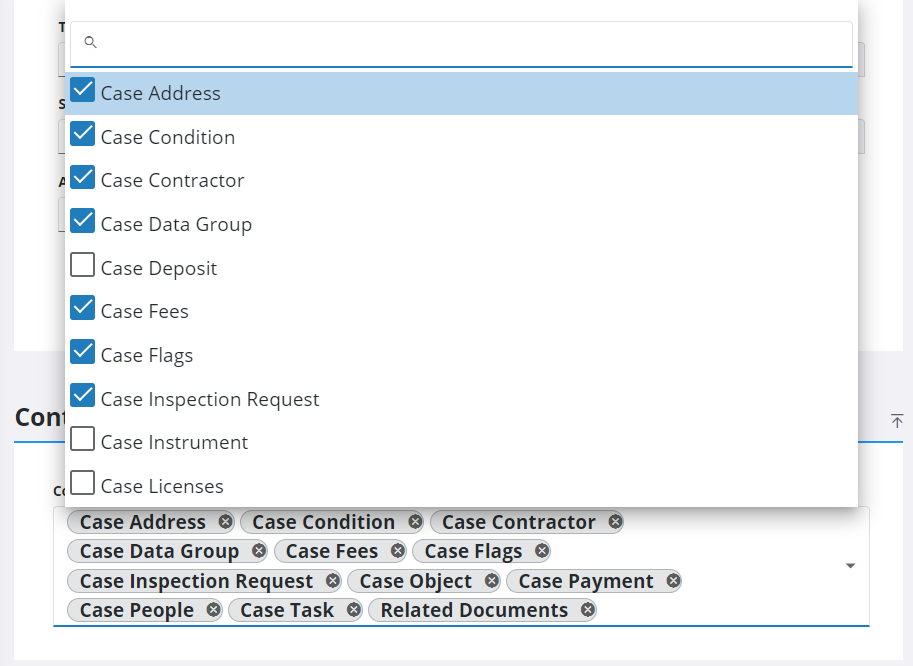
 NOTE: Admin automatically saves the changes you make. A notification pops up to verify the changes have been saved.
NOTE: Admin automatically saves the changes you make. A notification pops up to verify the changes have been saved.

