Add a Case Type
Adding a new case type allows you to control how certain kinds of cases behave, such as how they are numbered, when they expire, which department and division they are assigned to, and which status codes apply to it.
|
|
- From the home page, click PLL and click Case Types.
- On the Case Types panel, click Add record.
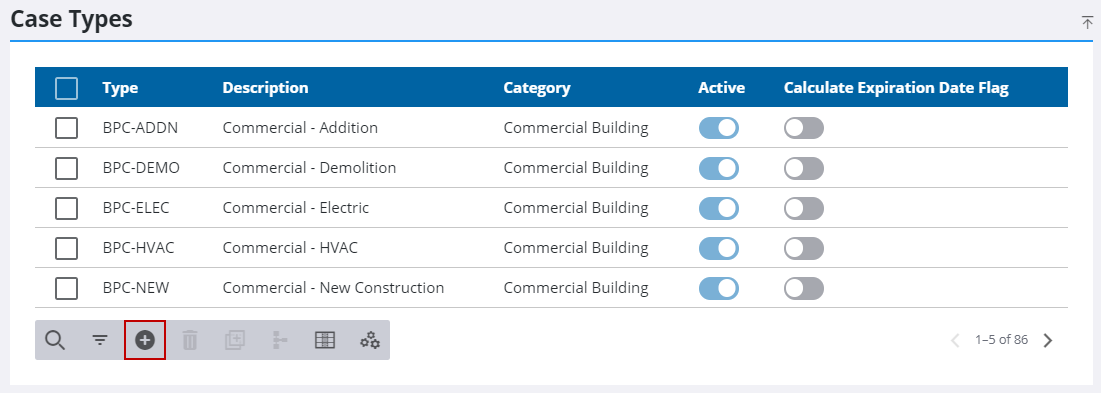
- Enter a code in the Type field. This code may be no more than 10 characters and cannot be changed once the case type is saved.
- Enter a more detailed explanation in the Description field. This field is limited to 40 characters.
- Enter a Category in the corresponding field, if you choose. If a category label is entered, it appears on the Case Types panel and allow users to sort case types accordingly.
- Select the Business License check box if this case type is for a business license template.
- Use the Numbering Group drop-down list to select a numbering group.
- Select the Auto Assign Numbers check box to enable automatic numbering. If this check box is not selected, users must enter a case number manually for every case based on this case type.
 IMPORTANT: In order to use a case type or template in Respond or Public Access, the Auto Assign Numbers check box must be selected.
IMPORTANT: In order to use a case type or template in Respond or Public Access, the Auto Assign Numbers check box must be selected.
- If desired, enter a character in the Temp Character field. This character is added to the beginning of the case number of any case based on this case type until its status matches the status defined in the Remove Temp Char Status drop-down list.
- Select a status code from the Remove Temp Char Status drop-down list. When the case is assigned the status code selected here, the temporary character entered is removed from the case number.
- Use the Department drop-down list to select a department cases are assigned to.
- Use the Division drop-down list to select a division the case is assigned to.
- Use the Initial Status drop-down list to define which status code cases are assigned when they are created.
- The Extend Expiration From Inspection field allows you to automatically extend the expiration date of a case when an inspection has been completed if the task result has an associated status change. Enter the number of days you want to extend the expiration date.
- The Intake Expiration Type identifies the time frame over which the case is active. Use the drop-down list to select the appropriate option.
- The Recalc Status specifies which status code causes the expiration date to be recalculated. Use the drop-down list to select a status code.
- The Recalc Expiration Type specifies the grace period allowed after the expiration date before the case is officially closed or expired. Use the drop-down list to select an expiration type.
- Turn on the Calculate Expiration Date based on Todays Date switch if desired.
When this switch is enabled on the case type, the expiration date on the case is recalculated to be the current date plus whatever is defined for the Recalc Expiration Type, when the case status reaches the Recalc Status defined on the case type.
- Click Add or Add and New to add the case type and create another one.
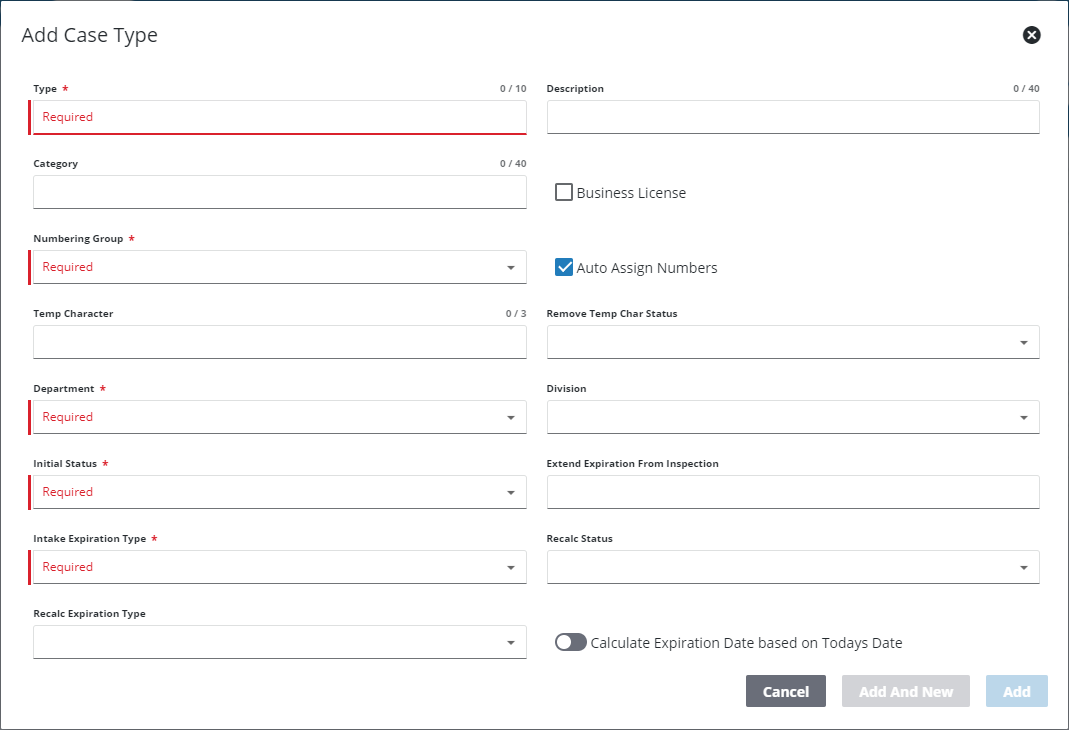
 NOTE: The Review Config panel provides visibility of where a selected data item (such as a case type, PLL user, status code, or other PLL item) is being used. See Review PLL Configurations for more information.
NOTE: The Review Config panel provides visibility of where a selected data item (such as a case type, PLL user, status code, or other PLL item) is being used. See Review PLL Configurations for more information.

