Add a Feature Service
A feature service (.../FeatureServer) can be used for asset configuration and does not display on the map. Adding a feature service as its own resource allows you to use related assets, search for assets, set up services for assets in Service Layers, Equipment Change Out, etc., but is not necessary for data referenced in SDE. To add a single feature layer for use with asset configuration, see Add a Feature Layer for more information.
 NOTE: To display a feature service on the map, add a web map that contains all of the feature layers from the feature service to a service definition.
NOTE: To display a feature service on the map, add a web map that contains all of the feature layers from the feature service to a service definition.
- Click the Service Resources tab.
- Click Add record on the Service Resources panel.
- Enter a Name for the service.
- Select Dynamic Map from the Service Type drop-down list.
- Enter the Url of the entire feature service. The URL points to the core feature service with no specific layer ID reference in the service URL.
- Click Add.
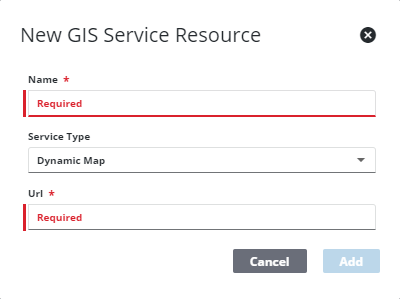
 TIP: You can filter the list of records displayed. See Filter Records for more information.
TIP: You can filter the list of records displayed. See Filter Records for more information.
- Select the new resource from the Service Resources panel to finish entering the Resource Details.
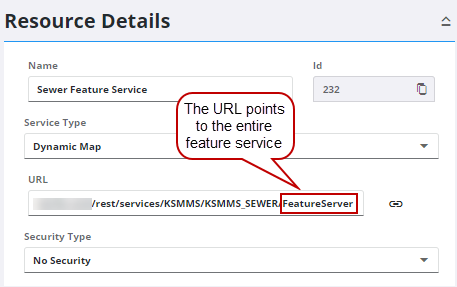
The Id, a unique number assigned to the service resource, appears to the right of the resource Name.
- Select the Security Type, either No Security, OAuth2 App, OAuth2 User, or Token.
See Configure Service Resource Security for more information on security types.
- Click the link icon next to the URL field to quickly check the service connection.
Once the feature service is added as a resource, you can start configuring services for the asset layers in Service Layers. See Configure Service Layers for more information.
 NOTE: Admin automatically saves the changes you make. A notification pops up at the bottom to verify changes have been saved.
NOTE: Admin automatically saves the changes you make. A notification pops up at the bottom to verify changes have been saved.

