Add a Feature Layer
The Feature Layer Service Type is only intended for use with a single layer or non-spatial table whose layer ID is included in the service URL (.../MapServer/<layerId> or .../FeatureLayer/<layerId>). Feature layers can be directly displayed in the map without the use of a web map and can be used for asset configuration in Service Layers. To use the core feature service (.../FeatureServer) for asset configuration, see Add a Feature Service for more information.
 NOTE: Starting in 15.6, a feature service can be used with Equipment Change Out.
NOTE: Starting in 15.6, a feature service can be used with Equipment Change Out.
- Click the Service Resources tab.
- Click Add record on the Service Resources panel.
- Enter a Name for the service.
- Select Feature Layer from the Service Type drop-down list.
- Enter the Url of the service that points to a specific layer.
- Click Add.
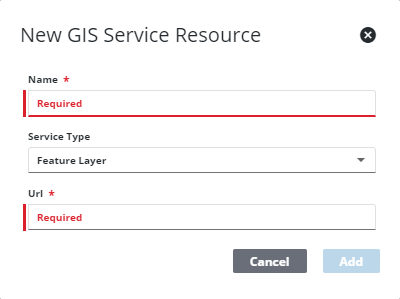
 TIP: You can filter the list of records displayed. See Filter Records for more information.
TIP: You can filter the list of records displayed. See Filter Records for more information.
- Select the new resource from the Service Resources panel to finish entering the Resource Details.
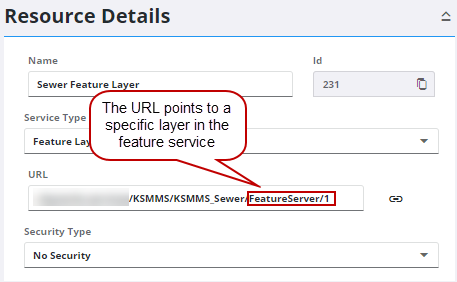
The Id, a unique number assigned to the service resource, appears to the right of the resource Name.
- Select the Security Type, either No Security, OAuth2 App, OAuth2 User, or Token.
See Configure Service Resource Security for more information on security types.
- Click the link icon next to the URL field to quickly check the service connection.
Once the feature layer is added as a resource, you can add it to a Service Definition to view it on the map. See Add Services to a Service Definition for more information. Alternatively, if the feature layer is added for asset configuration, you can start configuring services for the asset layer in Service Layers. See Configure Service Layers for more information.
 NOTE: Admin automatically saves the changes you make. A notification pops up at the bottom to verify changes have been saved.
NOTE: Admin automatically saves the changes you make. A notification pops up at the bottom to verify changes have been saved.

