Add Services to a Service Definition
|
|
- Click the Service Definitions tab.
 TIP: You can filter the list of records displayed. See Filter Records for more information.
TIP: You can filter the list of records displayed. See Filter Records for more information.
- Select a service definition from the Service Definitions panel to add a new Map Service, Geocode Service, Geometry Service, Print Task, and Route Task service.
- To add a new map service, click the add icon on the Map Services panel.
- Select the Service and click Add. You can filter the list by typing the first few letters of the service in the search field.
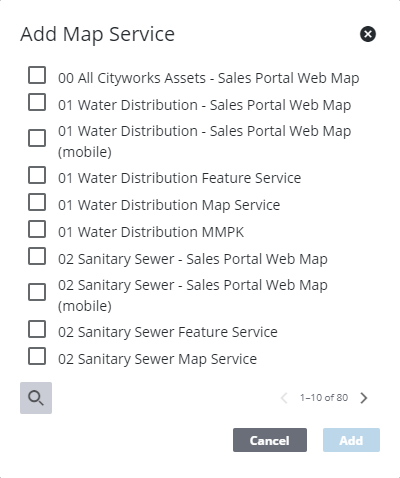
The new service appears in the Map Services panel.
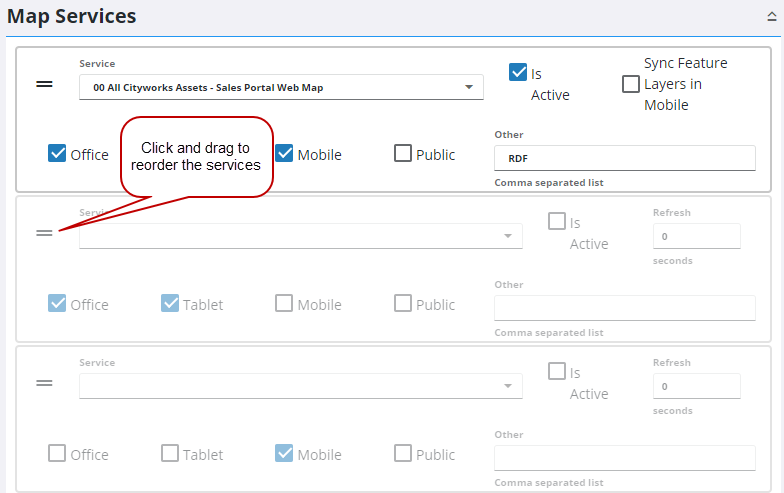
- Use the drop-down list to change the service, if desired.
- To change the order of the services, click the reorder icon to the left of the service and drag it to the desired location.
 IMPORTANT: The order of these services is important because the services draw in the order that they appear in this panel, meaning the first layer draw on top, the second layer below that and so on. More transparent layers, like asset layers, should be placed at the top and more solid layers, like world imagery and TPK files, should be at the bottom so they don't cover up other layers.
IMPORTANT: The order of these services is important because the services draw in the order that they appear in this panel, meaning the first layer draw on top, the second layer below that and so on. More transparent layers, like asset layers, should be placed at the top and more solid layers, like world imagery and TPK files, should be at the bottom so they don't cover up other layers.
- Select Is Active to activate a service. If Is Active isn't selected, the service remains inactive.
- Enter the Refresh interval (number of seconds) to indicate how often you want the service refreshed.
- Select Sync Feature Layers in Mobile to allow the mobile apps to download sync-enabled feature services, including those in web maps, for offline use. The feature service can either be read-only, or editable (any changes made are synchronized once connected to the internet) depending on how your geodatabase is set up.
- Select the desired uses for this service: Office, Tablet, Mobile, Public, or Other.
 NOTE: Once the map control properties have been defined, the spatial reference of any image service and tiled map service must match the spatial reference of the initial loaded layer. They are loaded in reverse order as they are shown; in other words, from the bottom up. See 12685: Multiple Map Caches and Cityworks Server on MyCityworks for more information.
NOTE: Once the map control properties have been defined, the spatial reference of any image service and tiled map service must match the spatial reference of the initial loaded layer. They are loaded in reverse order as they are shown; in other words, from the bottom up. See 12685: Multiple Map Caches and Cityworks Server on MyCityworks for more information.
Next, add a geocode service to your Service Definition.
- To add a new geocode service, click the add icon on the Geocode Services panel.
- Select the Service and click Add. You can filter the list by typing the first few letters of the service in the search field.
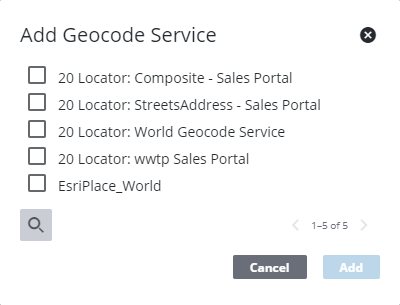
The new service appears in the Geocode Services panel.
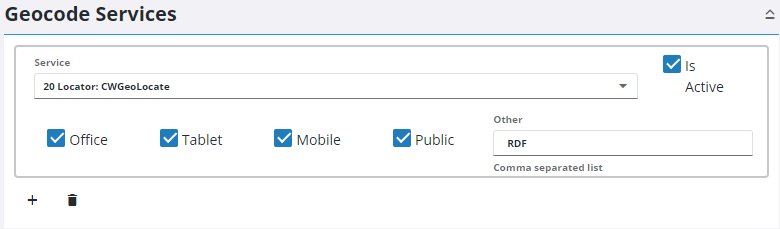
- Select Is Active to activate the service. If Is Active isn't selected, the geocode service remains inactive.
- Select the desired uses for this service: Office, Tablet, Mobile, Public, or Other.
 NOTE: If multiple geocode services are added to the Geocode panel, a composite locator is required to utilize multiple locators. A different geocode service can then be defined for Office, Tablet, Public, etc. If there is no composite locator present, only the first geocode service enabled is used.
NOTE: If multiple geocode services are added to the Geocode panel, a composite locator is required to utilize multiple locators. A different geocode service can then be defined for Office, Tablet, Public, etc. If there is no composite locator present, only the first geocode service enabled is used.
Next, add a geometry service to your Service Definition.
- To add a new geometry service, click the plus icon on the Geometry Services panel.
- Select the Service and click Add. You can filter the list by typing the first few letters of the service in the search field.
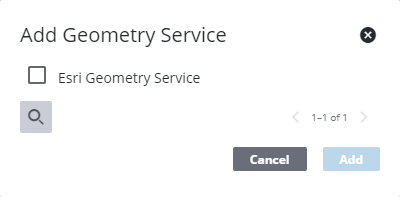
The new service appears in the Geometry Services panel.
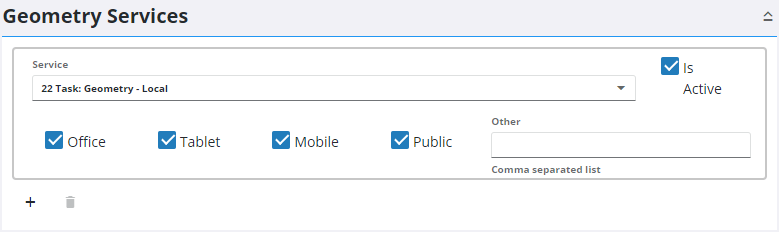
- Select Is Active to activate the service. If Is Active isn't selected, the geometry service remains inactive.
- Select the desired uses for this service: Office, Tablet, Mobile, Public, or Other.
The Print Tasks panel allows you to set up a printing service to generate images for printing in the map.
- To add a new print task, click the add icon on the Print Tasks panel.
- Select the Service and click Add. You can filter the list by typing the first few letters of the service in the search field.
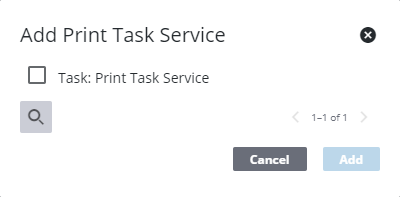
The new service appears in the Print Tasks panel.
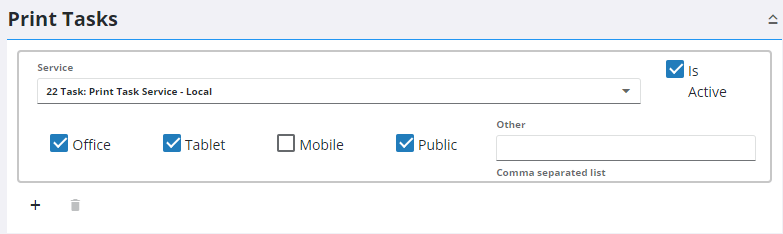
- Select Is Active if the service is active.
- Select the desired uses for this service: Office, Tablet, Mobile, Public, or Other.
The Route Tasks panel allows you to add a routing service for use in the map.
- To add a new route task, click the add icon on the Route Tasks panel.
- Select the Service and click Add.
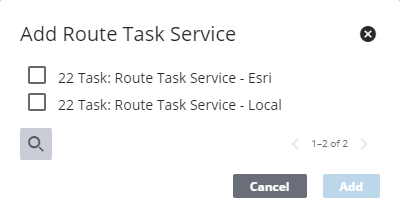
The new service appears in the Route Tasks panel.
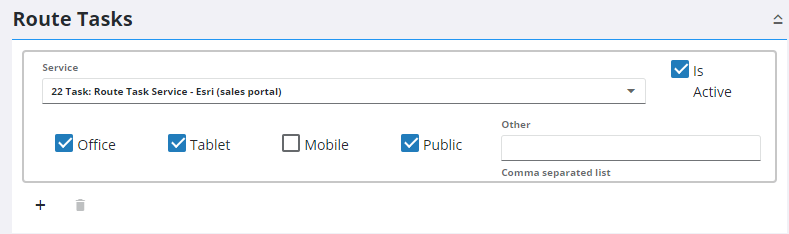
- Select Is Active if the service is active.
- Select the desired uses for this service: Office, Tablet, Mobile, Public, or Other.
For an explanation of the fields found in these panels, see Service Definitions Fields.
 NOTE: Admin automatically saves the changes you make. A notification pops up at the bottom to verify changes have been saved.
NOTE: Admin automatically saves the changes you make. A notification pops up at the bottom to verify changes have been saved.

