Add a Geocode Service
A Geocode Service allows you to locate addresses on the map within Cityworks (.../GeocodeServer).
- Click the Service Resources tab.
- Click Add record on the Service Resources panel.
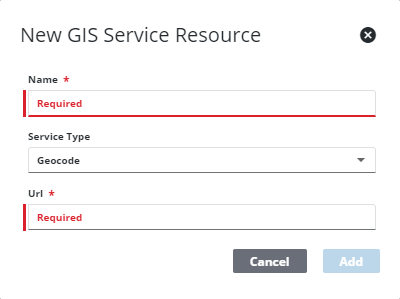
- Enter a Name for the service.
- Select Geocode from the Service Type drop-down list.
- Enter the URL of the service.
- Click Add.
 TIP: You can filter the list of records displayed. See Filter Records for more information.
TIP: You can filter the list of records displayed. See Filter Records for more information.
- Select the new resource from the Service Resources panel to finish entering the Resource Details.
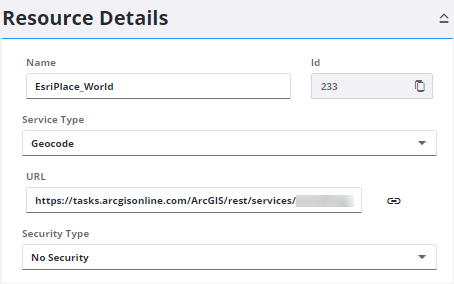
The Id, a unique number assigned to the service resource, appears to the right of the resource Name.
- Select the Security Type, either No Security, OAuth2 App, OAuth2 User, or Token.
See Configure Service Resource Security for more information on security types.
- Click the link icon next to the URL field to quickly check the service connection.
Once a Geocode Service is added as a resource, add it to a Service Definition. See Add Services to a Service Definition for more information.
If you desire a greater level of configuration for the geocode service, there are additional fields that can be configured. If you populate the Address Candidate Fields, we recommend that you also populate the corresponding fields under Location Candidate Fields (reverse geocoding) to ensure that reverse geocoding works properly.
 IMPORTANT: These fields should only be populated if you want to change current geocoding behavior. If you are satisfied with the current geocoding functionality, do not populate these fields and the current geocoding continues to work.
IMPORTANT: These fields should only be populated if you want to change current geocoding behavior. If you are satisfied with the current geocoding functionality, do not populate these fields and the current geocoding continues to work.
- Populate the desired Address Fields to further define the geocode configuration.
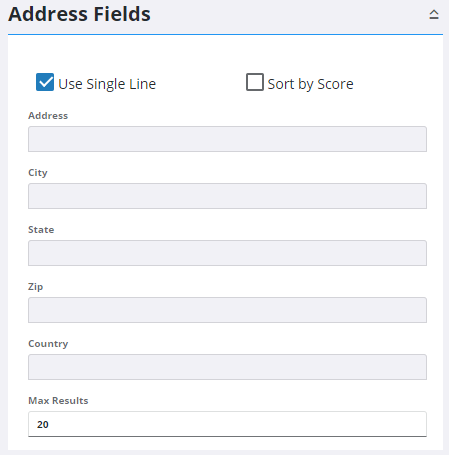
- Populate the desired Address Candidate Fields to further define the geocode configuration.
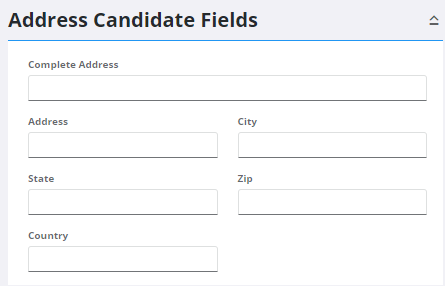
- Populate the desired Location Candidate Fields (reverse geocode) to further define the geocode configuration.
- Click Geocode Test to test the geocode configuration.
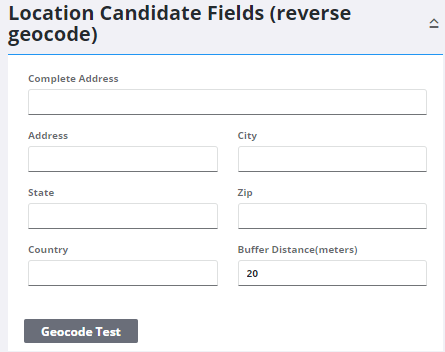
 NOTE: Admin automatically saves the changes you make. A notification pops up at the bottom to verify changes have been saved.
NOTE: Admin automatically saves the changes you make. A notification pops up at the bottom to verify changes have been saved.

