Add a Web Map
Add a Web Map when using an ArcGIS Online or Portal Web Map to host a "Web based, interactive map that allows you to display and query the layers on the map" (Esri https://support.esri.com/en/other-resources/gis-dictionary/term/7e7d30b9-654f-4ac0-a391-e5bad23444e3). The Android app supports on web map within one service definition.
 NOTE: Web maps are supported at Android 7.0 and newer.
NOTE: Web maps are supported at Android 7.0 and newer.
- Click the Service Resources tab.
- Click Add record on the GIS Service Resources panel.
- Enter a Name for the service.
- Select Web Map from the Service Type drop-down list.
- Copy the ID portion of the web map URL and paste it into the Web Map Id field.
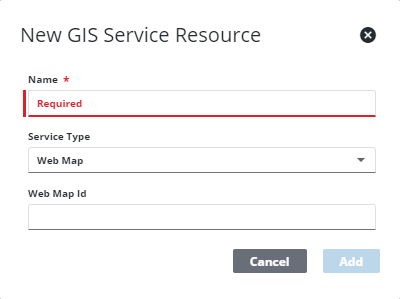
- Click Add.
 TIP: You can filter the list of records displayed. See Filter Records for more information.
TIP: You can filter the list of records displayed. See Filter Records for more information.
- Select the new resource from the Service Resources panel to finish entering the Resource Details.

The Id, a unique number assigned to the service resource, appears to the right of the resource Name.
- Click Use AGO URLs to use a Sharing URL from ArcGIS Online.
 NOTE: The Use AGO URLs defaults to HTTP. If the underlying services that compose the Web Map use HTTPS protocol, you must change the Sharing URL to match that protocol.
NOTE: The Use AGO URLs defaults to HTTP. If the underlying services that compose the Web Map use HTTPS protocol, you must change the Sharing URL to match that protocol.
- Select the Security Type, either No Security, OAuth2 App, OAuth2 User, or Token.
See Configure Service Resource Security for more information on security types.
- Click the link icon next to the Web Map Id field to return the JSON details for the Web Map.
- To add web map content as a service resource without manually entering it in, click Add Web Map Content. Cityworks creates a new service resource for any service URLs within this web map that haven't been added yet. Click the new service resource to finish configuring it.
Once a Web Map is added as a resource, add it to a Service Definition. See Add Services to a Service Definition for more information.
 NOTE: Admin automatically saves the changes you make. A notification pops up at the bottom to verify changes have been saved.
NOTE: Admin automatically saves the changes you make. A notification pops up at the bottom to verify changes have been saved.

