Add or Edit a Work Order Template
Work order templates are used to define the parameters of a work order. Work order templates contain default information for each type of work order, including priority, supervisor, who to submit the work order to, and so on.
 NOTE: Work order templates can also be added using the Table Editor. See
NOTE: Work order templates can also be added using the Table Editor. See
When a work order is created, the associated tasks can load automatically, along with estimated labor costs, employees, materials, and equipment. Work order templates can also be configured to create an inspection when a work order is opened or closed. Each template is associated with specific asset types.
|
|
 TIP: For a help video on this subject, see Work Order Templates.
TIP: For a help video on this subject, see Work Order Templates.
- From the home page, click Configure and click Work Activity Templates.
- Select Work Order Template from the Work Activity Templates panel.
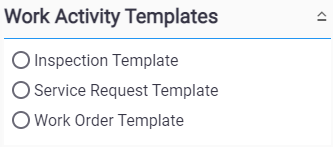
The Work Activity Templates panel lists all of the work order templates. Any templates that are inactive appear grayed out in the list. You can filter the list by clicking Filter records and entering the first few letters of the template.

- To add a work order template first select the appropriate asset Group and Type you want the work order template to be associated with.
- Click Add record on the Work Activity Templates panel. A new work order template can also be cloned from an existing template. See Clone a Work Order Template for more information.
- Enter the Description for the template and click Add.
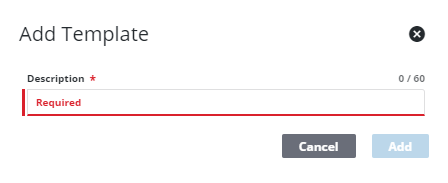
The new template displays in the Work Activity Templates panel.
For an explanation of fields on the General tab, see Work Order Template Fields.
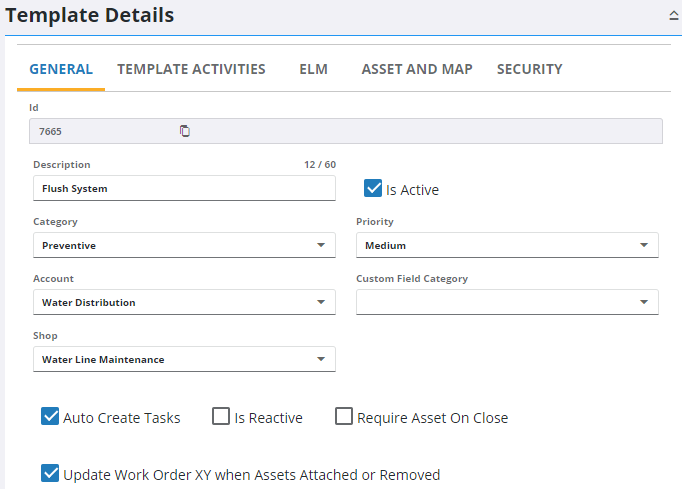
 TIP: You can filter the list of records displayed. See Filter Records for more information.
TIP: You can filter the list of records displayed. See Filter Records for more information.
- To edit a work order template, select the entity Group and Type of an asset to display the desired template. Open it from the Work Activity Templates panel and make the desired changes.
 NOTE: Admin automatically saves the changes you make. A notification pops up at the bottom to verify changes have been saved.
NOTE: Admin automatically saves the changes you make. A notification pops up at the bottom to verify changes have been saved.
You can control which groups can view each template after it's been created under Template Security. See Configure Work Order Template Security for more information.
Once a work order template has been added, select which fields are tracked in the Audit Log. See Configure the Audit Log for more information.

