Add or Edit an Action Event
Action Events determine the triggering event that generates the Activity Update. For example, you may want a field automatically populated based on GIS information when a work order is created or closed. Action Events are customizable to fit many different situations in which you'd like a field to be updated from the GIS. While the Action Template determines what GIS information is being pulled into which field, the Action Event determines when this information will be pulled in.
|
|
 NOTE: Once activity updates are triggered, if a value comes back from the GIS, whether it's null or a valid value, it will always populate the field as long as it is a valid value. Even if the field was populated upon creating the work activity, the information from an activity update will override the previous entry.
NOTE: Once activity updates are triggered, if a value comes back from the GIS, whether it's null or a valid value, it will always populate the field as long as it is a valid value. Even if the field was populated upon creating the work activity, the information from an activity update will override the previous entry.
- From either the home page or General tab, click Action Manager.
- Click the Action Events tab, select the Event and Action, and click Add.
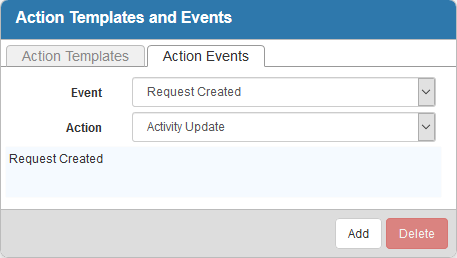
- Enter a Description and click Create.
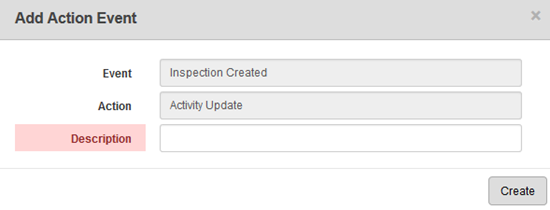
- Once the event is added, finish creating the event in the Event Details panel.
- To edit an Action Event, select it and make the desired changes.
- Click Save.
For an explanation of fields on the Event Details panel, see Action Manager Fields.
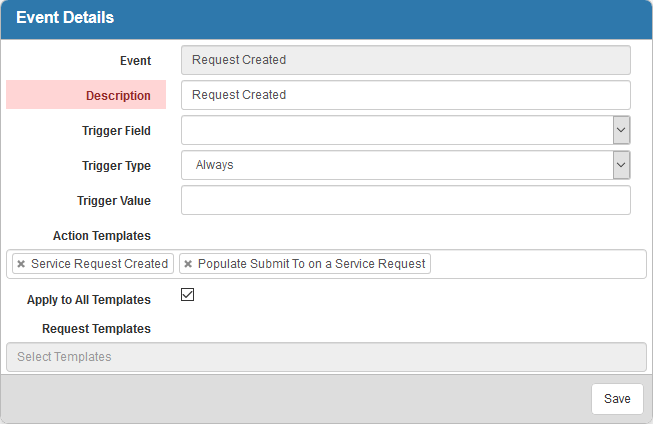
There are two ways to define the triggering event. You can either select Always as the Trigger Type and leave the Trigger Field and Trigger Value empty, or you can populate all three trigger fields to define a more specific trigger.
- To trigger an action to always occur when the selected event happens, select Always as the trigger type. For example, if the event you chose is Request Created and the Trigger Type is Always, an action will be triggered whenever a request is created.
- Select the Action Template(s) that determine what fields will be populated when the event occurs. You can click in the Action Template(s) field and select a template from the drop-down list, or filter the list by typing the first few letters of the template. Click the X next to a template to remove it.
- Select the work activity Templates this event will be applied to, or click Apply to All Templates. Click the X next to a source template to remove it.
- Click Save.
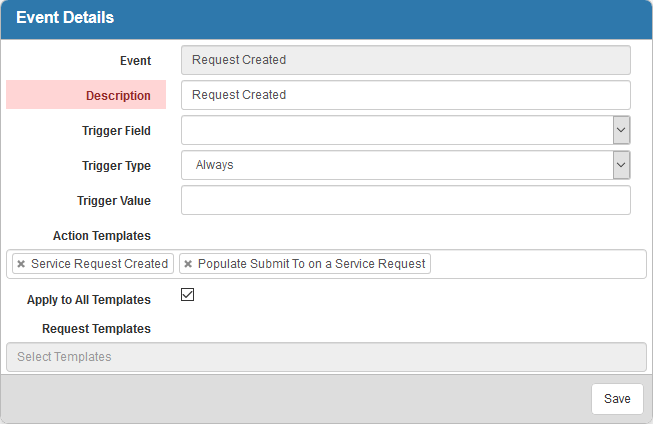
- To create a specific event, define the trigger by populating the Trigger Field, Trigger Type, and/or Trigger Value fields. For example, select priority as the Trigger Field, Contains as the Trigger Type, and enter 1 as the Trigger Value to trigger an activity update to occur if the priority of a work activity is 1.
- Select the Action Template(s) that determine what fields will be populated when the event occurs. You can click in the Action Template(s) field and select a template from the drop-down list, or filter the list by typing the first few letters of the template. Click the X next to a template to remove it.
- Select the work activity Templates this event will be applied to or click Apply to All Templates. Click the X next to a source template to remove it.
- Click Save.
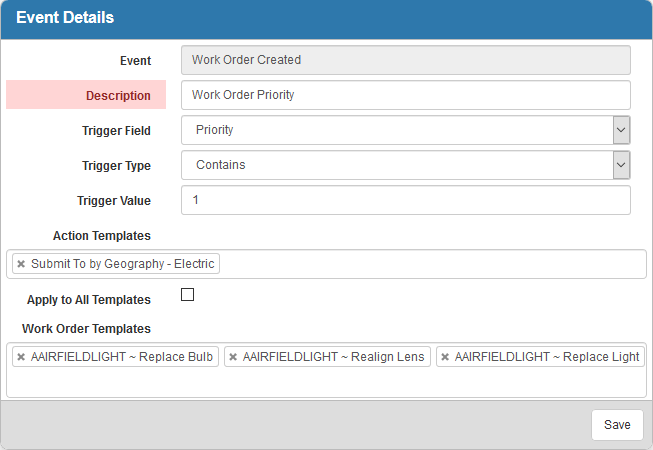
Now that the Action Event is created and associated with an Action Template, the Activity Update will occur once triggered.
