Configure Mobile Preferences
- From the General tab or home page, click Preferences.
- Click the Mobile tab.
- In the Work Order Complete Status field, select a status to set work orders to when they are completed in the mobile apps.
- In the Service Request Complete Status field, select a status to set service requests to when they are completed in the mobile apps.
- In the Inspection Complete Status field, select a status to set inspections to when they are completed in the mobile apps.
 NOTE: Not all Status Values defined in the Work Order, Service Request, and Inspection tabs in Preferences will appear in the complete status drop-down lists on this tab. Some statuses, such as Closed or Canceled, cannot be selected because that functionality is not available in the mobile apps.
NOTE: Not all Status Values defined in the Work Order, Service Request, and Inspection tabs in Preferences will appear in the complete status drop-down lists on this tab. Some statuses, such as Closed or Canceled, cannot be selected because that functionality is not available in the mobile apps.
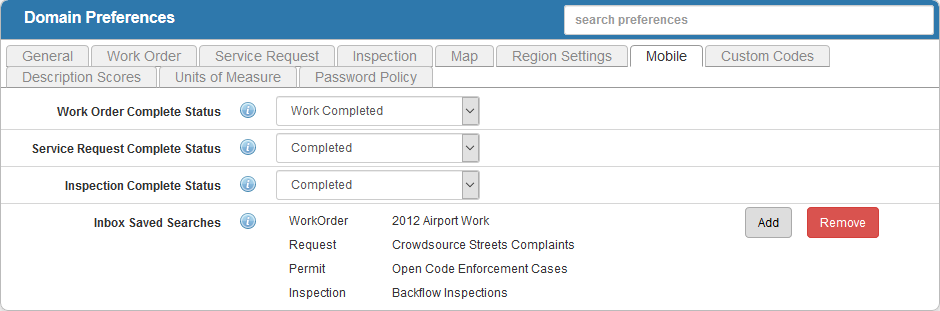
- Add Inbox Saved Searches that will be displayed in the inbox of every user in the domain in the mobile apps. See Add Saved Searches to the Mobile Inbox.
 NOTE: Designer automatically saves the changes you make. A notification will appear in the top-right corner of the window that says Data Saved when you make changes to the page.
NOTE: Designer automatically saves the changes you make. A notification will appear in the top-right corner of the window that says Data Saved when you make changes to the page.
