Add or Edit a Service Request Template
Templates are used to define the parameters of a service request.
 NOTE: Service request templates can also be added using the Table Editor. See Table Editor in the Office/Tablet 15.3 for AMS Guide for more information.
NOTE: Service request templates can also be added using the Table Editor. See Table Editor in the Office/Tablet 15.3 for AMS Guide for more information.
 TIP: For a help video on this subject, see Service Request Templates.
TIP: For a help video on this subject, see Service Request Templates.
- From the Service Requests tab, click Templates, or click Service Request Templates from the home page.
The Templates panel lists all of the service request templates. You can filter the list by typing the first few letters of the template in the search box in the top-right corner.
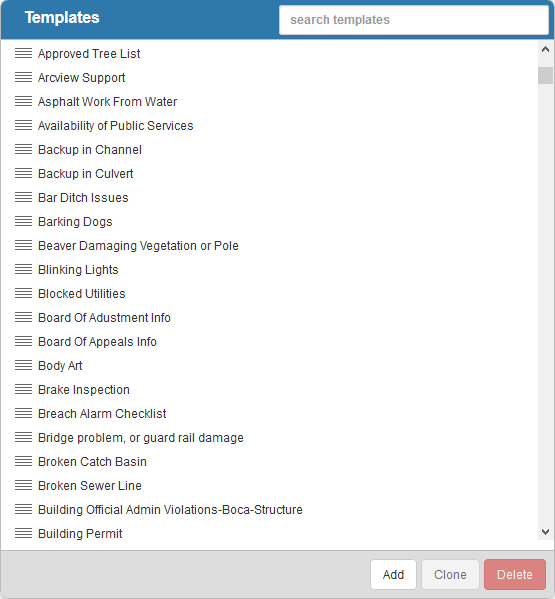
- To add a service request template, click Add on the Templates panel. A new service request template can also be cloned from an existing template. See Clone a Service Request Template for more information.
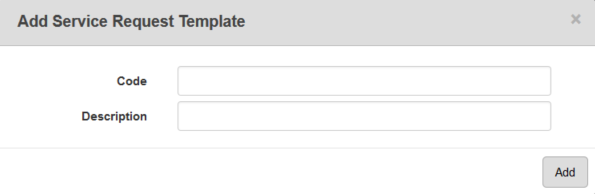
- Enter the Code and Description for the template and click Add.
The new template will display in the Templates panel.
- Select it and finish editing the details of the template in the Details panel.
For an explanation of fields on the General tab of the Details panel, see Service Request Template Fields.
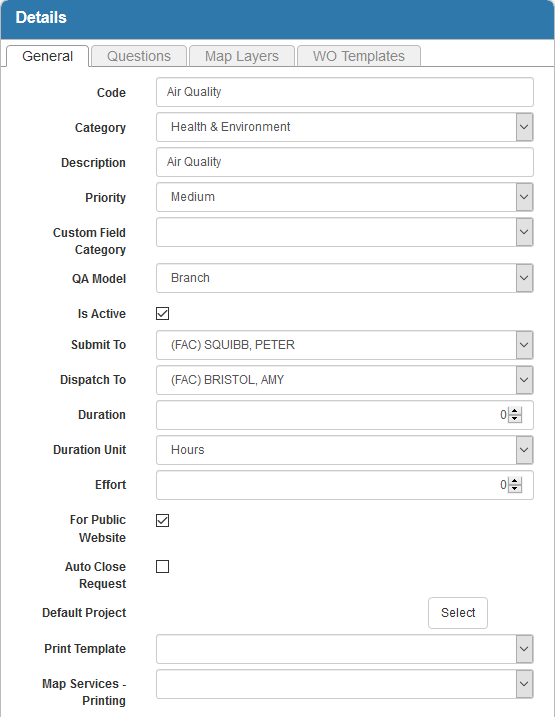
- To edit a service request template, open it from the Templates panel and make the desired changes.
 NOTE: Designer automatically saves the changes you make. A notification will appear in the top-right corner of the window that says Data Saved when you make changes to the page.
NOTE: Designer automatically saves the changes you make. A notification will appear in the top-right corner of the window that says Data Saved when you make changes to the page.
You can control which groups can view each template after it's been created under Template Security. See Configure Service Request Template Security for more information.
Once a service request template has been added, select which fields are tracked in the Audit Log. See Configure the Audit Log for more information.
