Add Saved Searches to the Mobile Inbox
While administrators can define saved searches to display in the inbox of the mobile apps for their entire domain, the Mobile section allows individual users to manage their inboxes. Any saved searches added for the entire domain by the administrator will display here, but users can remove any that they do not wish to display in their inbox. Likewise, users can add saved searches that they want displayed in their individual inboxes.
 NOTE: Administrators manage which saved searches are displayed for their entire domain in Preferences > Mobile. See Configure Mobile Preferences for more information.
NOTE: Administrators manage which saved searches are displayed for their entire domain in Preferences > Mobile. See Configure Mobile Preferences for more information.
|
|
- From either the home page or the General tab, click User Preferences.
 TIP: Users can also access this page by clicking User Settings from the user menu if they are not licensed for Designer.
TIP: Users can also access this page by clicking User Settings from the user menu if they are not licensed for Designer.
- Click Add to add a saved search.

- Select Work Order, Service Request, Inspection, or Permit to view a list of saved searches.
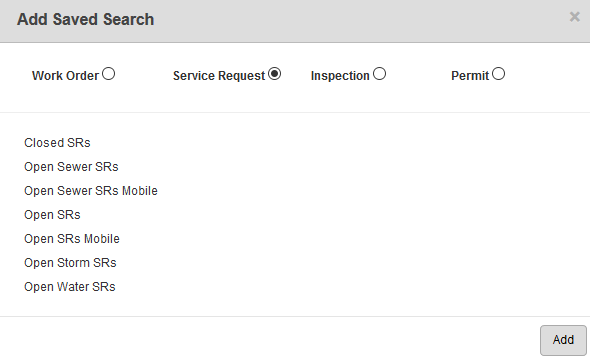
- Select a saved search from the list.
 TIP: You can use <Shift + click> or <Ctrl + click> to select multiple saved searches.
TIP: You can use <Shift + click> or <Ctrl + click> to select multiple saved searches.
- Click Add.
 NOTE: Designer automatically saves the changes you make. A notification will appear in the top-right corner of the window that says Data Saved when you make changes to the page.
NOTE: Designer automatically saves the changes you make. A notification will appear in the top-right corner of the window that says Data Saved when you make changes to the page.
