Add or Edit Service Definitions
|
|
- Click the Service Definitions tab.
The Service Definitions tab displays the existing services in the Service Definitions panel. You can filter the list by
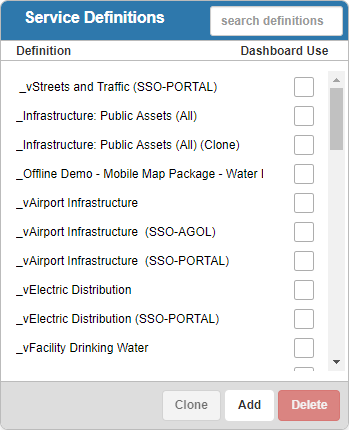
- To add a service definition, click Add.
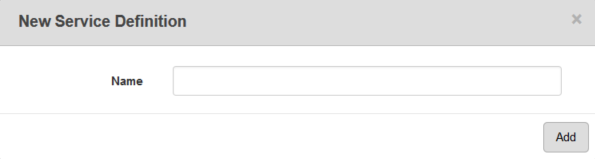
- Enter a Name and click Add.
The new service definitions appears in the Service Definitions panel.
- Select the service definition to add services to it, such as: Map Services, Geocode Services, Geometry Services, Print Tasks, and Route Tasks. The lists of available services in each of these panels are automatically populated based on the Service Type defined in Service Resources.
 NOTE: There is no limit to the number of services added in the Map Services panel. If multiple geocode services are added to the Geocode panel, a composite locator is required to utilize multiple locators. A different geocode service can then be defined for Office, Tablet, Public, etc. If there is no composite locator present, only the first geocode service enabled will be used.
NOTE: There is no limit to the number of services added in the Map Services panel. If multiple geocode services are added to the Geocode panel, a composite locator is required to utilize multiple locators. A different geocode service can then be defined for Office, Tablet, Public, etc. If there is no composite locator present, only the first geocode service enabled will be used.
See Add Services to a Service Definition for more information.
 NOTE: When you add a resource proxy to a service definition, the definition must have a GIS service added to it as well. Once a resource proxy is added to a service definition, it will proxy all other GIS services within the definition. More than one proxy may be needed, as a given proxy may not work for all services.
NOTE: When you add a resource proxy to a service definition, the definition must have a GIS service added to it as well. Once a resource proxy is added to a service definition, it will proxy all other GIS services within the definition. More than one proxy may be needed, as a given proxy may not work for all services.
- Assign a domain, group, or an employee to the service definition in the respective panel.
See Associate Domains, Groups, and Employees to a Service Definition for more information.
- To edit a service definition, select it and make the desired changes.
 NOTE:
NOTE:

