Associate Domains, Groups, and Employees to a Service Definition
After services have been added to a service definition, you must define which domains, groups, and employees are associated with the service definition.
|
|
- Click the Service Definitions tab.
- Select a service definition from the Service Definitions panel.
- To assign the service definition to a domain, click Add in the Domains panel.
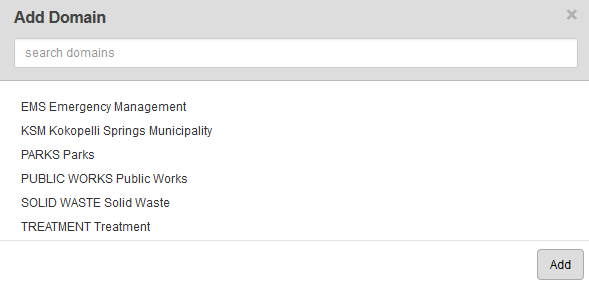
In the Add Domain panel you can filter the list by typing the first few letters of the domain in the search box at the top.
- Select a Domain and click Add.
 TIP: You can use <Shift + click> or <Ctrl + click> to select multiple domains.
TIP: You can use <Shift + click> or <Ctrl + click> to select multiple domains.
The domain(s) now appear in the Domains panel.

- To assign the service definition to a group, click Add in the Groups panel and select the desired groups.
In the Add Group panel you can filter the list by typing the first few letters of the group in the search box at the top.
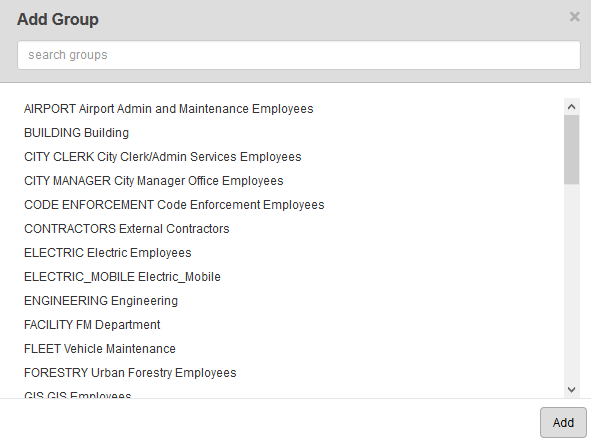
- Select a Group and click Add.
 TIP: You can use <Shift + click> or <Ctrl + click> to select multiple groups.
TIP: You can use <Shift + click> or <Ctrl + click> to select multiple groups.
The group(s) now appear in the Groups panel.
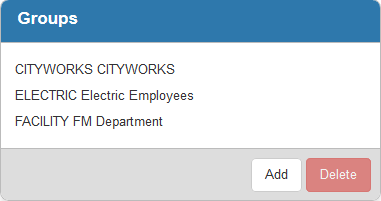
- To assign the service definition to an employee, click Add in the Employees panel and select the desired employees.
In the Add Employee panel you can filter the list by typing the first few letters of the employee name in the search box at the top.
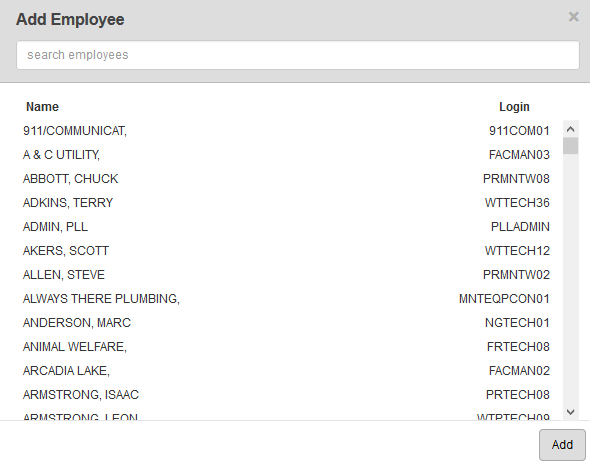
- Select an Employee and click Add.
 TIP: You can use <Shift + click> or <Ctrl + click> to select multiple employees.
TIP: You can use <Shift + click> or <Ctrl + click> to select multiple employees.
The employee(s) now appear in the Employees panel.
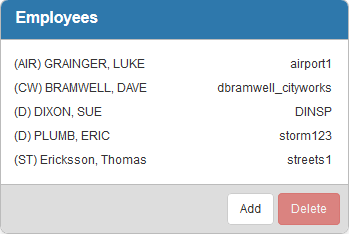
 NOTE:
NOTE:

