Add or Edit an Employee
Employees is used to add employees or update their details.
|
|
 NOTE: Employees can also be added using the Table Editor. See Table Editor in the Office and Tablet 15.6 for AMS Guide for more information.
NOTE: Employees can also be added using the Table Editor. See Table Editor in the Office and Tablet 15.6 for AMS Guide for more information.
 TIP: For a quick start guide on this subject, see Add an Employee in Designer.
TIP: For a quick start guide on this subject, see Add an Employee in Designer.
- From either the home page or General tab, click Employees.
The Employee panel lists all employees and their logins. Any employees that are inactive appear grayed out in the list. You can filter the list by typing a few letters of the employee name or login in the search box in the top-right corner. You can also search by Group by clicking the filter icon and selecting a group.
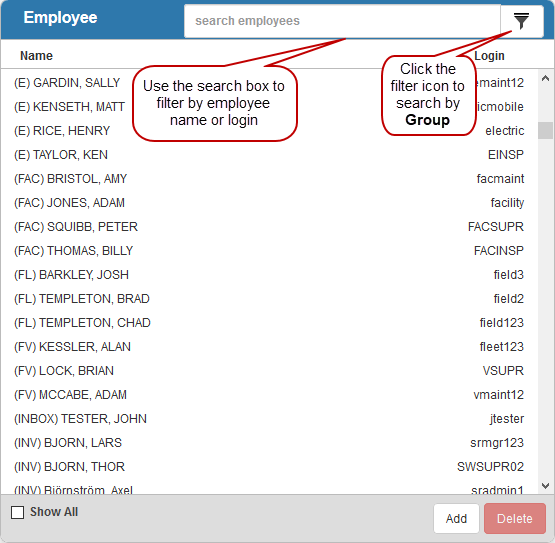
You can select Show All to show all employees in all domains. Clear the check box to show only employees in the domain you are currently viewing.
- Click Add to add a new employee.
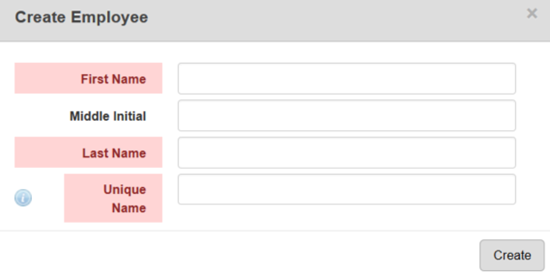
- Enter the employee's First Name, Middle Initial, and Last Name.
The Unique Name will automatically populate with the First Name, Middle Initial, and Last Name.
- To change the Unique Name, click in the field to edit it.
 NOTE: The Unique Name is only used to differentiate between two people with the same name. Do not use the Unique Name to enter nicknames or preferred names.
NOTE: The Unique Name is only used to differentiate between two people with the same name. Do not use the Unique Name to enter nicknames or preferred names.
- Click Create.
The new employee will display in the Employee panel.
- Select it and finish editing the details of the employee in the Details panel.
For an explanation of fields on the General tab of the Details panel, see Employee Fields.
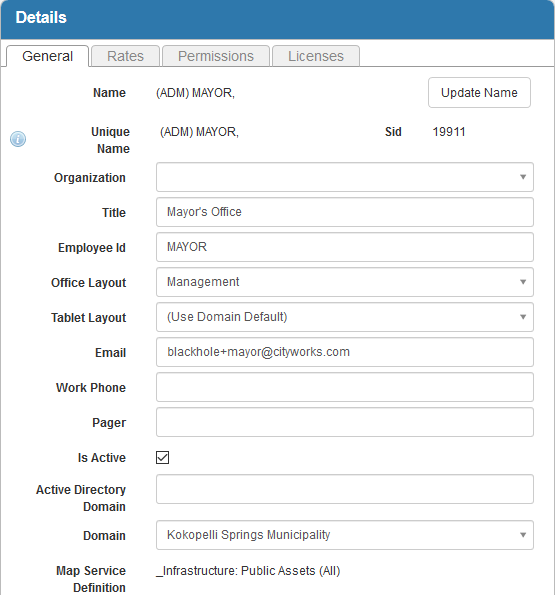
- In the Custom Fields section enter any custom fields that have been configured for employees. For more information, see Custom Data Fields.
- To edit an employee, open it from the Employee panel and make the desired changes. Multiple employees can be selected to edit a select number of fields in bulk.
 NOTE:
NOTE:
To finish configuring settings for an employee on the General tab, see
An employee must also be assigned labor rates, permission, and licenses. For more information see Configure Labor Rates for an Employee, Assign Permissions to an Employee

