Add or Edit a Custom Job Code
The Job Codes panel defines customized job codes to allow paying a flat rate for a particular job type that overrides the employee's regular labor rate, such as union-based rates for digging a ditch, driving, operating a jackhammer, etc. These rates are set with a start and end date so the date the work is done determines which rates apply. This enables different rates to be used as needed without having to constantly update the rates under each employee.
|
|
- From the General tab, click Labor Rates.
Existing job codes display in the Job Codes panel.
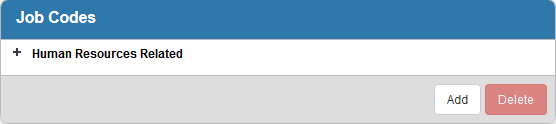
- To add a new job code, click Add.
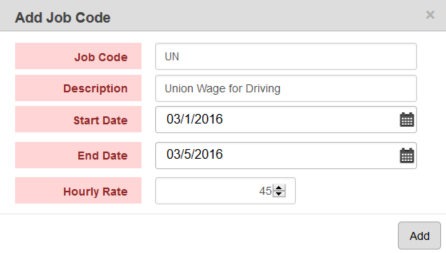
- Enter a Job Code and Description.
- Select a Start Date and End Date. Double-click in the field to enter the current date and time, or click the calendar icon to select a date and time.
 NOTE: Start Date and End Date cannot overlap for the same code.
NOTE: Start Date and End Date cannot overlap for the same code.
- Enter the Hourly Rate.
- Click Add.
Once Job Codes are added, they may be associated with employees on the Labor and ELM pages on requests and work orders.
- Click the plus icon next to a job code to expand it. From here you can edit the start date, end date, and Hourly Rate.
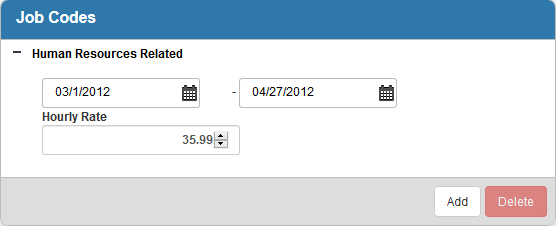
 NOTE:
NOTE:

