Add a Field Mapping
Field Mapping links fields from the geodatabase to related fields on a work order, inspection, or test forms. Mapping the fields to the desired geodatabase fields allows the corresponding values to load on a form when it is opened.
- From the GIS tab, click Field Mappings.
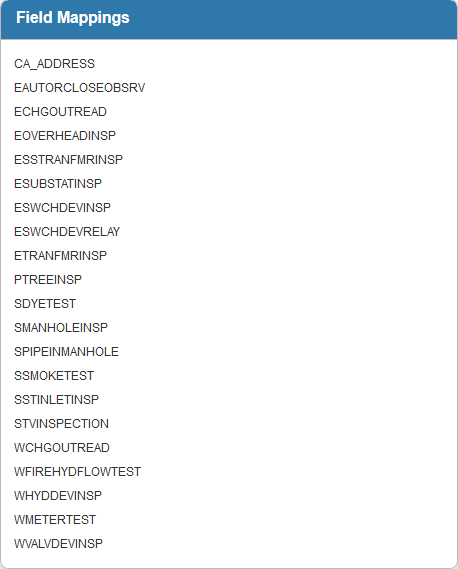
- Select the inspection in the Field Mappings panel to view its existing field mappings in the Details panel.
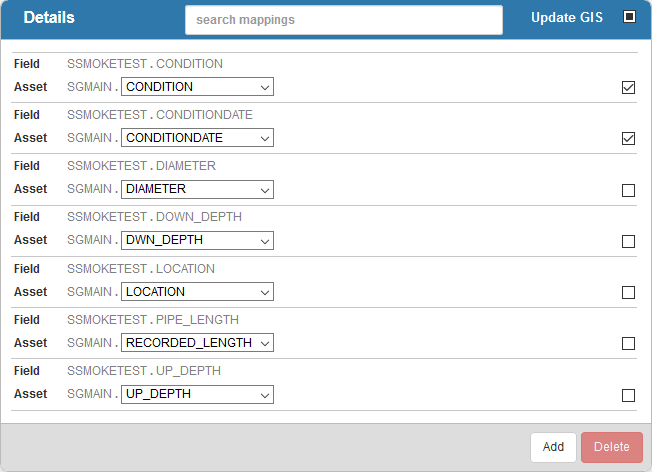
You can search for a specific field mapping using the search field at the top of the panel.
- Select Update GIS to update the GIS.
- Click Add to add a new field mapping to the selected inspection.
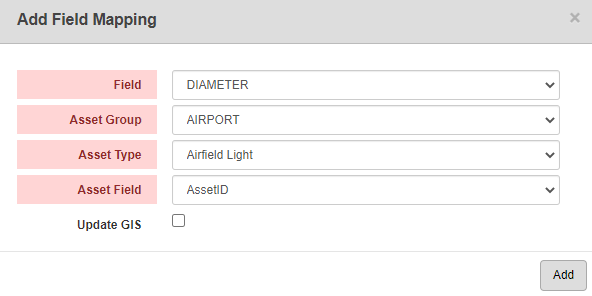
- Select the inspection Field.
- Select the Asset Group.
- Select the Asset Type.
- Select the matching Asset Field from the geodatabase fields with which to populate the selected field on the inspection form.
- Select Update GIS to update the GIS.
- Click Add.
 NOTE:
NOTE:

