Add Map Logic Conditions
Map logic conditions can help reduce unnecessary work activities from being created. Administrators can define areas on the map where service requests, work orders, inspections, and PLL cases and tasks can or cannot be created. For example, if you don't allow a certain tree to be planted in an area of your city, or someone applies for a permit to do work outside of your organization's boundaries, you can limit the ability to create the work order or case.
 IMPORTANT: The work activity must have X and Y values when the user tries to create the work activity. That means if a map logic condition is applied to a template, you can no longer create a work activity from that template without populating the X and Y values, even if the work activity does not meet the map logic condition to be blocked. If assets are attached to the work activity, every asset must be selected within a valid area for the work activity to be created.
IMPORTANT: The work activity must have X and Y values when the user tries to create the work activity. That means if a map logic condition is applied to a template, you can no longer create a work activity from that template without populating the X and Y values, even if the work activity does not meet the map logic condition to be blocked. If assets are attached to the work activity, every asset must be selected within a valid area for the work activity to be created.
To use this functionality, you'll need to first create map logic conditions to specify when a work activity can or cannot be created.
- From the GIS tab, click Map Logic Conditions.
Existing conditions display in the Logic Items panel. You can filter the list by typing the first few letters of the item in the search box in the top-right corner.
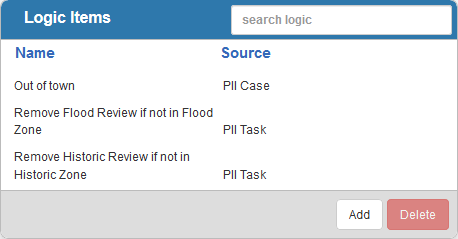
- Click Add to add a new map logic condition.
- Enter the Name to describe the condition.
- Select the Source to determine what kind of work activity is affected.
- Select the Action to determine whether or not the activity can or cannot be created.
- Enter the User Message that displays to notify the user why the work activity cannot be created.
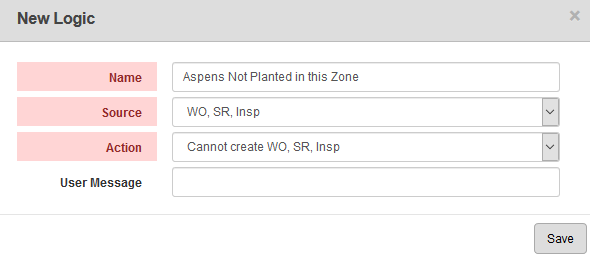
- Finish editing the conditions in the Update Logic panel.
Under Conditions, define the geographic area(s) in which the condition applies.
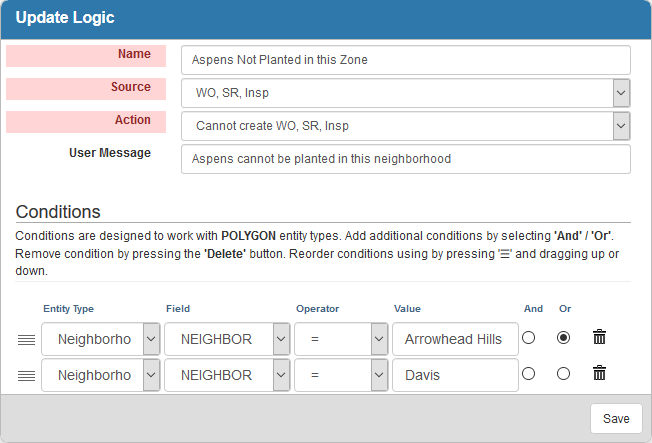
- Select the Entity Type. The entity type must be a polygon.
- Select a Field defined in the GIS for the Entity Type chosen.
- Select an Operator to determine when the condition applies. This field is populated once the Entity Type and Field are selected, and the options vary.
- Enter a Value from the GIS, if applicable.
- Click And/Or to add additional conditions.
 NOTE: If you select And, every condition must be met to block the work activity. If you select Or, any of the conditions defined can block the work activity.
NOTE: If you select And, every condition must be met to block the work activity. If you select Or, any of the conditions defined can block the work activity.
Once a map logic condition is created, the service request, work order, inspection, case templates need to be associated to the desired condition. See Configure Activity Map Logic or Add a Template Map Logic Condition in the PLL Admin for 15.8 Guide for more information.

