Add or Edit a Branch Answer
- Select a service request template from the Templates panel.
- Click the Questions tab on the Details panel.
- Select a question to open the Question Answers section.
The Question Answers section displays, along with any existing answers.
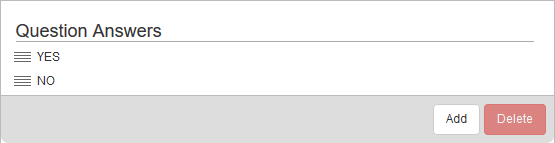
- Click Add to add an answer to the selected question.
- Select the Answer Format, enter the Answer (if required), and click Add.
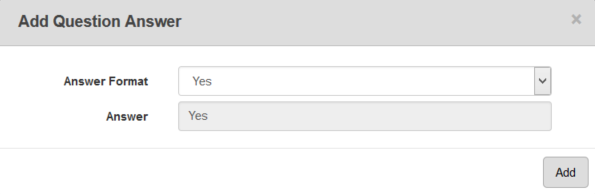
- Select the answer and enter the Answer Details, including the Next Question that will follow based on this answer.
For an explanation of fields in the Answer Details section, see Questions Tab Fields.
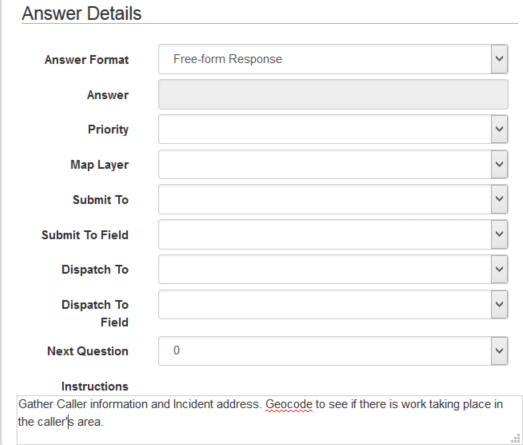
- To edit an answer, select an existing answer to view and change the Answer Details.
You can rearrange the answers to determine how they display on the service request.
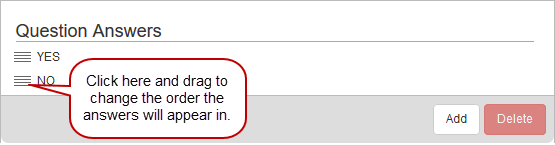
 NOTE:
NOTE:
For specific instructions on how to set up answers for map layers, the dispatch to fields, or submit to fields, see Configure Answers to Populate Dispatch or Submit To Fields.

