Add or Edit an Action Event
Action Events determine the triggering event that generates the webhook.
|
|
- From either the home page or General tab, click Action Manager.
- Click the Action Events tab and select Webhook as the Action.
Any existing webhook events appear with the Source listed to the right of the event name. Any events that are not associated to an Action Template appear grayed out in the list. You can filter the list by typing a few letters of the event name in the search box.
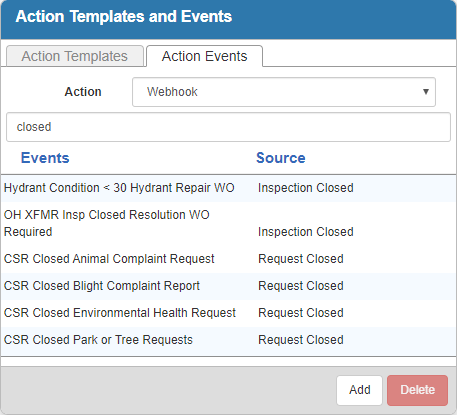
- Click Add.
- Select the Event and enter a Description.
 NOTE: Any events related to costs are applied to actual costs, not estimated costs.
NOTE: Any events related to costs are applied to actual costs, not estimated costs.
- Click Create.
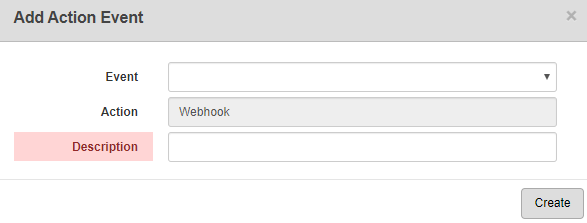
- Once the event is added, finish creating the event in the Event Details panel.
- To edit an Action Event, select it and make the desired changes.
- Click Save.
For an explanation of fields on the Event Details panel, see Action Manager Fields.
- Select the Action Templates that determine what fields are populated when the event occurs. You can click in the Action Templates field and select a template from the drop-down list, or filter the list by typing the first few letters of the template. Click the X next to a template to remove it.
- Select the work activity Templates this event is applied to or click Apply to All Templates. Click the X next to a template to remove it.
Under Conditions, define the event that triggers the webhook.
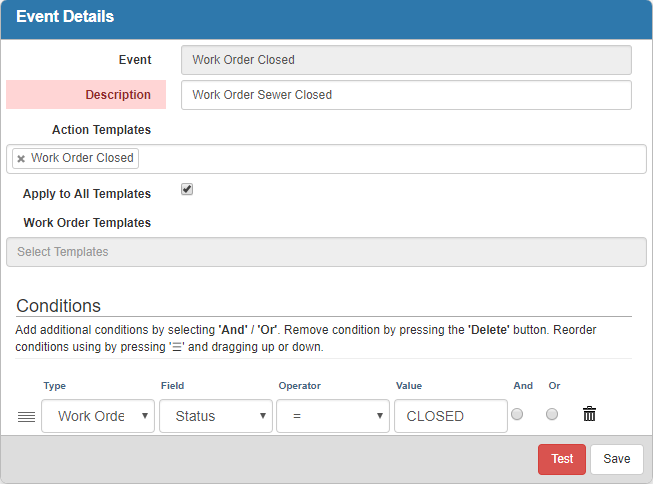
The Type will be populated with the work activity associated to the Event selected.
- Select a Field. This list dynamically changes based on the Source selected on the action template and the Event Type selected on the action event.
- Select an Operator to determine when the condition applies. This field is populated once the Type and Field are selected, and the options vary.
- Enter a Value, if applicable.
- Click And/Or to add additional conditions.
 NOTE: If you select And, every condition must be met to trigger the webhook. If you select Or, any of the conditions defined can trigger the webhook.
NOTE: If you select And, every condition must be met to trigger the webhook. If you select Or, any of the conditions defined can trigger the webhook.
- Click Save.
Now that the Action Event is created and associated with an Action Template, the webhook sends a message once triggered.

