Import Data into Cityworks
Bulk Import allows you to import large quantities of data into Cityworks.
 TIP: If you want to update existing data, you can download the existing table data first, edit the data as needed, then import the updated file.
TIP: If you want to update existing data, you can download the existing table data first, edit the data as needed, then import the updated file.
- From the General tab, click Bulk Import.
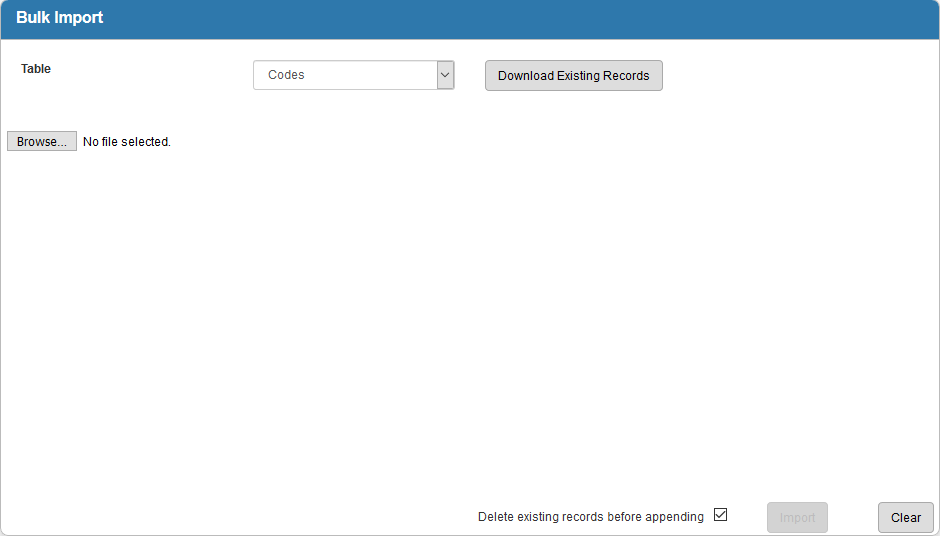
- Select the Table you are importing data to. The tables available for bulk import are:
- Codes (PWCODE database table)
- Customer Accounts (CUSTOMERACCT database table)
 NOTE: See Import Customer Accounts for more information.
NOTE: See Import Customer Accounts for more information.
- DescScores (PWCONDSCORE database table)
- Street Names (STREETCODE database table)
- TV Observation Code Scores (STVOBSRV_DCT database table)
- Click Browse, find the .csv file that you are importing the data from, and click Open.
 NOTE: Depending on your browser, the name of this button will vary.
NOTE: Depending on your browser, the name of this button will vary.
 NOTE: Only .csv files can be imported. Other file types will not be accepted.
NOTE: Only .csv files can be imported. Other file types will not be accepted.
- If desired, select Delete existing records before appending to delete existing records when you import the file.
 IMPORTANT: If you select this option, you may want to save a record of your previous data. To do this, click Download Existing Records and save the old file under a different name before you import the new file.
IMPORTANT: If you select this option, you may want to save a record of your previous data. To do this, click Download Existing Records and save the old file under a different name before you import the new file.
- If for any reason you do not want to import the information, click Clear to clear all the information.
- Click Import.

