Define a Custom Layout for an Employee
Individual employees can customize the layout of Cityworks here, overriding any custom domain layout set by the domain administrator in Preferences > General. These changes can include customizing field labels, buttons, tooltips, panels, moving panels and fields, hiding panels, revealing universal custom fields, making some fields required, etc. You can include customizations for Office for AMS/PLL, Tablet for AMS/PLL, Storeroom, and Designer. For a list of pages you can customize in Cityworks, see Appendix 1: XML Files from the UI Customization Office Companion Guide for more information.
|
|
- From the home page or General tab, click Employees.
- Select an employee from the Employee panel.
- To change the Office user interface, select the folder that has customized files for Office from the Office Layout drop-down list.
- To change the Tablet user interface, select the folder that has customized files for Tablet from the Tablet Layout drop-down list.
 NOTE: When Cityworks is installed, this field is set as Default out-of-the-box. If you want to use the Field layout folder provided out-of-the-box, select that field.
NOTE: When Cityworks is installed, this field is set as Default out-of-the-box. If you want to use the Field layout folder provided out-of-the-box, select that field.
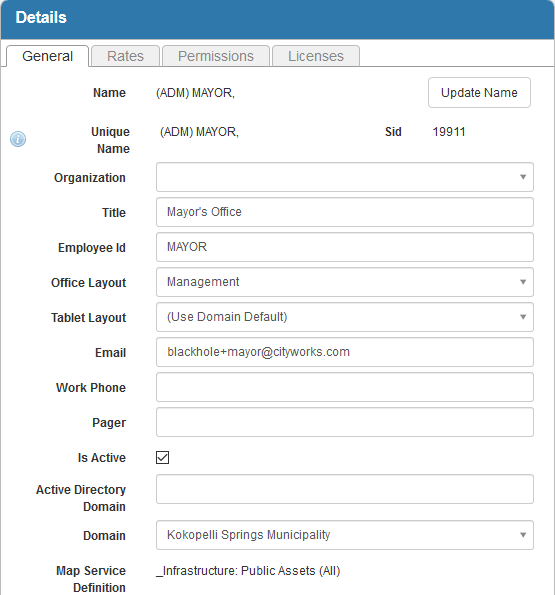
You can also define the custom layout for Office or Tablet for the domain in Preferences. See Define a Custom Layout for a Domain for more information.
 NOTE:
NOTE:

