Add a Branch Observation
- Select a custom inspection template from the Templates panel.
- Click the Observations tab on the Details panel.
- To add an observation, click Add Observation.
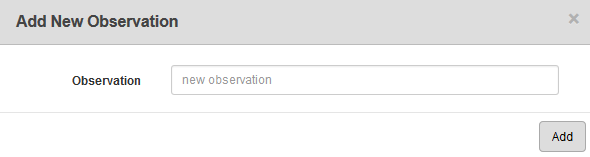
- Enter the Observation and click Add.
Only the question at the top of the list matters for the branch QA Model. This determines which question starts the chain of observations, which then branches off according to what answer is selected.
- Click the reorder icon to the left of the observation to drag the new observation to the desired location.
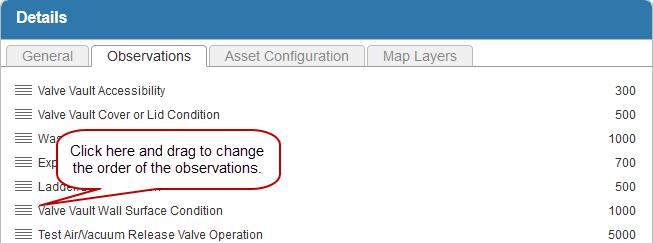
- To finish configuring the observation, select it and enter the Observation Details.
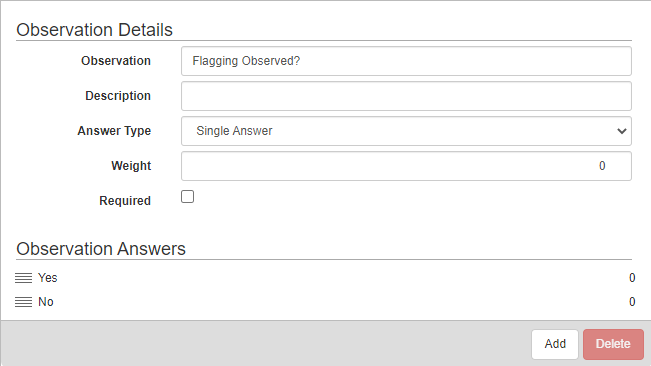
- Edit the Observation if desired.
- Select either Single Answer, Multiple Answers, or Assets as Answers.
 NOTE: All answer formats can be used with Single Answer. Only the This Text answer format can be used with Multiple Answers. Only the Free-form Response answer format can be used with Assets as Answers, which allows users to select assets on the map and use them as the answer.
NOTE: All answer formats can be used with Single Answer. Only the This Text answer format can be used with Multiple Answers. Only the Free-form Response answer format can be used with Assets as Answers, which allows users to select assets on the map and use them as the answer.
- Enter the Weight. A Weight can only be assigned if the Answer Type is Single Answer.
- Select the Required check box to make this field required to be populated before an inspection can be closed.
See Add a Branch Observation Answer to continue configuring observations.
For an explanation of fields found on this page, see Observation Tab Fields.
 NOTE:
NOTE:

