Activate
If changes have been made to your licensing, it may be necessary to activate or reactivate the license key.
- Right-click the installer and select Run as Administrator to launch the installer.
The installer automatically checks to make sure all the prerequisites are installed. If an application is missing, the installer displays a message instructing you to install the needed prerequisites.
If all prerequisites are properly installed, three green check marks appear.
- Click Next.
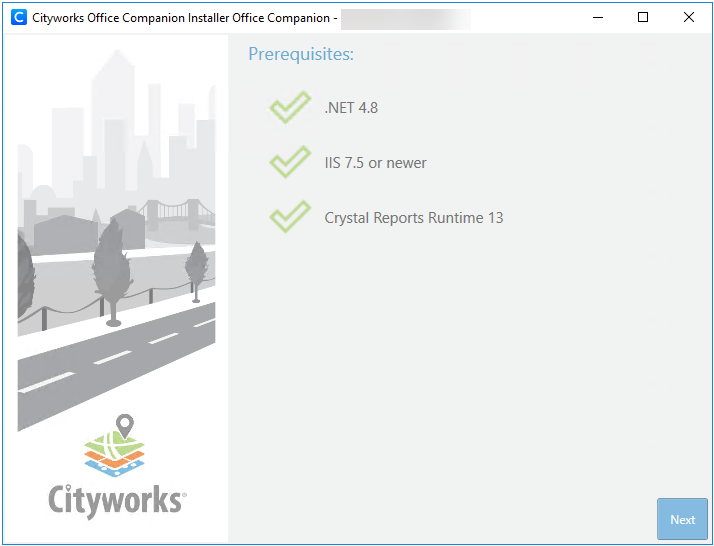
- Select the Activate option and click Next.
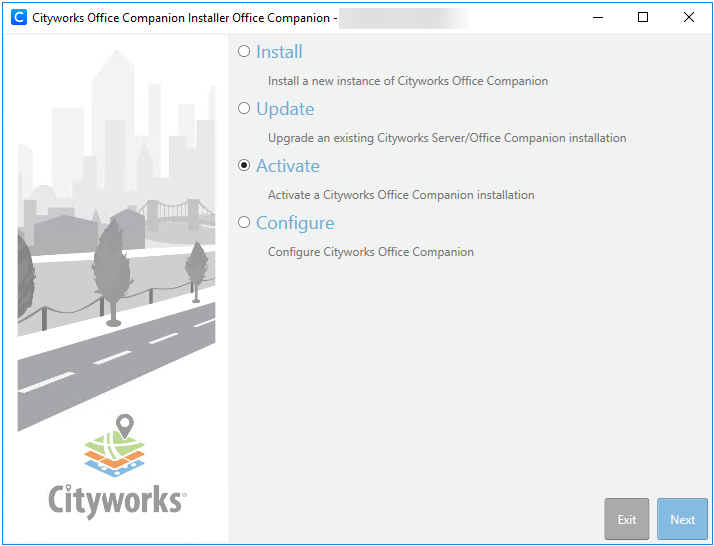
- Select the Web Site and the Virtual Application to be updated.
- Click Next.

There are two options for activating your license key: Online or Offline. Online is the preferred method, while Offline is only used in rare cases when a site is unable to reach the authorization servers that Azteca Systems uses. Please note that this is usually caused by a proxy server being involved with internet access at the site.
- Select Online to activate the license key.
- Enter the License Key number.
- Click Activate. If the license is not activated, it causes problems when the Cityworks site is activated.
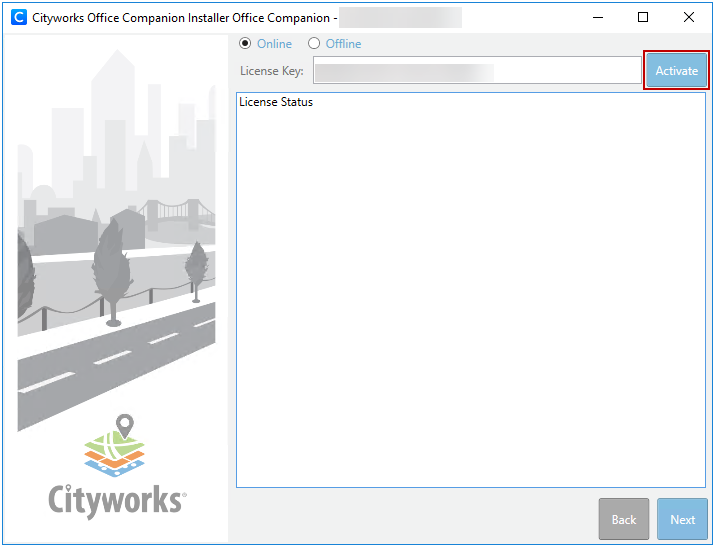
- When the license information has been retrieved and displays in the License Status section, click Next.
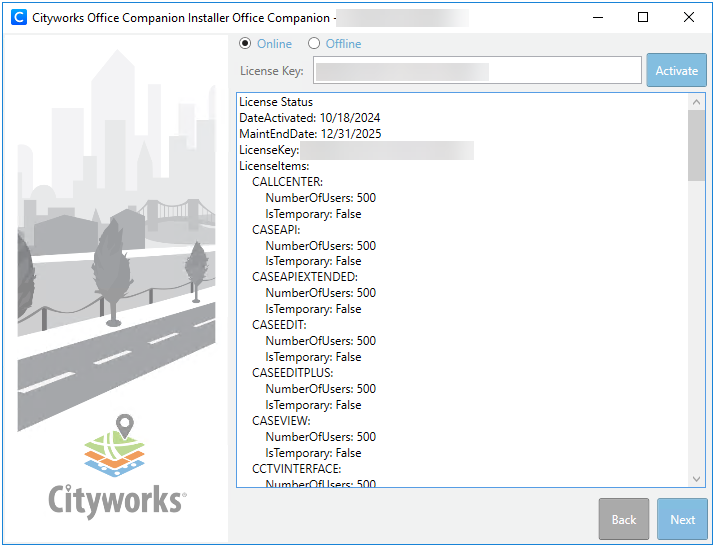
- Verify that the site information is correct in the Activate Review section and click Activate.

You are asked if you want to proceed with the website creation.
- Click Yes.
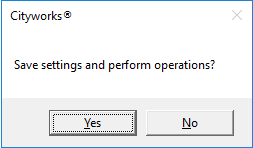
A box with a status bar displays while the activation occurs.

A message appears when the activation is complete.
- Click OK.


