Reset Password
Security updates have been implemented at 23, therefore Forms Authentication users must reset their password when they log in to Cityworks 23.x for the first time. The password only needs to be reset once when upgrading to Cityworks 23 or newer. This does not apply to users who log in using Single Sign-on or Active Directory users.
|
|
- Enter your Username and Password.
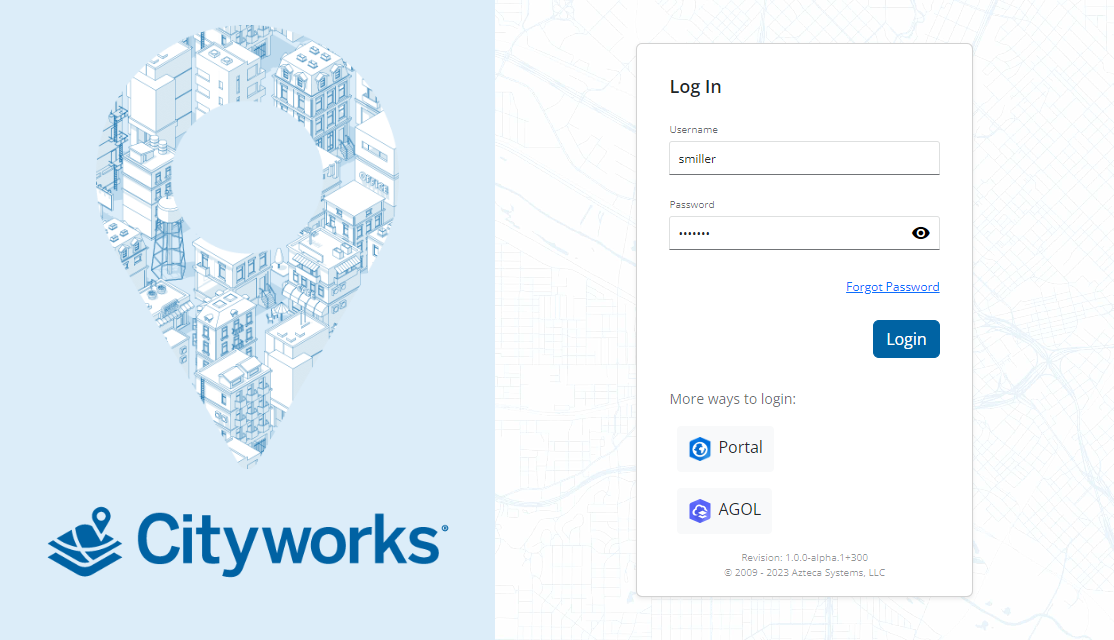
You will receive a warning that your password must be reset.
- Click Reset password.
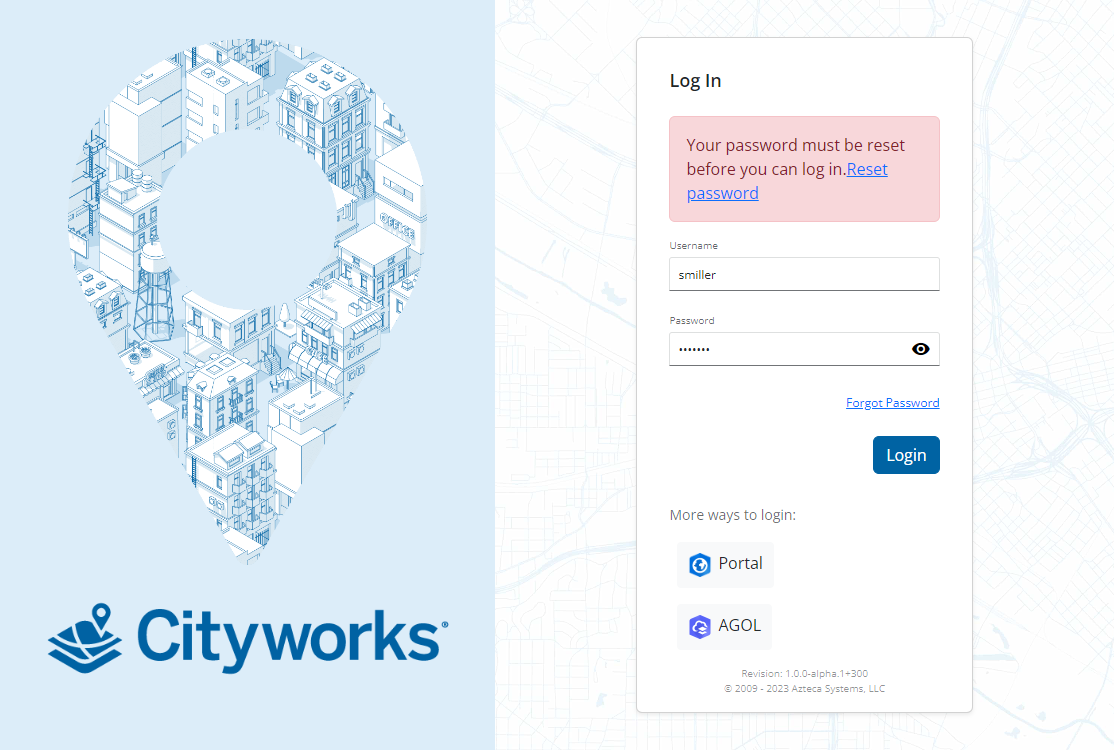
- Enter your User name and click Submit.

Instructions are sent to your email to reset your password.
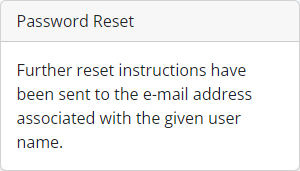
- Log in to the email linked with your username and open the email that has the password reset URL.
- Click the URL.
The email will look similar to the following:
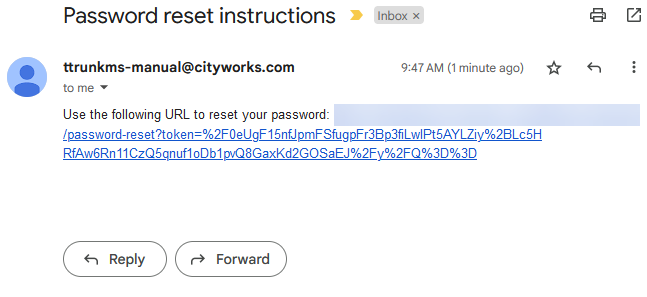
Any password requirements appear on the Password Reset page. See Configure Global Preferences in the Admin 3.0 Guide for more information on setting up password requirements.
- Enter a new Password and click Submit.
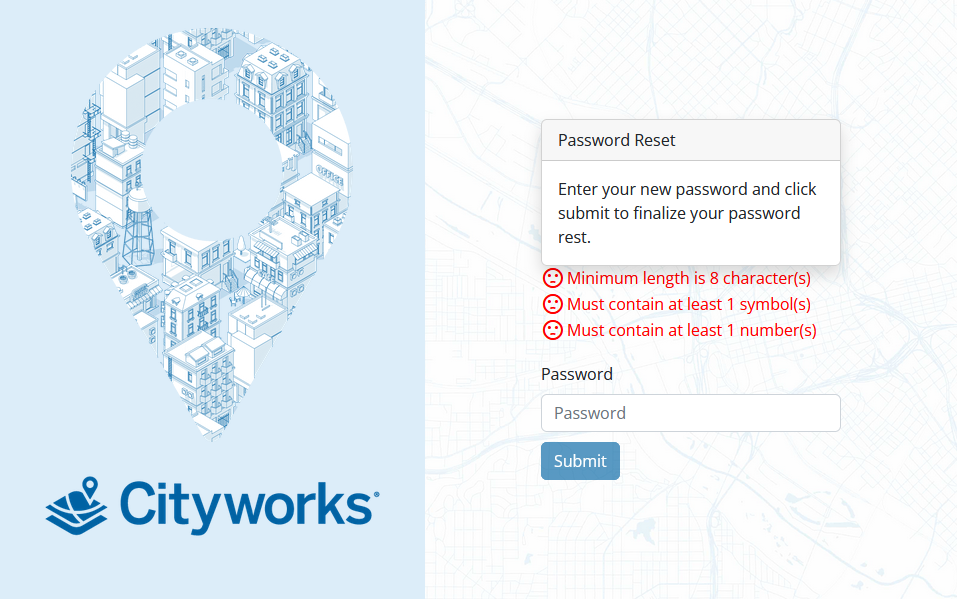
The password is reset.
- Click Return to log in page.


