Schedule an Inspection
Inspections may only be scheduled when the corresponding task becomes available in the workflow and when the case status for the case is configured to allow inspections to be scheduled.
|
PREREQUISITES:
|
There are three different ways to schedule an inspection. Complete one of the following options:
- Click Add record on the Inspection Request panel to open the Add: Inspection Request panel.
 TIP: For a quick start guide on this subject, see Make an Inspection Request in PLL on MyCityworks.
TIP: For a quick start guide on this subject, see Make an Inspection Request in PLL on MyCityworks.

This opens a new tab in the browser and displays the Add: Inspection Request panel.
- Select the case and fill out the inspection request details, such as who requested the inspection, a phone number, or any comments.
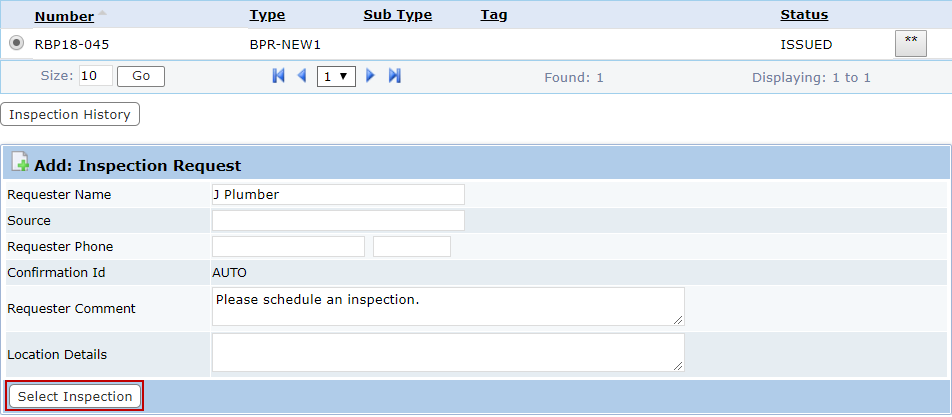
The inspections that appear in the list depend on whether Available Inspections, Defined Inspections, or All Inspections is selected.
- Select the inspection(s) and click Submit.
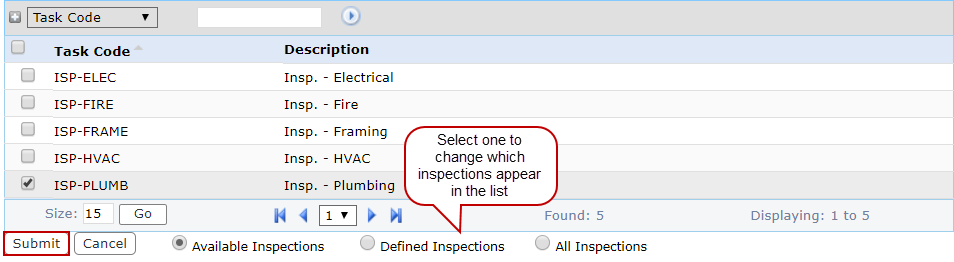
- Select an inspector using the Lookup icon.
- Set the date and time of the inspection.
- Click Schedule Inspection.

The Inspection Request panel refreshes and shows the inspection that was added.
For an explanation of the Inspection Request panel fields, see Inspection Request Panel Fields.
- On the Workflow panel, click Schedule/Add Inspection.
 TIP: For a quick start guide on this subject, see Make an Inspection Request in PLL on MyCityworks.
TIP: For a quick start guide on this subject, see Make an Inspection Request in PLL on MyCityworks.
![]()
This opens a new tab in the browser and displays the Add: Inspection Request panel.
- Select the case and fill out the details in the Add: Inspection Request panel.
- Click Select Inspection.
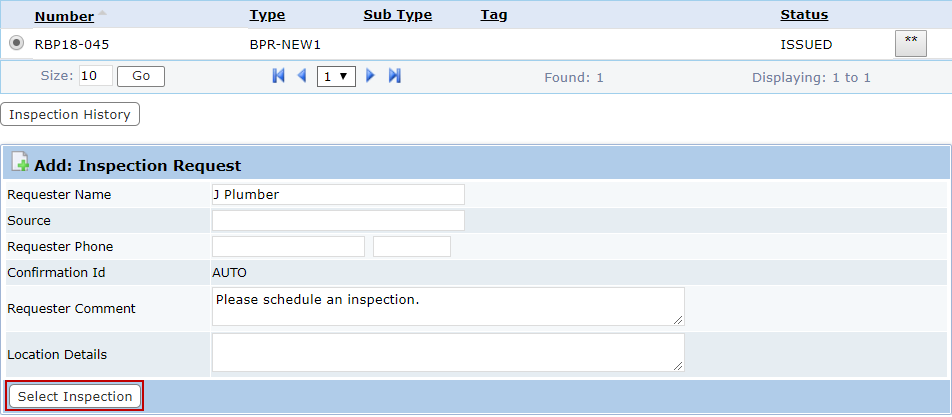
The inspections that appear in the list depend on whether Available Inspections, Defined Inspections, or All Inspections is selected.
- Select the inspection(s) and click Submit.
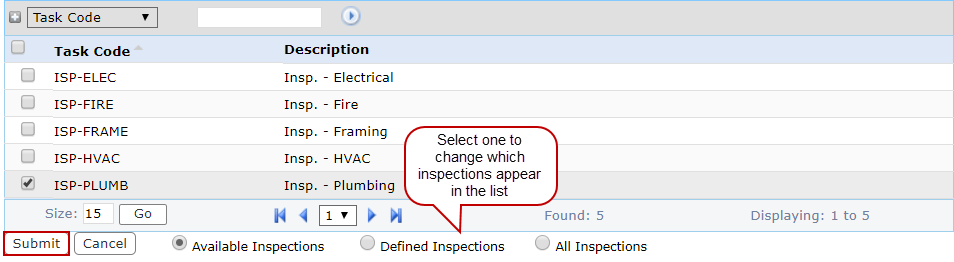
- Select an inspector using the Lookup icon.
- Set the date and time of the inspection.
- Click Schedule Inspection.

A clock displays next to the inspection in the Workflow panel once the request has been made.
![]()
Using the calendar to schedule inspections according to the inspector's schedule.
- On the Workflow panel, click Schedule Inspection(s) using Calendar.
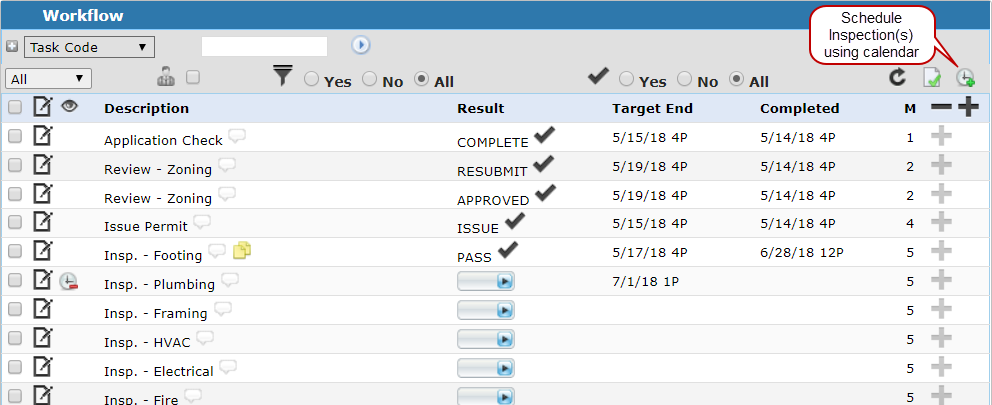
This opens a new tab in the browser and displays the calendar panel.
 NOTE: Right-clicking or double-clicking within the inspection calendar does not function.
NOTE: Right-clicking or double-clicking within the inspection calendar does not function.
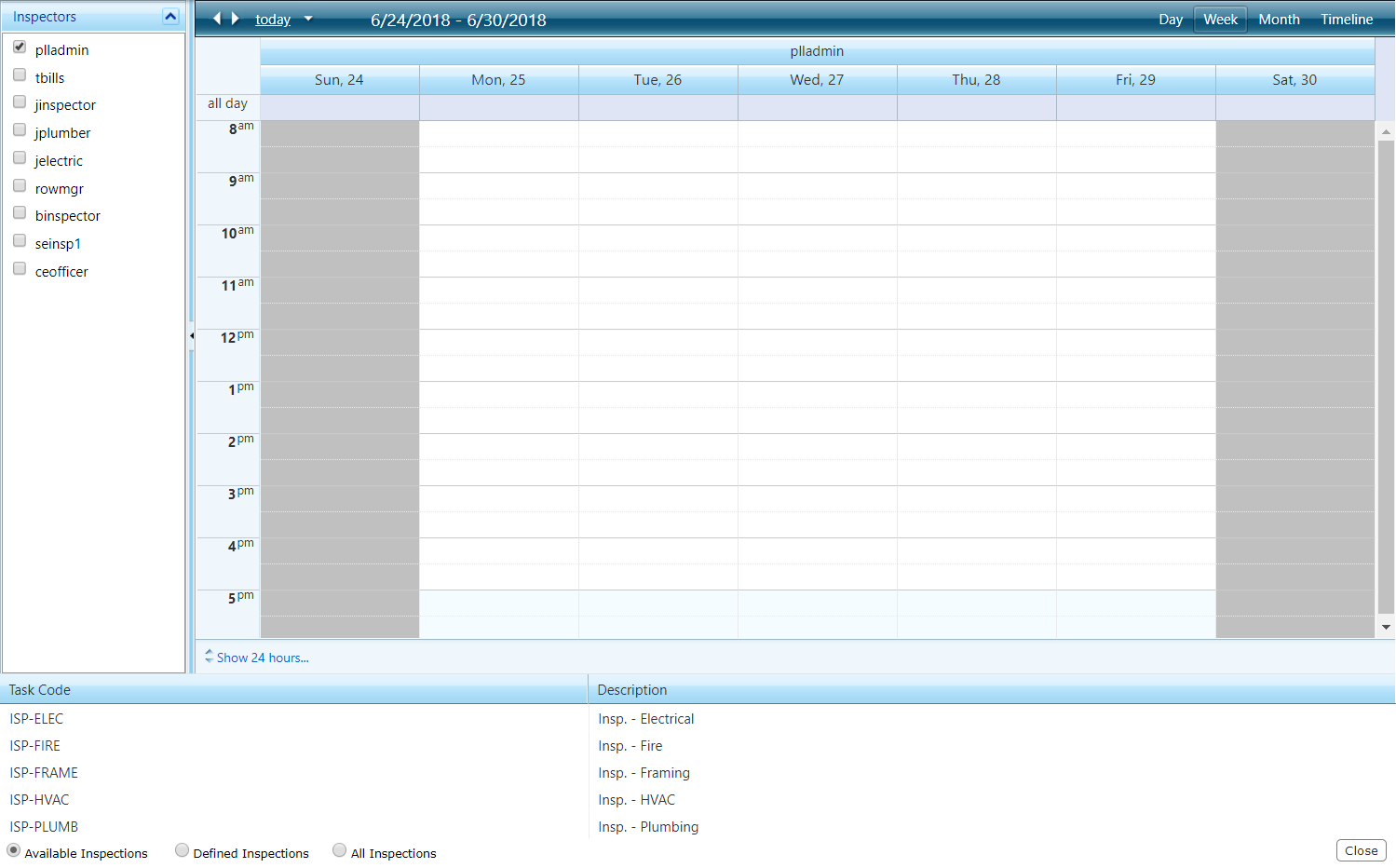
- Select the check box next to the appropriate inspector in the left-hand column of the panel.
 NOTE: If you select multiple inspectors at the same time, this causes the calendar to divide into columns and allows you to compare inspectors' schedules.
NOTE: If you select multiple inspectors at the same time, this causes the calendar to divide into columns and allows you to compare inspectors' schedules.
The inspections that appear in the list under Task Code depend on whether Available Inspections, Defined Inspections, or All Inspections is selected.
- Select the inspection and drag it to the appropriate day (column) and time slot (row) on the inspector's calendar.
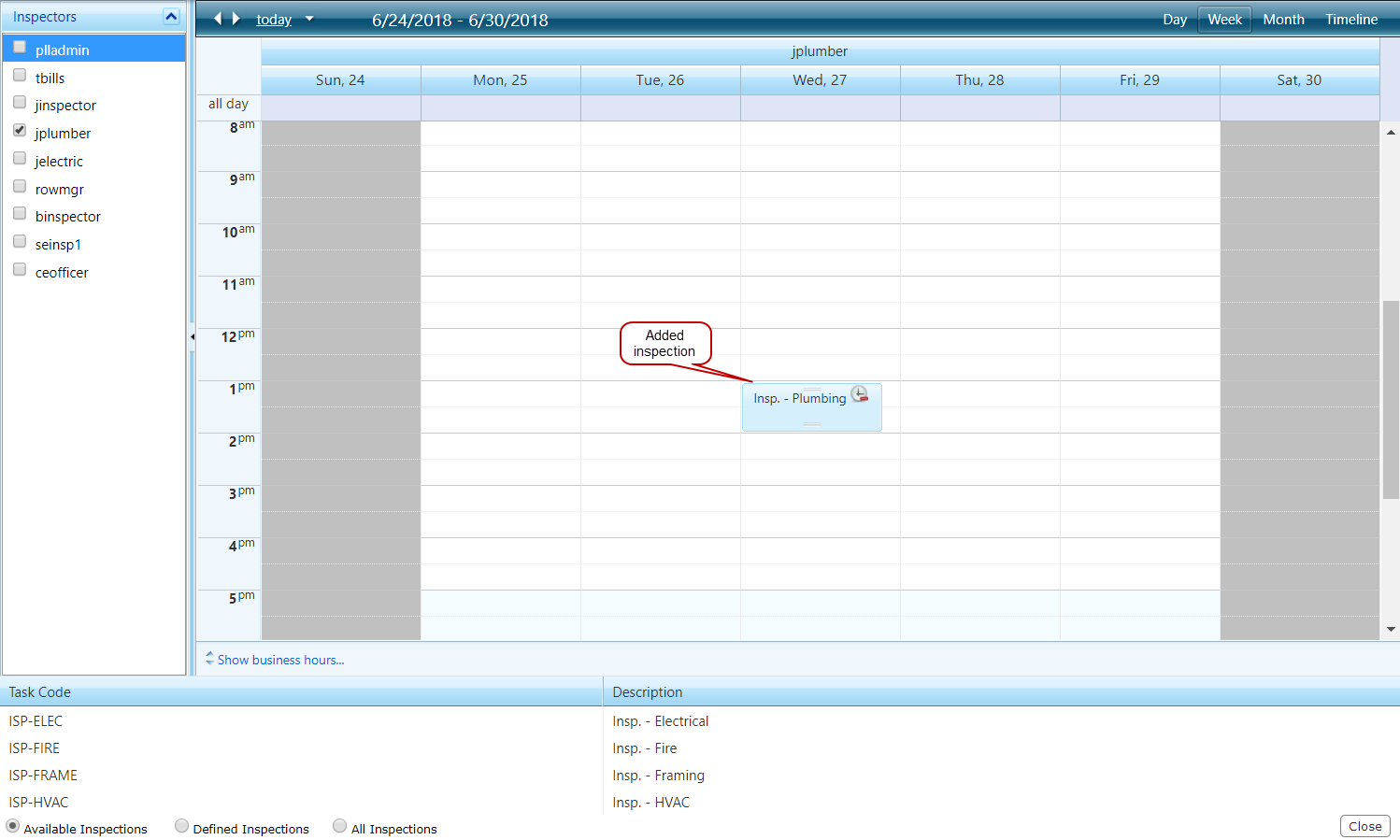
- Click Close.
A clock displays next to the inspection in the Workflow panel once the request has been made.
![]()
