Configure Required Items on a Case Template
The Required Items sub panel allows PLL administrators to dictate what information must be provided by the applicant before a case can progress. This sub panel can be accessed either from the Add: Case Template panel or from the Edit: Case Template panel but works the same no matter which panel you use to access it.
|
PREREQUISITES:
|
To setup required items on a case template, follow these steps:
- Open PLL Admin.
- On the PLL Admin page, click Case Templates on the PLL Admin menu panel and select Template Setup.
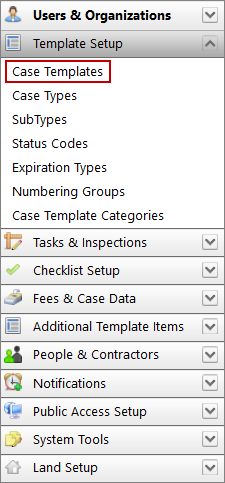
- Add a new case template or click Edit record next to an existing template.
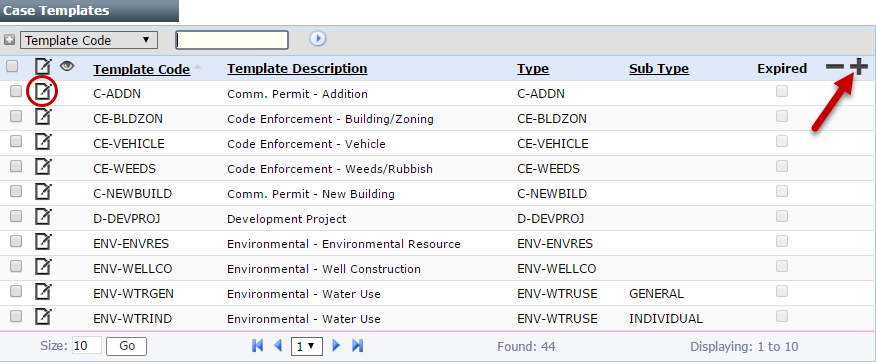
 NOTE: Search or filter the records on this panel to quickly find the one(s) you want. See Search and Filter Records for more information.
NOTE: Search or filter the records on this panel to quickly find the one(s) you want. See Search and Filter Records for more information.
- When the panel (either add or edit) opens, click Required Items near the bottom of the panel.
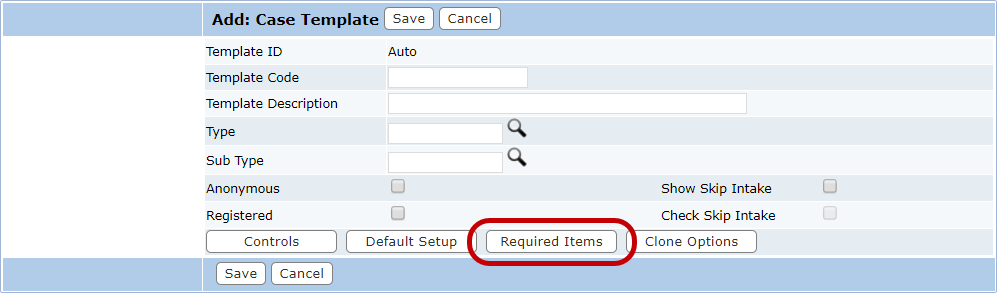
- The sub panel will display below the Add: Case Template or Edit: Case Template panel.
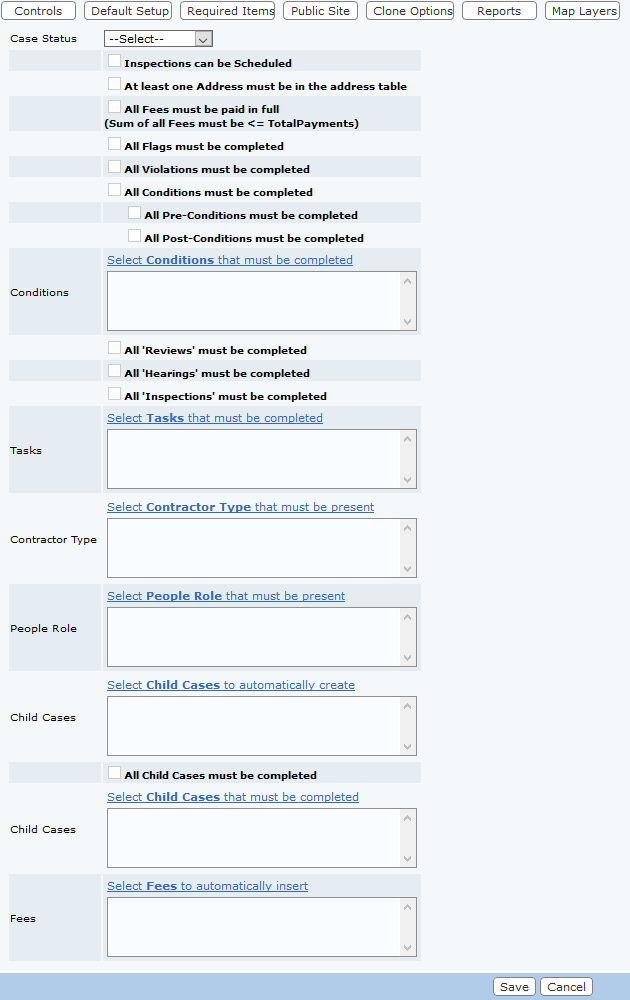
- Use the drop-down list to select a Case Status.
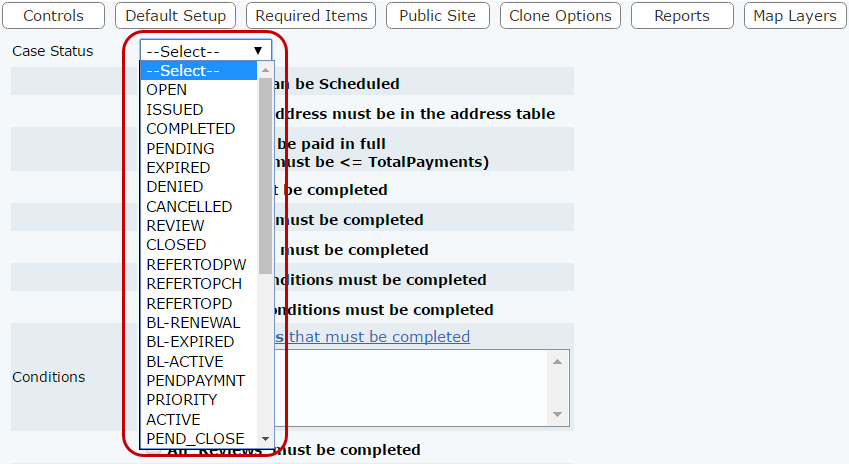
Several of the Add windows on the Required Items sub panel will not operate until you have selected a Case Status. Once it is selected, all requirements added or selected on the rest of the panel must be completed before the selected case status can be assigned to a case.
- Several of the options on this panel include a text box. Click the link above each field to open an Add window.
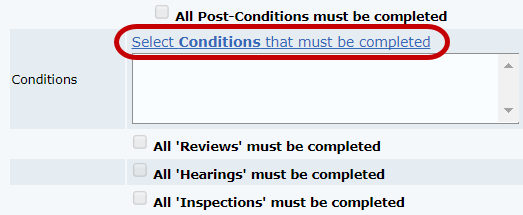
The new window contains two fields: a list of available items and a list of Selected Controls. The window also contains four arrow buttons.
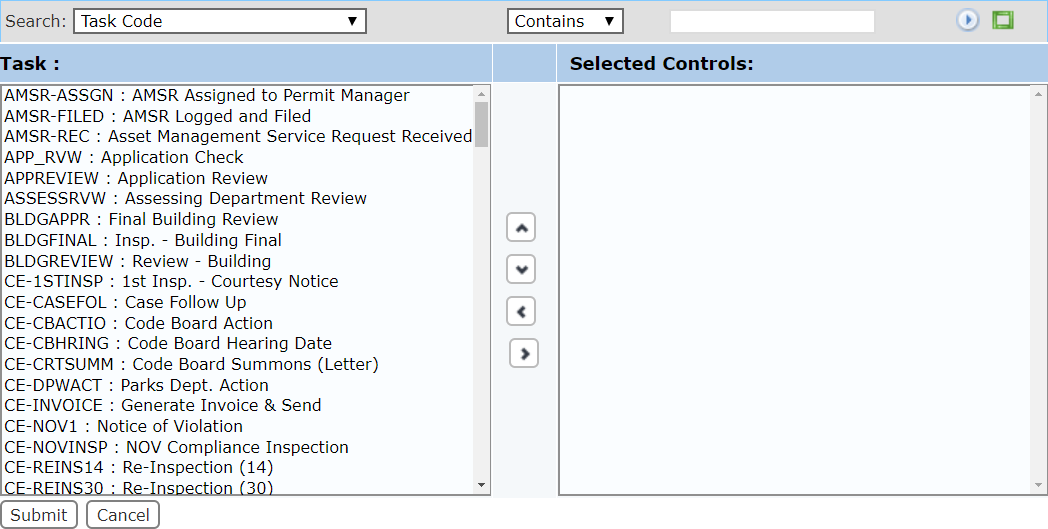
The field on the left displays all the available items. The field on the right lists which items are accessible to end users when they use this case template.
- Select items in the available items field by clicking on them.
 TIP: Use <Ctrl + click> or <Shift + click> to select multiple items.
TIP: Use <Ctrl + click> or <Shift + click> to select multiple items.
- When you have selected the items you want, click Move highlighted item(s) to Selected List to add them to the Selected Controls field.
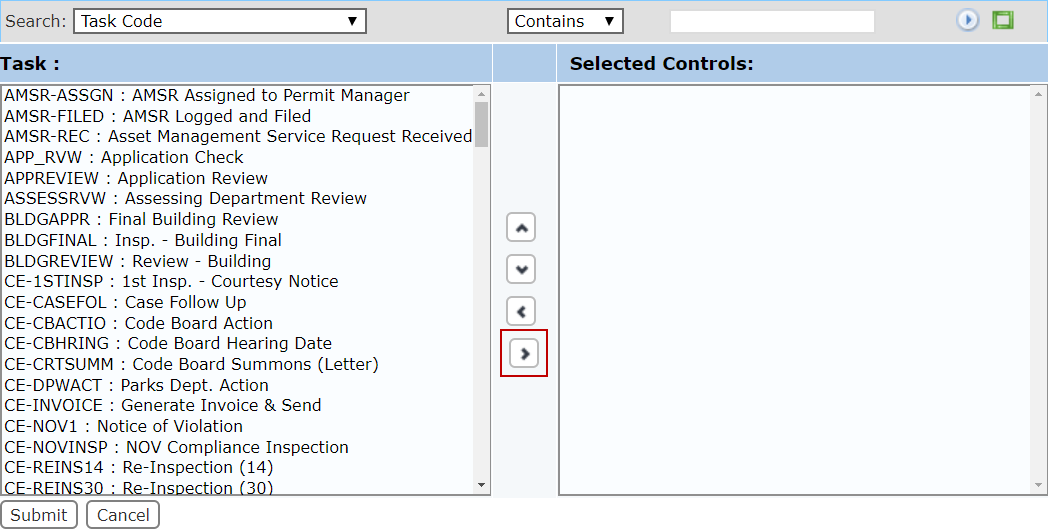
Items may be removed from a template by selecting the item you wish to remove in the Selected Controls field and clicking Remove highlighted item(s) from Selected List.
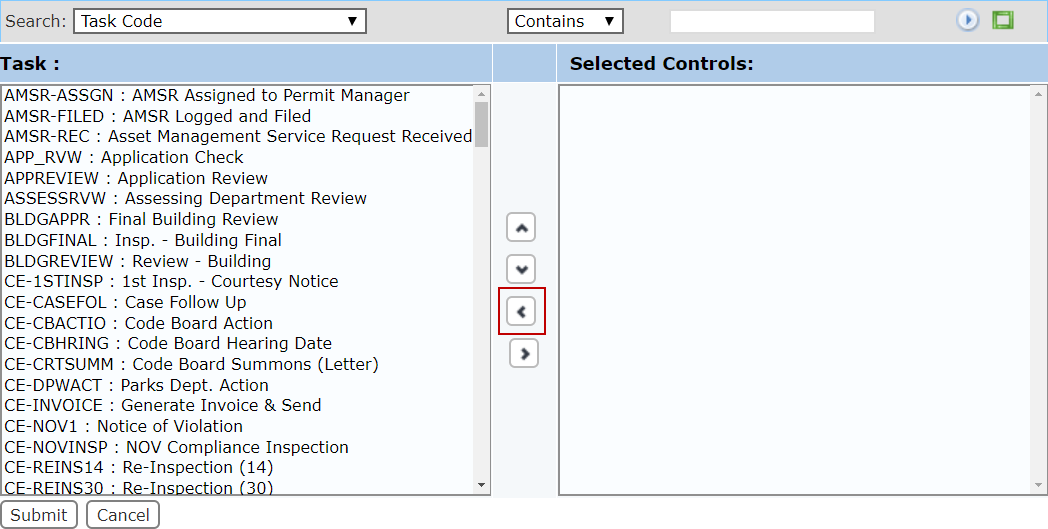
You can move an item up or down in the Selected Controls field by selecting the item you wish to move and then clicking Move selection up or Move selection down until the item is in the desired place. These items will appear on the Application Input and Summary pages in the same order as they appear in this field.
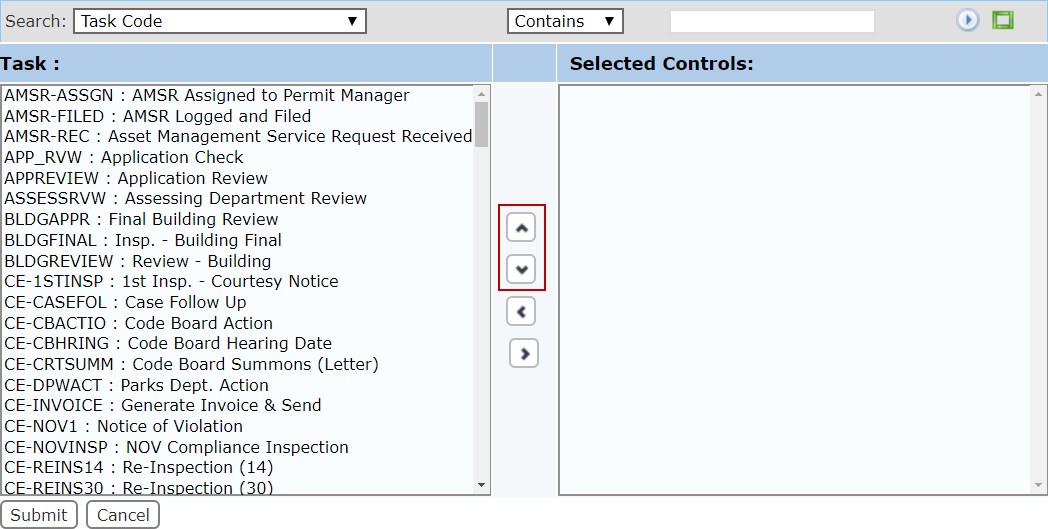
Of special note are the Child Case fields and the All Child Cases must be completed check box.
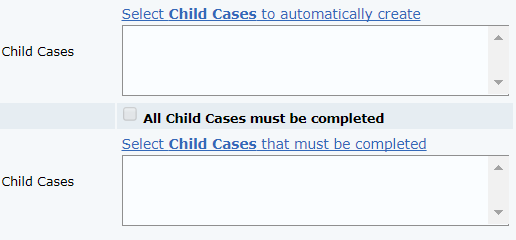
- Click Select Child Cases to automatically create and use the selection window to add any case templates that you wish to create automatically when this case is created.
- Select All Child Cases must be completed to require that any child cases created must be completed before this case's status can be changed or updated.
- Alternatively, you may click Select Child Cases that must be completed to require only the specified child cases be completed. Use the selection window to add those cases to this template.
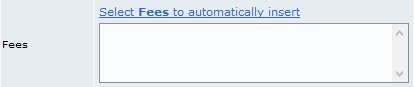
- Click Select Fees to automatically insert and select a fee type.
The fee(s) selected here will be added to the case when the case status shown at the top of the sub panel is activated.
 IMPORTANT: If the fee selected here has already been added to the case, it will NOT be added again.
IMPORTANT: If the fee selected here has already been added to the case, it will NOT be added again.
- When you have added and arranged the items you want, click Submit. This will add the items to the template and close the add window.
- After you have finished selecting items, click Save.
- If you wish to add required items to other Case Status codes for this case template, repeat these steps after selecting the new case status from the drop-down list.
Documentation Feedback Form
Please give us feedback about this Cityworks guide.
If you have a feature enhancement request, please see the Ideas page on MyCityworks.
Last updated 2/4/2020.
Copyright© 2010–2019 by Azteca Systems, LLC. All rights reserved.
