View Tasks in a Task Group
The task group sub panel lists all the tasks currently assigned to the task group and provides detailed information about where each task belongs in the workflow.
|
PREREQUISITES:
|
To view the tasks assigned to a task group, follow these steps:
- Open PLL Admin.
- On the PLL Admin page, select Workflow Setup from the Tasks & Inspections section of the menu panel at the left side of the screen.
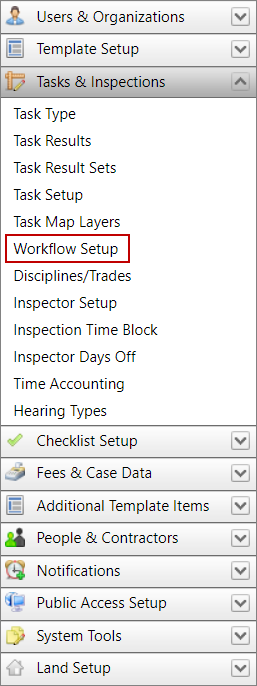
- On the Workflow Setup panel, click the plus icon next to the task group you wish to view.
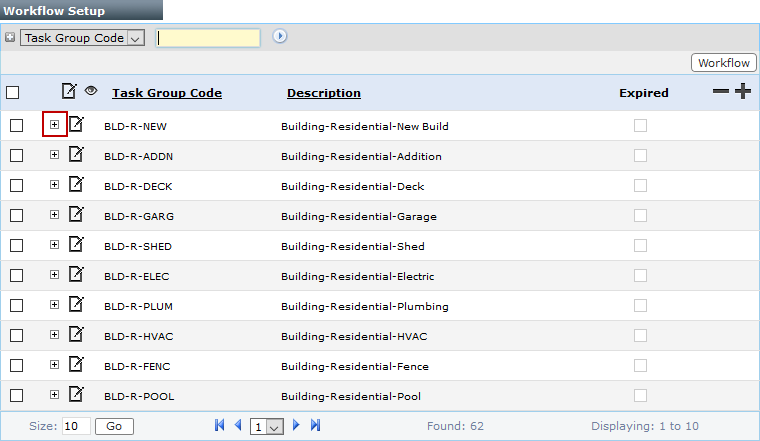
 NOTE: Search or filter the records on this panel to quickly find the one(s) you want. See Search and Filter Records for more information.
NOTE: Search or filter the records on this panel to quickly find the one(s) you want. See Search and Filter Records for more information.
Apart from the Task Code and Task Description, this sub panel also displays the Seq #, Start Point, and End Point for each task.
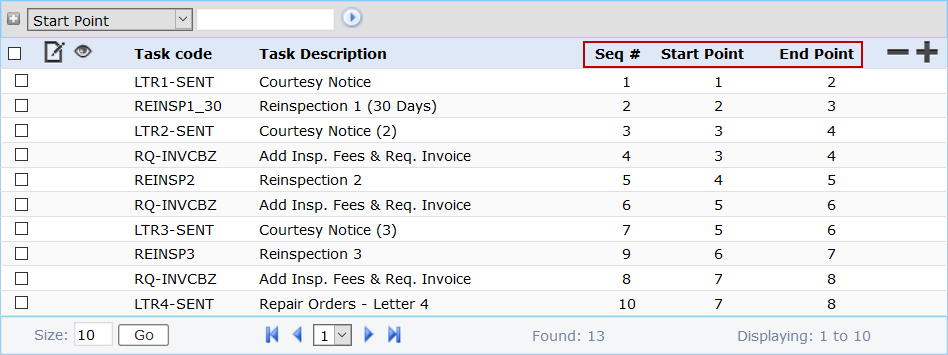
By default, the tasks are organized and displayed according to their Seq #, or the sequence in which they appear in the workflow.
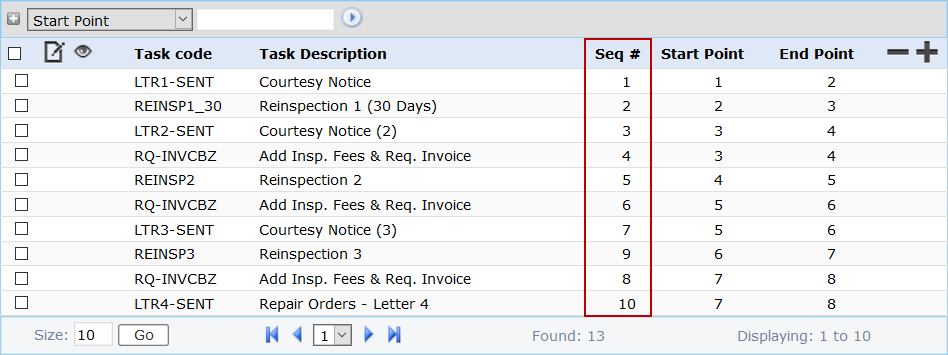
This is because some tasks may have the same Start Point or End Point, or both. For example, tasks LTR2-SENT and RQ-INVCBZ share the same Start Point and End Point in the workflow. Their Seq # values indicate which task should come first in the workflow.
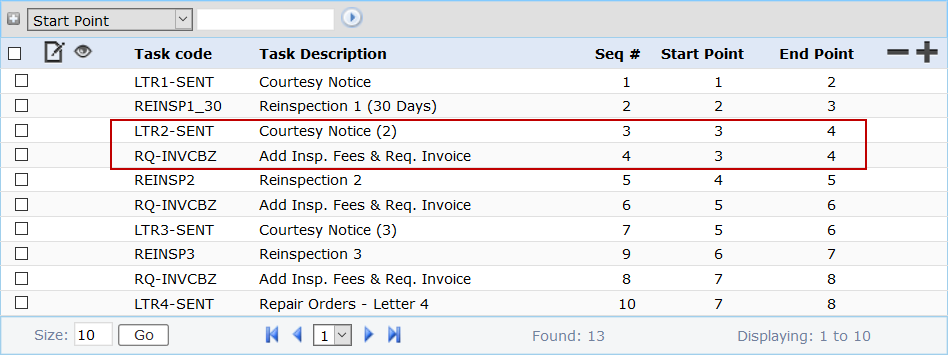
- To view the details of a task, select the check box next to the desired task and click View record.
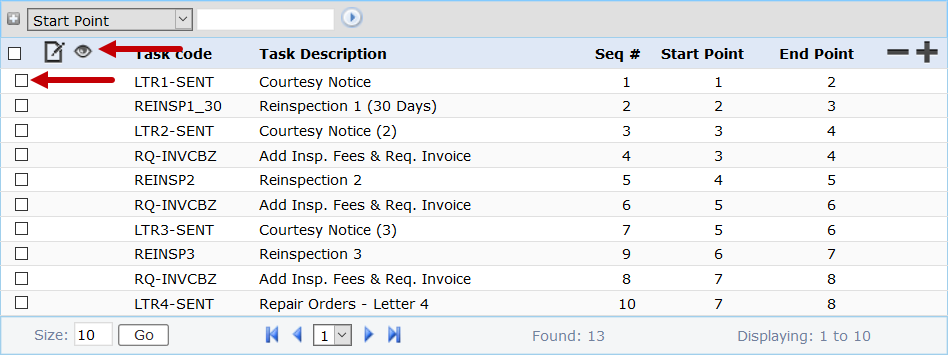
The View: Task Group Detail panel displays all the information pertaining to a task. In addition to the information displayed on the expanded task group sub panel, this panel lists the task result associated with the task.

-
Click Cancel to close the View: Task Group Detail panel.
Documentation Feedback Form
Please give us feedback about this Cityworks guide.
If you have a feature enhancement request, please see the Ideas page on MyCityworks.
Last updated 2/4/2020.
Copyright© 2010–2019 by Azteca Systems, LLC. All rights reserved.
